Yaffmi is a free easy to use video converter for Windows
There are so many video converters available for the Windows operating system that it has become difficult to keep an overview.
A new program needs to distinguish itself from the rest if it wants to stick out. Yaffmi's greatest assets are that it is very easy to use and open source.
Note that it requires the Microsoft .Net Framework 4.0 which you may need to install depending on which version of Windows you are using. We have tested Yaffmi Version 1 Beta 3, the most recent version of it at the time of writing.
Yaffmi itself does not need to be installed. Once you have downloaded and unpacked it to your system, you can start it right from that location.
The interface is bare bones, but that is not necessarily a bad thing. You can add video files using the add button which opens a file browser, or via drag and drop.
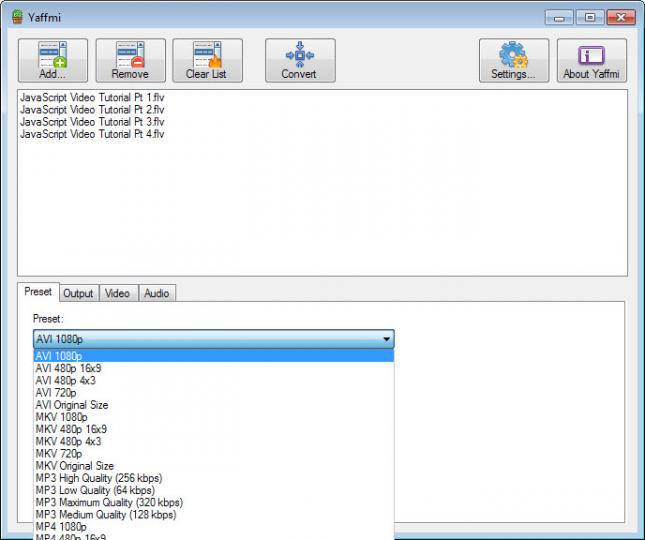
Multiple files are queued by the program and processed one after the other.
The lower part of the interface defines the output parameters. You can select a preset for ease of use, for instance high quality mp3, mkv original size, or mp4 720p and use that for the operation, or make changes to the selected output format in the three other tabs displayed here.
Video and audio tabs display the usual parameters such as bitrate, resolution, volume, or frame rate which you can change in those tabs easily.
The output tab on the other hand defines where and how the converted video is saved to. You can select to include audio or video here, select different streams if available, enable the inclusion of subtitles, and log file generation.
Hit the convert button once everything has been set up to get started. A progress bar is displayed that highlights the overall progress as well as the progress of the current video file.
Yaffmi uses ffmpeg for the conversions and ships with it so that you do not have to install it separately and link it first to the video converter.
Verdict
I like Yaffmi's simplicity. Add as many video files as you want, select an output format and hit convert. The minimalistic interface improves that experience further as there is nothing to distract you from your task.
The video converter lacks support for other media formats. While it can convert nearly anything you throw at it, the output formats are limited to mkv, avi, mp3, mp4 and mp2 only. If you want to convert a video file to flac or ogg vorbis, flv or divx, then you need to use a different program for that task as this is not supported by Yaffmi right now.
The supported formats are without doubt the most popular ones though and should be sufficient for most needs.
This article was first seen on ComTek's "TekBits" Technology News

- Log in to post comments