How to change Firefox’s automatic update behavior
If you have automatic updates enabled in Firefox, the browser will check for updates periodically by querying a Mozilla server.
The frequency of checks depends on the release channel of Firefox with Nightly being updated the most and stable the least.
The reason for that is simple: Nightly updates are published more often than other updates of the Firefox web browser while stable updates get only released occasionally (usually once or twice a release cycle).
Related to that is the notification interval which Firefox uses to notify the user of new updates.
In case you are wondering, here are the default update frequencies for all Firefox channels. The value is listed in seconds by default and I have taken the liberty to add the time in hours as well.
The values are taken from Firefox 29 Stable, Firefox 30 Beta, Firefox 31 Aurora and Firefox 32 Nightly.
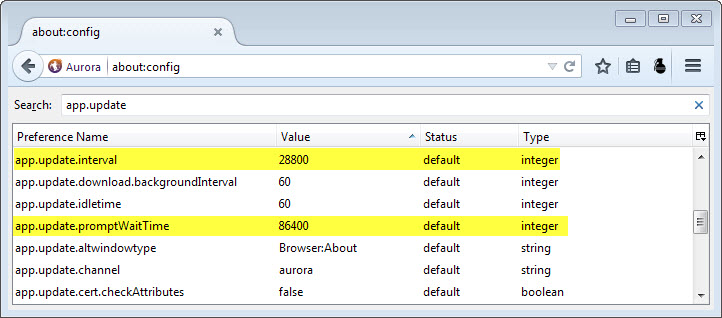
Firefox update check frequency
- Stable checks for updates every 43200 seconds (12 hours)
- Beta checks for updates every 43200 seconds (12 hours)
- Aurora checks for updates every 28800 seconds (8 hours)
- Nightly checks for updates every 7200 seconds (2 hours)
Firefox update notification interval
- Stable checks for updates every 172800 seconds (48 hours)
- Beta checks for updates every 172800 seconds (48 hours)
- Aurora checks for updates every 86400 seconds (24 hours) [Update: will be modified to 604800 in Firefox 32]
- Nightly checks for updates every 43200 seconds (12 hours)
Change the update check frequency
It is possible to change the frequency in which the browser checks for updates. This can be useful if you want it to check more frequently for updates, by reducing the interval, or to configure it to check less often for updates.
Here is what you need to do:
- Type about:config in the Firefox address bar and hit enter.
- Confirm you will be careful if you receive a warning prompt.
- Search for app.update.interval.
- Double-click the preference afterwards and modify the value. To check every six hours, use 21600 as the value, for once a week use 604800.
You can reset the value at any time with a right-click on the preference and the selection of reset from the menu.
Change the update notification interval
You can change the notification interval for new updates as well. Repeat the first two steps from above and do the following afterwards:
- Filter for app.update.promptWaitTime using the search at the top.
- Double-click the value and change the value to another one in seconds.
You can reset the value at any time with a right-click and the selection of reset from the context menu.
This article was first seen on ComTek's "TekBits" Technology News

- Log in to post comments