Leanify is a cross-platform console-based file size optimizer
Leanify is a lightweight cross-platform application that you can run to optimize the size of certain file types without affecting quality or contents.
File size is not that much of an issue anymore in times where Terabyte hard drives are the norm and not the exception.
It is advisable at times however. If you are running low on disk space, for instance because of quotas in a company network, want to make available files on the Internet or send them to others, then file size may become an issue.
Especially web hosting needs to be mentioned here. If you reduce the size of an image that is viewed a 1000 times per day on your website by 10 Kiloybte, you save 10,000 Kilobytes per day in bandwidth. In addition, you improve page loading times for users visiting the site.
Leanify is cross-platform, which means that you can download and run it on Windows, Linux or Mac systems.
Windows users can download 32-bit or 64-bit versions, both of which are portable.
The program needs to be run from the command line or a batch file.
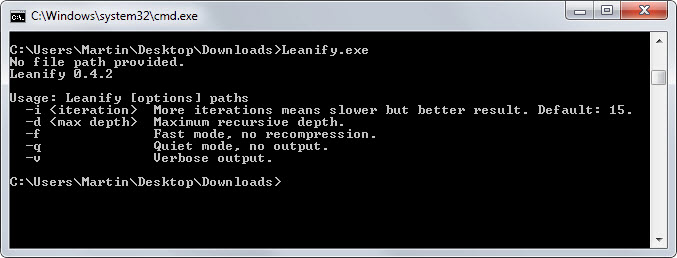
The basic command is leanify options path, e.g. leanify -q c:\images. The program scans the selected path or paths, as you can add multiple paths to the command, for supported file types to process them automatically.
The types that it supports currently are the following ones:
ZIP、GZ、TAR、XML、PNG、JPEG、SVG、EXE、DLL、SWF、LUA、DOCX、XLSX、PPTX、EPUB、FB2、JAR、DWF、XPS、ICO、ODT、GFT、RDB
It will either remove unnecessary data such as metadata, comments or debug information from files or recompress them if the option is available. The quality of images won't be affected at all during the process.
Note: The program replaces source files with optimized versions automatically. It is advised to run the program on a copy of the original files to avoid any issues that may arise from running the program.
One of the interesting features of Leanify is that it supports recursive minifying. This means that it will optimize files inside archives, e.g. png files inside a zip archive. You can specify the maximum depth of the operation with the -d parameter.
All operations are done in memory and file formats are identified by their data and not by file extension.
Results vary depending on the source files and can vary a lot. The removal of metadata for example won't reduce the file size by a lot, while the recompression of archives may.
The program displays a status report in the end that highlights the size reduction for all processed files.
This article was first seen on ComTek's "TekBits" Technology News

- Log in to post comments