Chrome 42 blocks Java, Silverlight, other plugins by default now
Google pushed out an update to the stable channel of its browser Chrome yesterday that brought the version of the browser to 42.
With it comes the second phase of a major change in regards to how plugins are handled by the browser.
If you follow ComTek4u you know that Google made the decision to phase out so-called NPAPI plugins in the Chrome browser and Chromium this year.
NPAPI plugins use an old plugin API from the Netscape days. Java, Silverlight and other popular technologies use this API to integrate into browsers such as Chrome or Firefox.
Chrome supports a new API, called PPAPI, which is not affected by this move at all. Adobe Flash uses the new API in Chrome for example.
Google in the first phase blocked plugins from running in Chrome but allowed users to re-enable them directly in the browser.
This direct option has been removed in phase two.
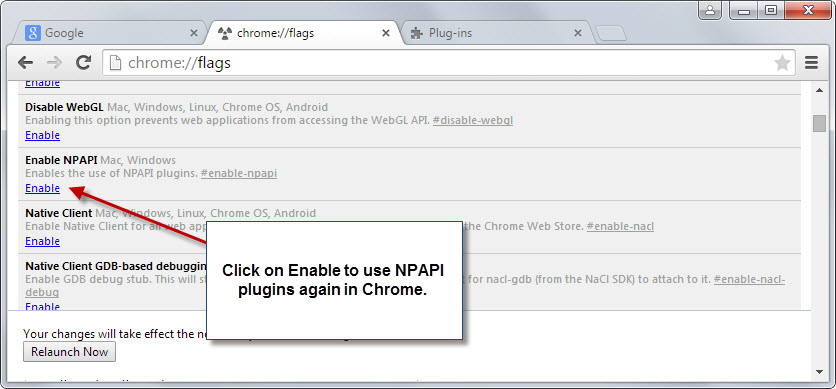
Chrome users can still override the blocking of plugins in Chrome:
- Type chrome://flags in the browser's address bar and hit enter.
- Search for chrome://flags/#enable-npapi on the page. Or, load it directly.
- Enable it with a click on the link.
- Restart the browser.
All NPAPI plugins installed in Chrome become available again.
The second option to enable plugins for the time being is to use policies. You need to install Chrome Policy Templates first to enable that functionality.
Once done, do the following:
- Find "Specify a list of enabled plugins" in the root listing of the newly installed policy template.
- Double-click on the entry to open up its configuration.
- Set it to enabled.
- Click on Show next to "list of enabled plugins".
- To enable all, add the value * to the first field and click ok. This is a wildcard that indicates that all plugins should be enabled.
- Alternatively, add a plugin name as a value, e.g. Java or Shockwave Flash.
Check out this page for additional details and information about Registry keys.
Please note that both methods cannot be used after September 2015 when NPAPI plugins are disabled permanently in Chrome.
What happens if you want to access contents that require NPAPI plugins?
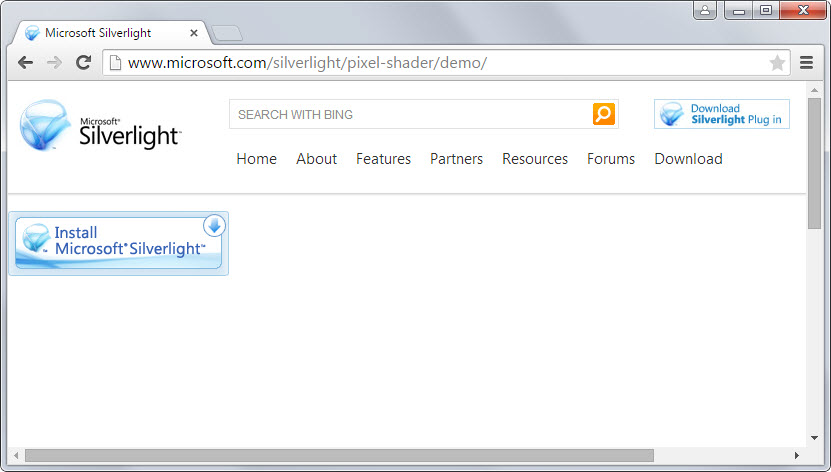
All content that requires NPAPI plugins won't be loaded in Chrome anymore. The browser won't throw an error message or suggestions to install plugins but the site you are on might.
You may get an install prompt instead of the actual content or an error message. That depends solely on the site you are accessing though and not anymore on the Chrome browser.
What can you do if you require plugins that Chrome does not support?
There are only two options that you have of which only one seems reasonable:
- Switch to another web browser that supports these plugins.
- Don't update Chrome to stay on a version that supports plugins.
It is unclear as of right now if Chromium-based browsers such as Opera or Vivaldi will follow Google Chrome by permanently blocking NPAPI plugins.
At least the two browsers mentioned support plugins right now and have not implemented the initial blocking of plugins.
It is likely therefore that plugins will remain accessible in those browsers for the time being. Considering that they share much of their architecture with Chrome, they may be a good choice for users who need to use another browser to access plugin contents.
How to find out which plugins are available in Chrome?
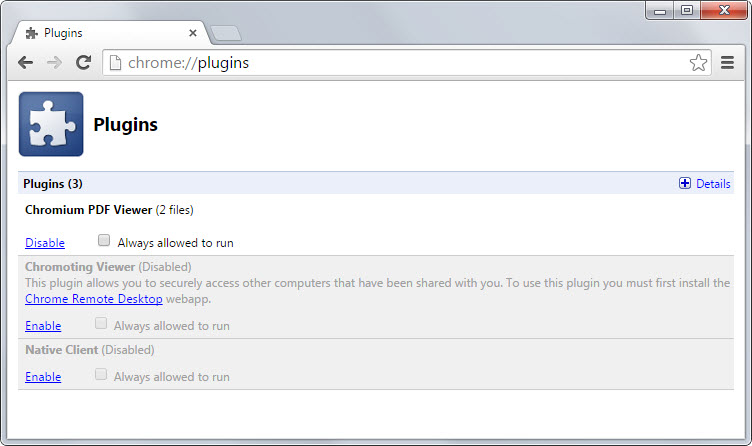
There is no button or menu item that you can click on Chrome's interface to display the list of plugins. What you need to do is load chrome://plugins/ directly in the browser.
There you find listed all plugins the browser recognizes. Disabled plugins are shown with a grey background while enabled ones with a white background.
A click on the enable or disable link underneath a plugin listing changes its state in the browser. If you are running Chrome 42 or later and have not re-enabled NPAPI plugin support, you will only see native PPAPI plugins listed on that page.
This article was first seen on ComTek's "TekBits" Technology News

- Log in to post comments