Getting started with Portable VirtualBox
Oracle's VirtualBox is a virtualization software that you can use to run a large number of operating systems on computer systems without interfering with the actual operating system installed on those machines.
Portable-VirtualBox offers the same feature set in a portable environment.
Please note that VirtualBox requires system drivers that need to be installed on host systems the software is run on. These drivers will be installed automatically on those systems if they don't exist which means that the system is not 100% portable as that is a requirement.
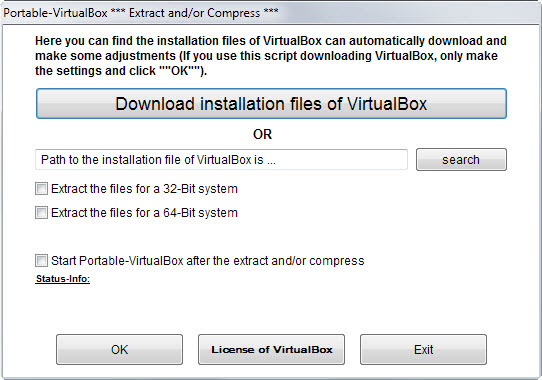
Download the latest version of Portable-VirtualBox from the developer website and run it after the download completes. The program has a size of 1.5 Megabytes and will extract the contents of the distribution to the selected directory on the local system (which can be a USB Flash Drive).
When you start it afterwards -- which needs to be done with elevated rights if VirtualBox drivers are not already installed on the system -- you have two options on how to proceed. If you already have a VirtualBox installation file, use the search button to select it as you don't need to have it downloaded for you in this case.
If you don't, click the "download installation files of VirtualBox" button instead which downloads the file which has a size of about 100 Megabytes.
Once done, select whether you want to extract the 32-bit and/or 64-bit version of the system to the local machine.
If you want, check the "start Portable-VirtualBox after the extract and/or compress" which runs the program right after the extraction process.
Click ok to finalize the process.
VirtualBox should start up just fine afterwards ready for use.
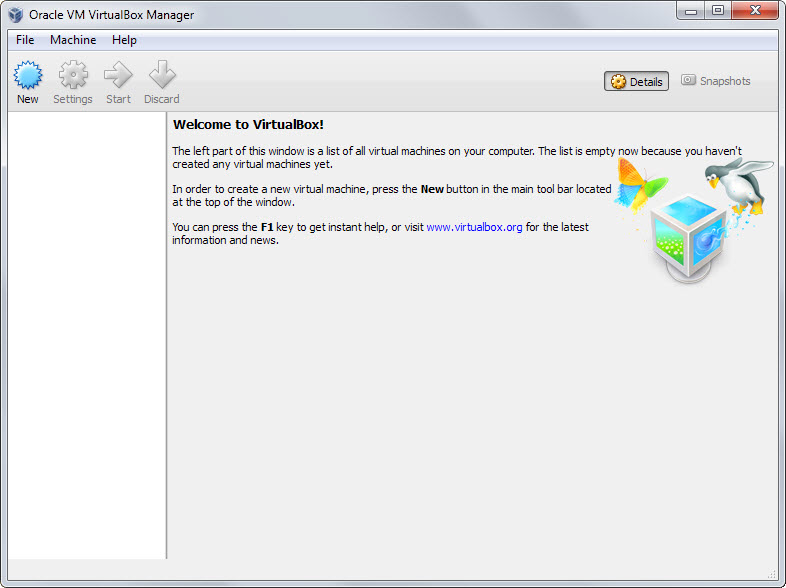
Use the interface to add new virtual machines to the configuration. The process is the same as if Virtualbox would be installed on the system meaning that you need to pick type and version of the desired operating system and assign disk and memory quotas to the system as well.
The main advantage of the portable installation is that you can take all your configurations and virtual operating systems with you to use them in different locations.
There is no real advantage if you use VirtualBox only on a home machine though but if you work with virtual machines on multiple systems, you may find it useful.
The project website offers tips on getting network support and hotkeys working in the client which you may want to consult for that.
This article was first seen on ComTek's "TekBits" Technology News

- Log in to post comments