How to move Windows 10 apps to another drive to save space
While most apps for Windows 10 are considerable small in size, there are some games and larger apps available for the system that occupy hundreds of Megabytes or even more than that.
This may not be an issue if you have plenty of space available, but if your main drive is running low on space, you may want to consider moving heavy apps to another drive to free up space on the main drive.
Microsoft improved how this is done recently as it was previously necessary to perform a lengthy operation on the command line.
The new method uses the settings menu and requires no command line usage or special permissions at all anymore.
To get started, open the settings menu. This can be done with a click on the start button and selecting settings from there if it is displayed. If it is not displayed, tap on the Windows-key, type settings and pick the result instead.
This opens a new settings window which works similar to the Windows control panel.
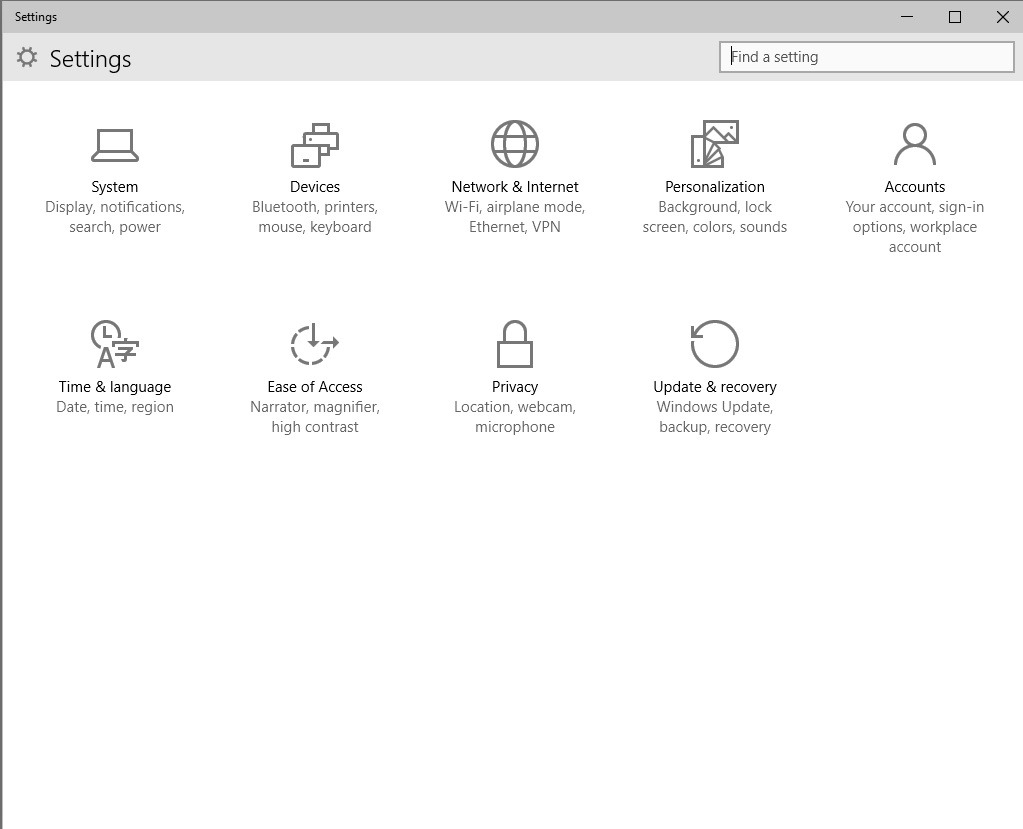
Select System (display, notifications, apps, power) from the menu.
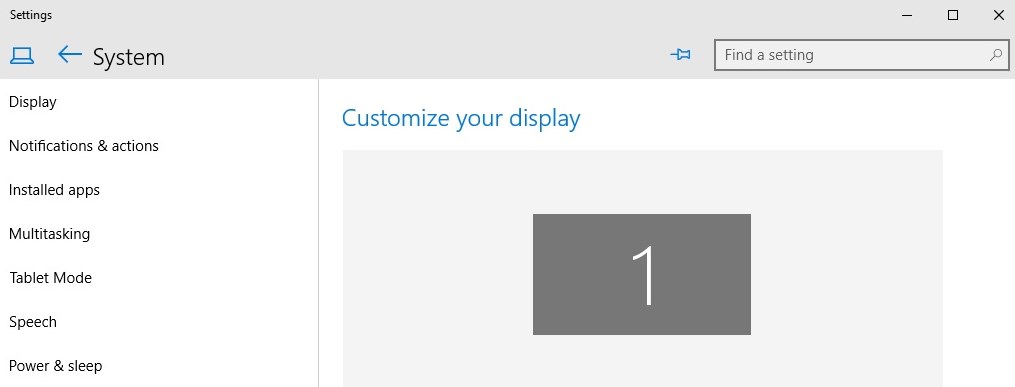
On the System screen, select installed apps. This retrieves the list of installed applications on the device and computes their size on disk. Note that this may take a moment depending on how many apps you have installed and how fast the PC is you are using.
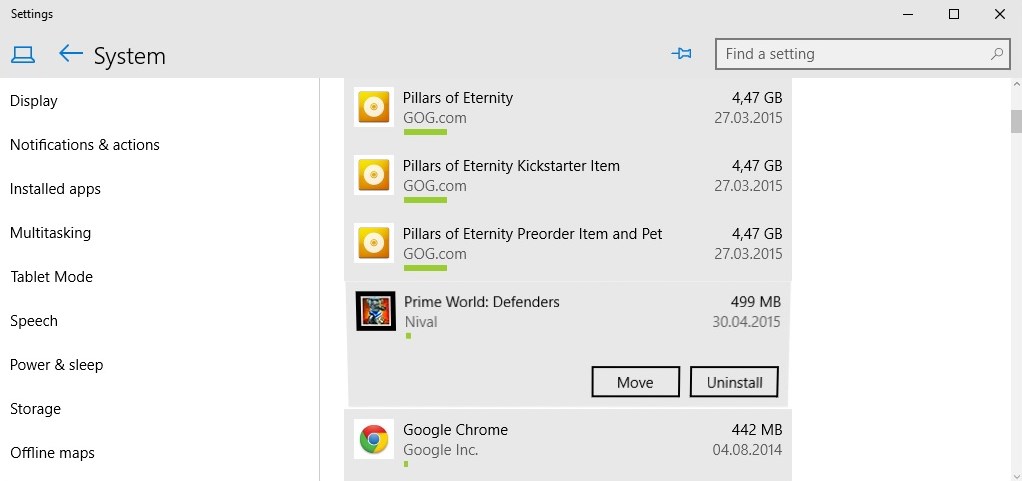
Note that Windows mixes desktop programs and apps in the listing and that there is no option provided to filter only by apps.
All applications are sorted by size but you can use filters at the top to change that or use the search to find particular apps you are interested in.
To move an app on Windows 10 click on it in the interface. This displays buttons to move or to uninstall it.
Select move as your option and the drive you want to move the app to when the prompt comes up.
The app is moved to the drive which may take a moment. Once done, it is stored on the selected drive. Windows creates several folders on the drive related to that app.
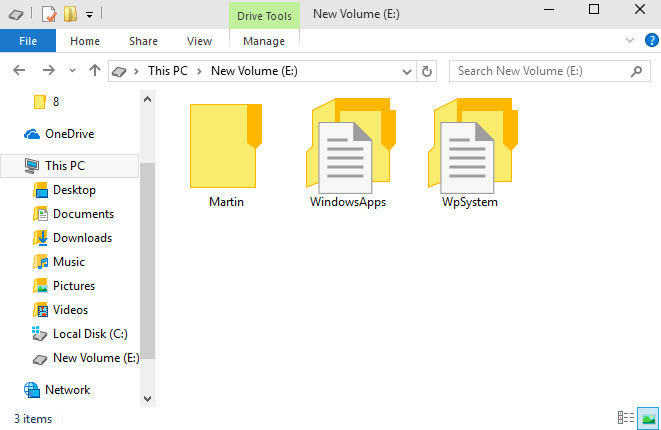
The WindowsApps folder in root stores all apps and the files they ship with. There is also a [user] and a WpSystem folder in root which contain cache, settings and other data that is generated by the app or system.
All applications that you move to the same drive use the same folder structure.
Closing Words
Moving apps to another drive can be useful if you run out of disk space or want an app to run from another drive. An option to move apps in bulk would certainly be useful as you would not have to perform the same operation over and over again for all apps you want to move to another drive on the system.
This article was first seen on ComTek's "TekBits" Technology News

- Log in to post comments