The fastest way to shut down your Windows PC
Sometimes, you may want to shut down your PC fast. Maybe a police swat team is banging at your door, your mom is about to enter the room while you are browsing sites that you should not be browsing, or you need to be somewhere fast and cannot simply wait for the computer to shut down the usual way.
There are a couple of methods to shut down Windows faster than usual. Most Windows users are probably using the start menu for that.
Depending on the version you are using, it means some mouse movement and a couple of clicks to turn off the PC.
There are faster ways than that, and this guide covers them.
Lets get started.
The Power button
If you press the power button, the PC will shut down automatically. While that is a faster method, as you only need to hold one button, it is not the fastest option.
Also, there is a chance that this may corrupt the file system, operating system or programs that are still open while you execute it.
The shortcut combo
While you can use mouse and keyboard to shut down Windows, you can achieve the same goal using the keyboard.
This is often faster as you need to hit a combination of keys without touching the mouse at all. The main issue here is that the sequence is different depending on the operating system you are using:
- Windows 7: Tap on the Windows-key, then right-arrow, then enter.
- Windows 10: Windows-key and X, u, u
The alternative Alt-F4 then enter is usually faster. It works on other versions of Windows as well.
The desktop/taskbar shortcut
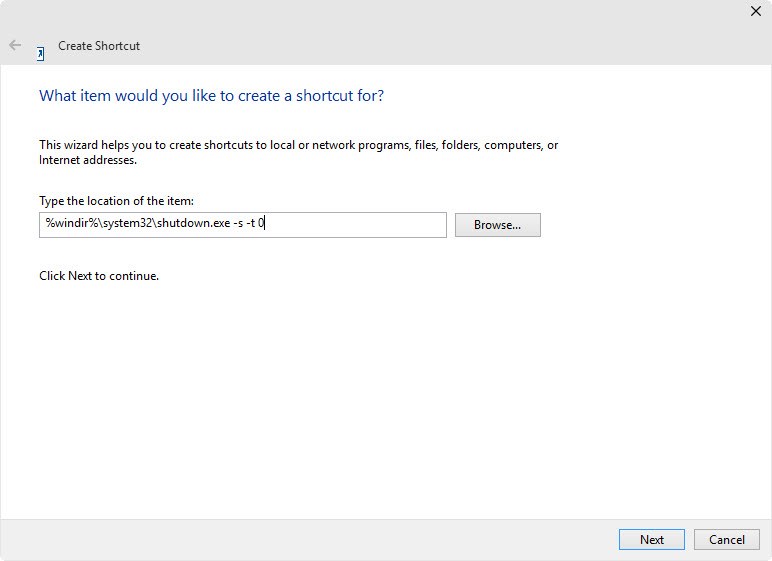
This requires some preparation but is often the fasted option as it will force a shutdown which means that it won't wait for programs to close gracefully.
- Right-click on a free location on the desktop and select New > Shortcut.
- In the location field, type the following command: %windir%\system32\shutdown.exe -s -t 0
- Click Next to continue.
- Name the shortcut or keep the name. This is the icon description that appears underneath the shortcut on the desktop.
- If you are running Windows 7 or newer, you may pin the shortcut to the taskbar. This may be useful if you want a clean desktop, don't display desktop icons by default, or prefer to use the taskbar for important activities.
Tip: You can assign a keyboard shortcut to the shortcut to run the command from any location on the system. Right-click the shortcut on the desktop and select properties from the context menu. Locate the Shortcut Field, click on it and pick a shortcut for it that you want to use, for instance Ctrl-F11 or any other shortcut that you are comfortable with and is not mapped by Windows or programs already.
In case you are wondering what the parameters mean:
- s means shut down the computer.
- t defines the time-out period before the shut down which in this case is 0 seconds.
Since you can map a shortcut to the operation, it is definitely the fastest option available to shut down a Windows computer.
Have another tip in this regard? Feel free to share it in the comments below.
This article was first seen on ComTek's "TekBits" Technology News

- Log in to post comments