AOMEI Backupper 2.8 introduces File Sync feature
AOMEI Backupper made our top drive backup programs list and the most recent update of the application to version 2.8 confirms that we have made the right choice in this regard.
The free standard version of the application supports a wide variety of features and the integration of a file synchronization feature adds another interesting option to the list.
To set up a file synchronization job download and install the latest version of the program. Note that two different free versions are offered. If you are running Windows 7 or newer versions, you may download a lighter version of the installer (by 40 Megabytes).
Once you have installed it on the system start the software and select Backup from the main interface. You need to scroll down on the page to display the File Sync option. Since the scrollbar is barely visible, the feature is somewhat hidden on the page especially since you cannot resize the program window.
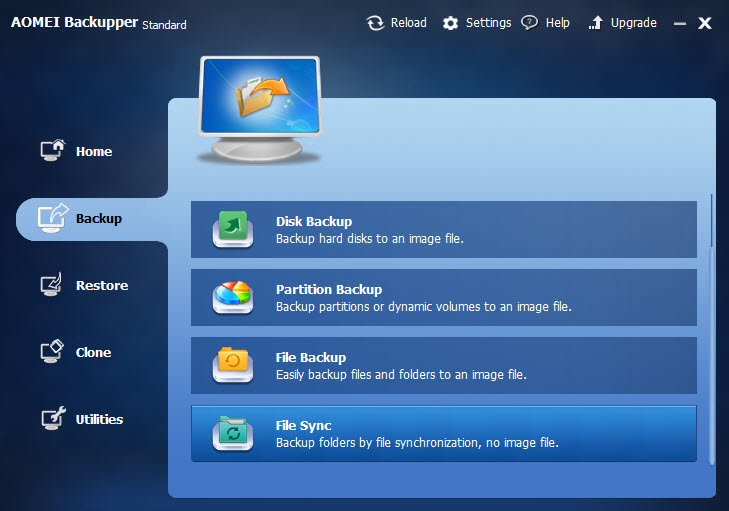
A synchronization task consists of n source folders and one target folder. Backupper supports one-way synchronization only currently which means that new and modified files in all source folders are copied over to the target folder but not the other way round.
Please note that you can add as many source folders as you want to the process, and have the program include subfolders as well if you require that.
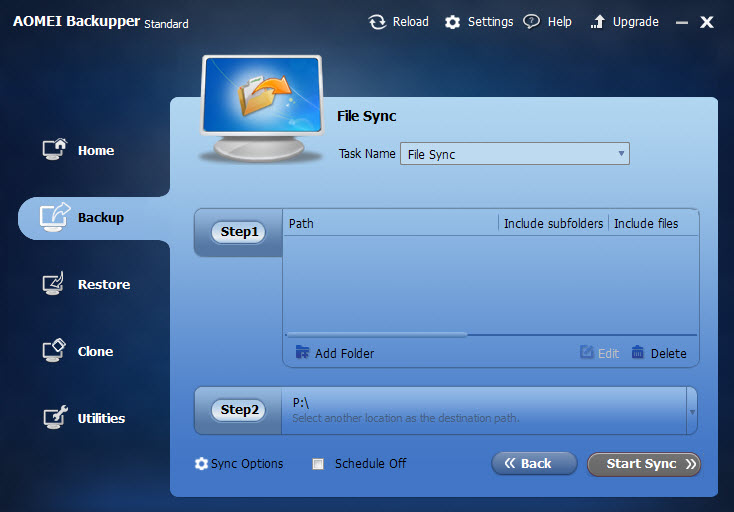
Once you have added at least one folder, additional editing options become available. A click on edit displays various filters that you can apply to the folder.
There it is for instance possible to exclude hidden and system files and folders from the job, exclude specific files or folders, or make sure only select files or file types are included.
The task is not automated by default but if you enable the schedule option you can configure that (using the Windows Task Scheduler). Backupper can run the task on a daily, weekly or monthly schedule, or in select intervals, for instance hourly.
Sync Tasks are shown under Home where additional options are listed. Each task is listed with its name and the last time it was run on the system.
You find options to restore data synced to the target folder to the source folder, and an option to run a sync task manually right from there.
The sync process supports network and local file synchronization.
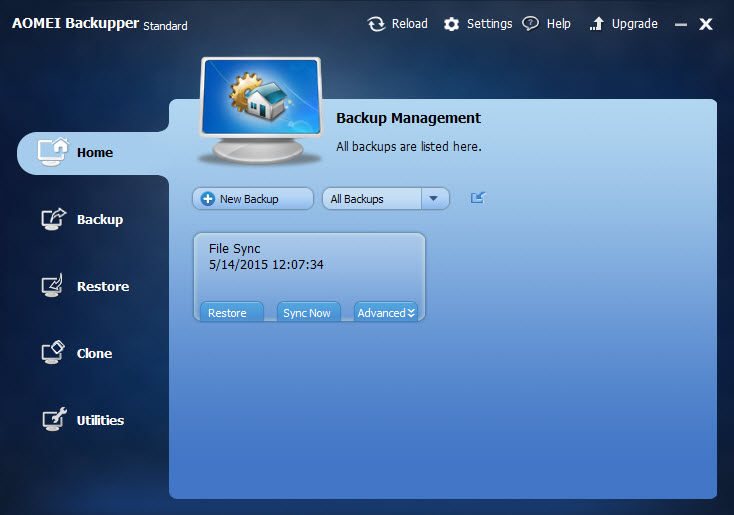
The synchronization feature is limited right now when you compare it to file synchronization programs. The lack of two-way sync has been mentioned already but there are other limitations. It is for instance not possible to sync files in real-time which some users may require, and a file history feature is not supported as well.
Still, it works well for a first version and it is likely that AOMEI will improve the feature in future versions.
This article was first seen on ComTek's "TekBits" Technology News

- Log in to post comments