How to set up a VPN on devices running Android 5
I'll be on a week-long vacation in the beginning of July which I'm looking forward to. One of the things that I do in advance is prepare the electronic devices that I plan to take with me on the trip to add that extra bit of security and privacy that I require.
I have already encrypted my laptop running Linux Mint and my smartphone running Android 5, and the thing left to do right now is to add a VPN configuration to each device to improve privacy while using the hotel's open WiFi.
The following guide looks at options to configure Virtual Private Networks on devices running Android 5 or higher. The device that I use is a first generation Moto G and while the instructions should work for most devices running Android Lollipop, some manufacturers may have modified names, menus and paths.
You may have multiple options of adding a VPN to Android. This depends largely on the service that you are using.
Private Internet Access for instance has a Google Play application that you can install which makes things really easy.
If the service you are using offers none, you may still use third-party VPN applications for Android, for instance OpenVPN, or add connections manually to the device using built-in options.
Dedicated application
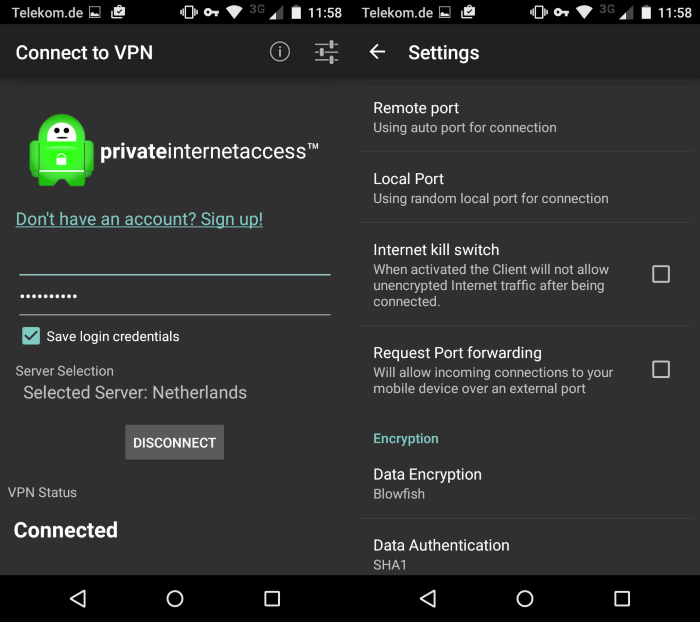
Dedicated applications are often the easiest option as you only need to install an application and supply your username and password to complete the process.
The Private Internet Access application for instance asks for username and password, and displays a selection menu to you that you can pick one of the supported servers from.
In addition to that, you may configure it to click on start or boot, modify encryption parameters, or enable useful features such as a kill switch to disallow any unencrypted traffic on the device.
Third-party clients
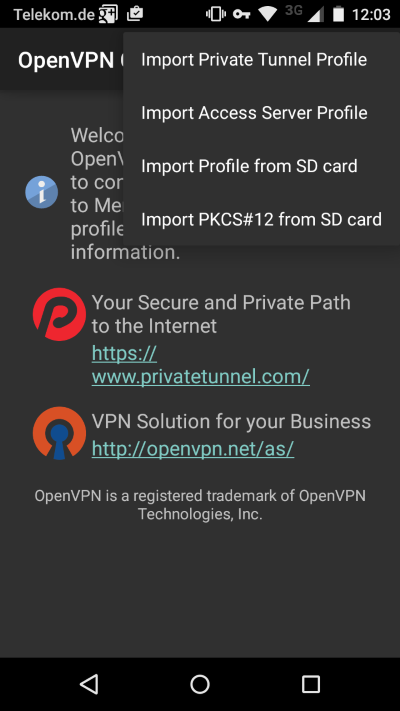
Third-party clients such as OpenVPN Connect are independent of specific services. This can be useful if you use more than one VPN, or if the service you are subscribed to is not offering its own dedicated application for Android.
The client supports ovpn files that you can import from the web or local storage which contain information about the service that you want to use.
It requires one additional setup step -- the import of the ovpn file -- but is not restricted to a single service.
Manual Configuration
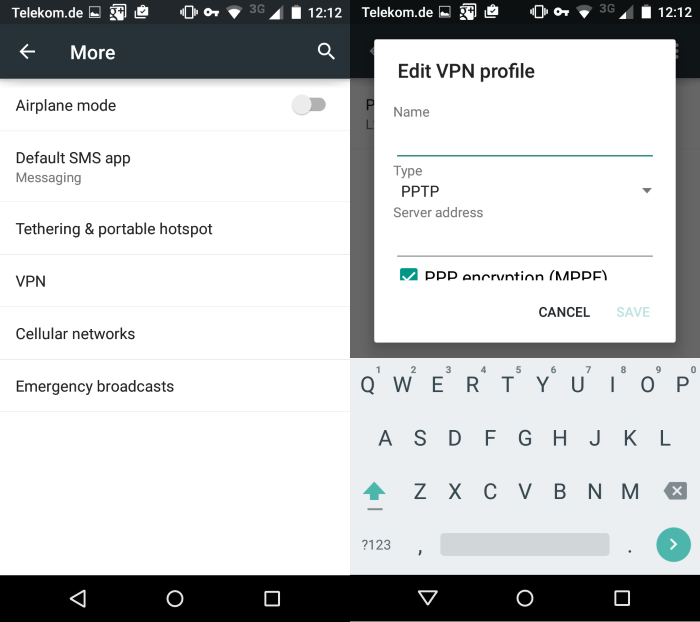
This may take the longest to set up but does not require third-party applications. Instructions on how to set up a vpn manually on Android are usually provided by VPN providers.
Generally speaking, you are doing the following:
- Open the Settings on the Android device.
- Tap on More under Wireless & Networks.
- Select VPN on the "more" page.
- Tap on the plus icon to create a new VPN profile.
- Add a name, type (PPTP, L2TP or IPSec) and fill out the required information, e.g. a server address or pre-shared key.
- Tap on save to create the new profile.
- It is listed in the VPN menu then. A tap on it displays a login prompt. Enter your username and password, and check the "save account information" box if you want authentication data to be saved so that you don't have to enter it each time you want to connect to the VPN.
- Last but not least, if you want the VPN connection to be always on, tap on the three dots in the VPN interface and select that option from the context menu.
This article was first seen on ComTek's "TekBits" Technology News

- Log in to post comments