Downgrade Windows 10 with EaseUS System GoBack
Next week, millions of Windows 7 and Windows 8 systems will be upgraded to Windows 10 thanks to Microsoft's free upgrade offer and promotion via the operating system's Windows Update service.
The operating system becomes available in stores and pre-installed on computers around the same time.
At least some users may want to downgrade to their previous operating system after an upgrade, and while Microsoft ensured users that this is possible for the first 30 days after upgrading the machine to Windows 10, some users may want to take precautionary measures to make sure they have a fallback plan they can rely on.
There are several possible reasons for wanting to downgrade, from incompatible hardware over user interface issues to program incompatibilities. It is likely that some systems were upgraded even though their users did not want that to happen.
EaseUS, best known for ToDo Backup, released a free program for Windows that claims to do exactly that.
The program, which you can install on all versions of Windows starting with Windows XP, can best be described as a simple one-click version of the company's ToDo backup.
It backs up the whole system when you run it so that you can restore it at a later point in time. While there are numerous backup programs that offer the same feature, it the simplicity of the process that sticks out.
There is also something about the upgrade process that users need to take into consideration, but more about that later.
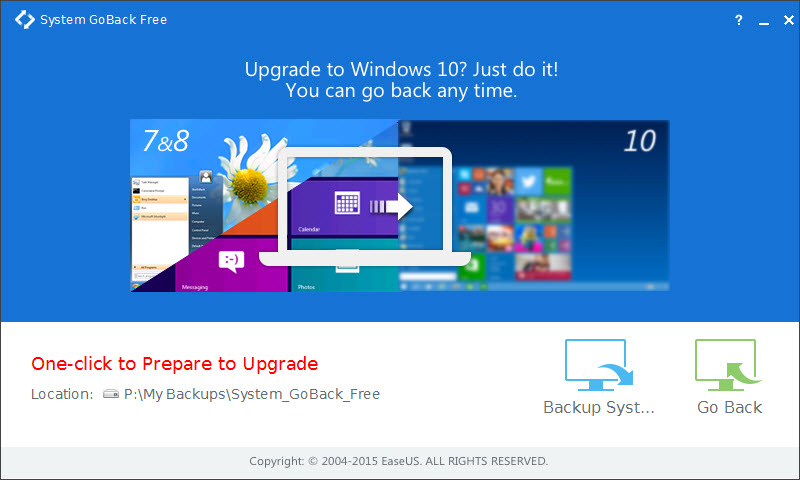
Here is how it works:
- You download EaseUS System GoBack from the developer website. Downloads were available immediately on a Windows 7 system while I was asked to provide an email first on a system running Windows 10.
- Install the program afterwards. It may take a moment to complete. Please note that you cannot use it if you have a version of ToDo Backup installed. If you do, you can use it instead to create the backup.
- Launch System GoBack afterwards and follow the simply wizard to create the backup of the Windows partition. The backup may take a while to complete depending on the size of the Windows partition.
- When you want to go back to your old operating system, simply run the software again and select the go back option that is displayed in the interface.
The program is only of use if you run it prior to upgrading to Windows 10 (or any other system for that matter). If you get a system running Windows 10, or want to downgrade without having created a backup first using the program or another one, then you won't be able to go back using third-party software.
You may still be able to restore the old version of Windows using the native downgrade option in the first 30 days after the upgrade.
Note: While it is theoretically possible to downgrade after the 30 day period using System GoBack, you will notice that your license key for the old operating system may not valid anymore after that time period as it gets converted during the upgrade.
It is also unclear how the program handles that if you restore an earlier version of Windows, and if you can restore to an activated operating system after the 30 day grade period.
It is suggested therefore to try the official downgrade option first before you use this program.
We will update this article with information when things become clearer.
This article was first seen on ComTek's "TekBits" Technology News

- Log in to post comments