AdwCleaner 5 ships with Windows 10 compatibility and new features
AdwCleaner is a handy program for the Windows operating system that you can use to detect and remove adware or traces of adware on computer systems. While that's its main purpose, it ships with a selection of tools that help you reset changes made to the system by adware.
AdwCleaner 5.000 improves the program in several ways without sacrificing its core functionality along the way.
You have two main options when you run it after installation as you may run a scan of the system right away, or use one of the available tools instead to reset specific settings such as Internet Explorer policies or TCP/IP settings.
A scan should not take longer than a minute or two. All items found are displayed in the interface afterwards.
Attention: Please make sure you create a backup before you run the program. This can be a System Restore point or a full system backup as the program does not do that.
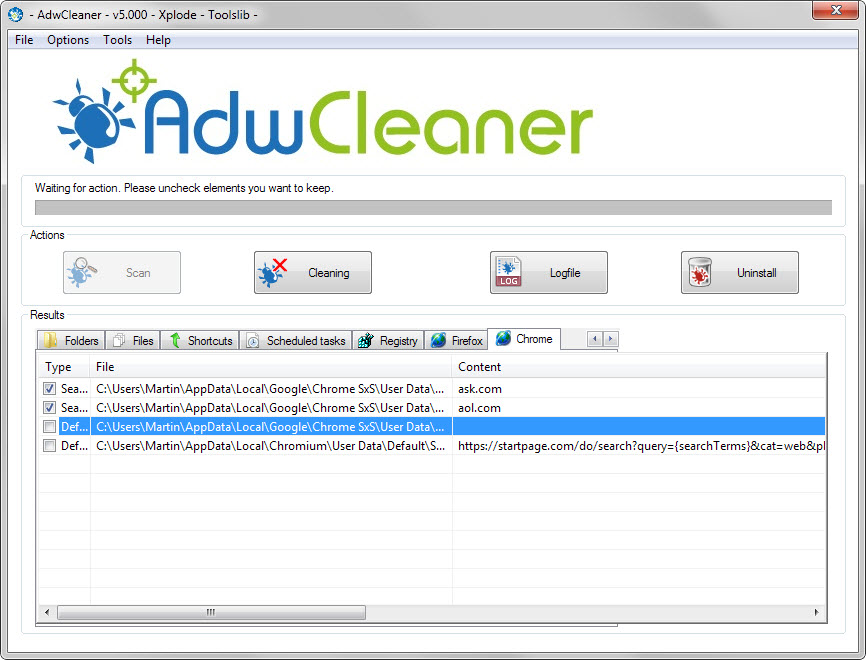
Results are sorted into tabs and it is necessary to go through all of them before you do anything as you need to make sure that all entries that are checked are not required and can be removed.
I cannot stress how important it is to do that. A check on a system running Windows 7 listed several false positives in the folders category as well as in Firefox and Chrome.
Since all entries are checked by default, selecting the cleaning option right after the scan would remove legitimate files from the system.
Note: The difference between cleaning and uninstall in the AdwCleaner interface is the following: Cleaning removes selected files, Registry keys, services and other items from the computer system. Uninstall on the other hand removes the program itself from the computer.
The program lacks an option to uncheck all items, or all items of a category, or start with unchecked items. This can be highly problematic if you encounter dozens or even more entries in a category that you need to uncheck because they are false positives.
Before you do anything else, check the options listing at the top and check or uncheck the available reset options there. Two, resetting Winsock and Proxy settings are enabled by default. The following additional reset options are available:
- TCP/IP settings
- Firewall settings
- IPSec settings
- BITS queue
- Internet Explorer policies
- Chrome policies
Once you have made the selection, hit the cleaning button to remove all selected items on the underlying computer system. AdwCleaner will remove those and close all programs running on the system in order to do so. Once everything has been removed, it restarts the system automatically to display a log file on the next start detailing all operations.
So what is new in AdwCleaner 5.000?
Most of the Reset options have been added in this release. In addition, it is compatible with Microsoft's newest operating system Windows 10, features a new debug mode, and ships with a fully integrated quarantine manager.
Closing Words
AdwCleaner can be a useful tool, especially when Windows systems have been successfully compromised by adware and certain forms of malware.
It is not recommended to run the tool if your system is running fine but if you do, you should make sure you create a backup before you run any of the operations it offers.
This article was first seen on ComTek's "TekBits" Technology News

- Log in to post comments