Fixing “the application was unable to start correctly (0xc0000018)” in Windows
I have received the error message "the application was unable to start correctly (0xc0000018)" twice already ever since I upgraded one of my machines to Microsoft's new operating system Windows 10.
A double-click on the application icon in the taskbar does not start the linked program at all but throws the error message instead.
The only option provided by the prompt is to hit the ok button to close it. I experienced this twice with Google Chrome Canary and not with other programs installed on the system.
Before I searched for solutions on the Internet, I tried the usual assortment of fixes including updating the program to the latest version, removing it from the system and installing it from scratch, trying to load it without extensions, running a thorough malware scan, and even running sfc /scannow on the system.
None of those options worked however so off I went to find solutions on the Internet.
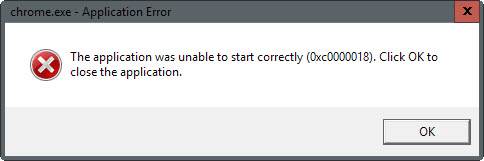
There are plenty of resources that deal with the issue and it quickly became clear that the issue was not limited to Windows 10 but occurred for others on other versions of Windows as well.
Users reported it happening when they were trying to load Windows Explorer or the Command Prompt, the archiving software 7-Zip, or McAfee Data Loss Prevention Endpoint.
One recurring suggestion was to delete data from the Windows Registry which supposedly would fix the issue.
- Tap on the Windows-key, type regedit and hit enter.
- Confirm the UAC prompt.
- Navigate to the key HKEY_LOCAL_MACHINE\SOFTWARE\Wow6432Node\Microsoft\WindowsNT\CurrentVersion\Windows
- Locate APPINIT_DLLS there and delete its contents by double-clicking on it and removing all characters.
- Note: Some tips suggested to delete the entire key instead which did not resolve the issue on my end as well.
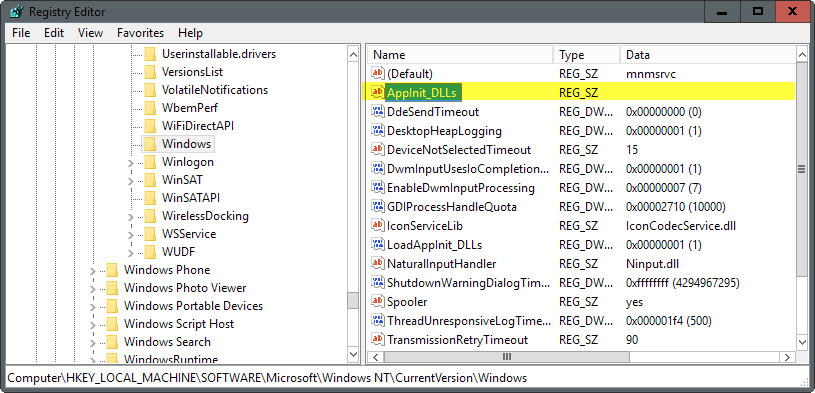
The issue that I ran into was that the value was already empty on the system I was experiencing the issue on.
What I did to fix the issue? I restarted the PC multiple times. While I was not able to find out why the error occurred in first place, it resolved the issue on the PC that I was experiencing it on.
As I mentioned earlier, I experienced the issue twice ever since I have upgraded the machine to Windows 10, and the restart "fix" resolved it both times.
This article was first seen on ComTek's "TekBits" Technology News

- Log in to post comments