Unlock files and folders with DeadLock for Windows
DeadLock is a free program for the Windows operating system that helps you unlock files or folders that you cannot delete, move or rename because Windows claims they are still in use.
It seems that most Windows users encounter situations while using a computer running the operating system eventually that prevents them from moving, renaming or deleting files or folders because of "them being in use".
While the issue can be resolved sometimes by waiting, it won't go away that easily at other times. Basically, move, rename or delete operations can only be carried out if another application or Windows component has not locked the file or folder.
You can try this yourself easily. Load a video in your favorite media player and try to delete the video file afterwards. You get an error message that the action can't be completed because the file is open.
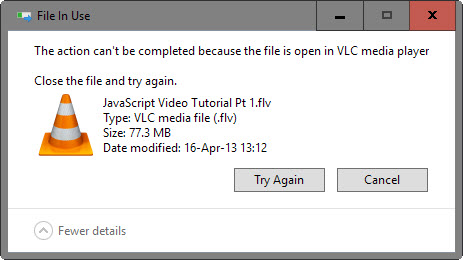
That's easy enough to fix as Windows suggests to close the program and try again. Sometimes however, a file or folder is locked even though there is no program open anymore that could have locked it.
That's when a software like DeadLock comes into play. DeadLock cuts all ties so to speak to allow file operations that cannot be completed.
To use it drag and drop files or folders into the program interface. DeadLock analyses all files and folders you have added to the interface this way, and displays status information for each of the items.
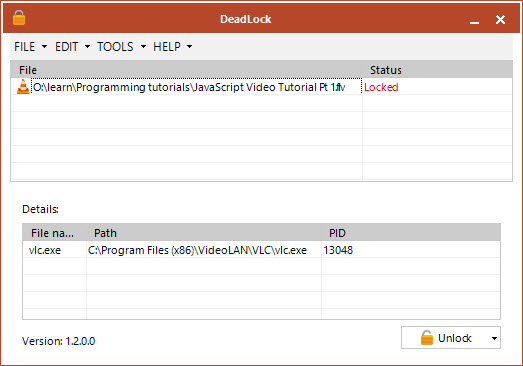
Locked indicates that the program is currently locked by another process. You find information about that process under details usually, but you may also get a status of unknown or unlocked.
The information displayed may reveal the program that is responsible for the locking of the file, its path, and its process ID.
Select a locked icon in the interface and then the unlock button to unlock it so that you can carry out the desired operation.
A click on the small arrow next to the unlock button displays options to copy, rename or delete the file right away.
You can make the whole operation comfortable by enabling Windows Explorer shell integration in the program options. Doing so enables you to right-click on problematic files or folders to unlock them right from Windows Explorer without having to launch DeadLock first.
Closing Words
DeadLock is as useful as Unlocker and other popular file and folder unlockers. Unlocker on the other hand fell from grace by adding various adware offers to the installer, while DeadLock's installer is clean and did not contain these offers at the time of testing.
This article was first seen on ComTek's "TekBits" Technology News

- Log in to post comments