Two Windows 10 tools to block automatic updates
Automatic updates are not necessarily a bad thing as they assist users in keeping their systems and programs up to date, but recent trends diminished the usefulness as companies like Microsoft started to use the feature to introduce updates that part of the user base does not want installed on their systems.
Probably the best example of that is Microsoft's drive to push its Windows 10 operating system on systems running Windows 7 or 8.
But even users who are already running Windows 10 may run into situations where updates make changes to the system that they don't want, or at least want to be informed of before they are applied.
There have been plenty of examples of that: a recent Windows 10 update removed programs from some systems, Microsoft renamed a tracking service after an update, or reset default apps and programs.
Windows 10 update blocking tools
Many privacy tools released for Windows 10 ship with features to turn off automatic updates completely or at least partially. If you are already using one of those tools, you may have no need for the following two programs that have been designed specifically to block automatic updates on Windows.
Win Updates Disabler
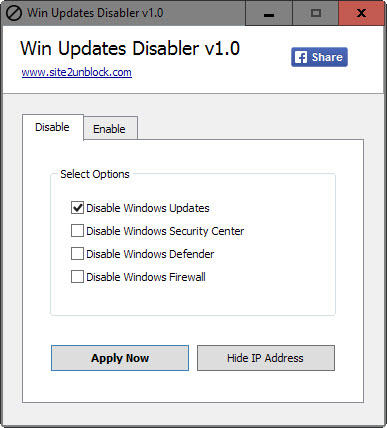
The free Win Updates Disabler program is provided as a portable version and installer. The functionality is identical, and there is little reason to install the program because of this.
It features only four options, one of which to disable Windows Updates. Apart from blocking automatic updates on Windows 10, and other versions of Windows as well, it ships with options to turn of Windows Defender, Windows Firewall and Windows Security Center.
Windows Update Blocker
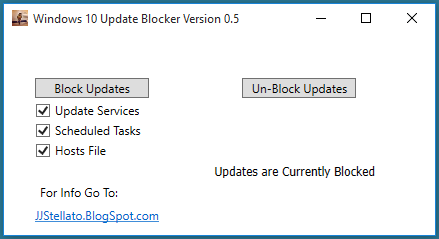
Windows Update Blocker is not free, but it is available for $2.99. It has been created specifically for Windows 10, and ships with the following three options:
- Disable all Windows Updates scheduled tasks.
- Disable all Windows Updates services.
- Block Windows Updates servers in the Windows hosts file.
Another option
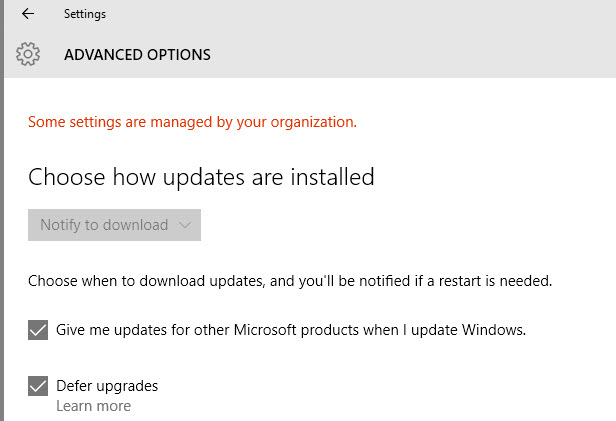
The main advantage that these programs offer is that they are easy to use. It takes a click to block or unblock updates, and you don't have to research service and task names to do the same manually.
One option that Windows 10 users have is to defer updates. This delays feature updates (but not security updates) when enabled.
To enable the feature, do the following:
- Use Windows-i to open the Settings application.
- Select Update & Security.
- Click on the advanced options link.
- Check "defer upgrades".
Now you: How do you handle Windows updates currently?
This article was first seen on ComTek's "TekBits" Technology News

- Log in to post comments