How to remove “search with” and “visit” in Firefox’s address bar
The Firefox web browser displays a "search with" or "visit" entry as the first suggestion whenever you type something in Firefox's address bar.
The suggestion depends on what is being typed as well as the Firefox bookmarks and browsing history. If a web address is the first match "visit" is displayed while "search with" is suggested whenever an url is not the first match.
Mozilla calls this unified complete, and it has been designed for a number of reasons such as better identifying searches among results or always highlighting the enter/go action to the user to make it clearer in the process.
Remove Search With and Visit in Firefox
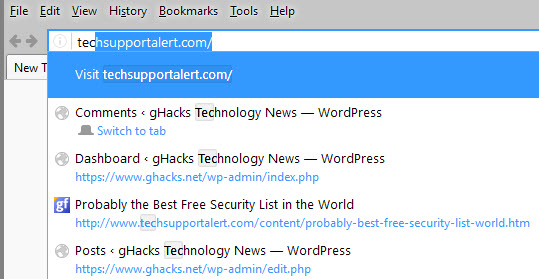
The main issue that I have with the highlighting of the action in the first row of suggestions displayed by Firefox is that it feels redundant.
Firefox displays the suggested address directly in the address bar, and the visit suggestion underneath reveals the same information.
While some users may confuse searches or addresses, it is easy enough to distinguish them as addresses always come in the form domain.ext/ while searches usually not.
In addition to being redundant, it is taking away a spot for a match that would otherwise be displayed in its place.
It is thankfully easy enough to disable unified complete in the Firefox browser.
Disabling Unified Complete
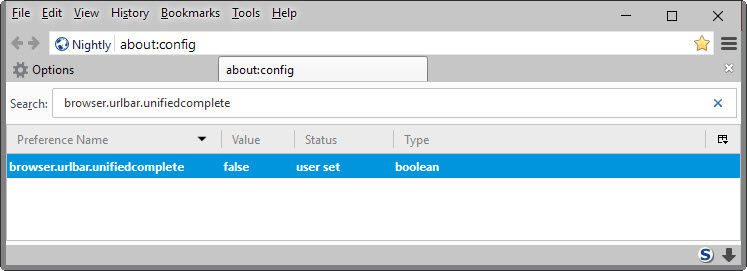
Word of caution: While I have not noticed any issues disabling it, it is possible that Mozilla will add more features to unified complete in the future which would not be available on systems where the feature is disabled on.
- Type about:config in the Firefox address bar and hit enter.
- Confirm that you will be careful if a warning prompt appears.
- Use the search at the top to find browser.urlbar.unifiedcomplete.
- Double-click the preference.
The change is active right away, and if the preference is set to false, you have done away with the first row suggestion "visit" or "search now" actions.
You can restore the feature at any time by repeating the steps above. Make sure that the preference is set to true in the end as it means that unified complete is once again enabled in the Firefox browser.
This article was first seen on ComTek's "TekBits" Technology News

- Log in to post comments