Microsoft enables settings protection in Internet Explorer 11
Microsoft enabled a new protective feature in Internet Explorer 11 for Windows 10 recently that it introduced for its Microsoft Edge web browser back in November 2015.
The security feature has been designed to prevent third-party software from changing the browser's homepage or default search engine.
Search is a lucrative business and it is no coincidence that companies try to push adware or third-party tools to user systems to modify search providers.
It is not only adware that does that, legitimate businesses, some that produce free antivirus solutions for instance, do the same thing but mask it behind a seemingly useful service.
Users who notice these changes have often a hard time undoing them. Not only do they need to know how to undo the changes, they also need to make sure that the software that caused it is not running on the system as it might modify the settings again once it notices that they have changed.
The protection that Microsoft implemented for Microsoft Edge and now also for Internet Explorer 11 on Windows 10 blocks the injection of DLLS in the browser unless they are signed device drivers or Windows components.
DLLs that are either Microsoft-signed, or WHQL-signed, will be allowed to load, and all others will be blocked. “Microsoft-signed” allows for Edge components, Windows components, and other Microsoft-supplied features to be loaded. WHQL (Windows Hardware Quality Lab) signed DLLs are device drivers for things like the webcam, some of which need to run in-process in Edge to work.
Internet Explorer 11 users benefit from the implementation right away. The only thing that they may have to do is install or pick a search provider that they want to use. They can rest assured afterwards that third-party programs won't be able anymore to modify the search provider or homepage of the Internet Explorer web browser.
Microsoft published a help page highlighting how homepage and search engine are modified in Internet Explorer 11.
Changing the homepage
The homepage of the web browser is changed in the Internet Options.
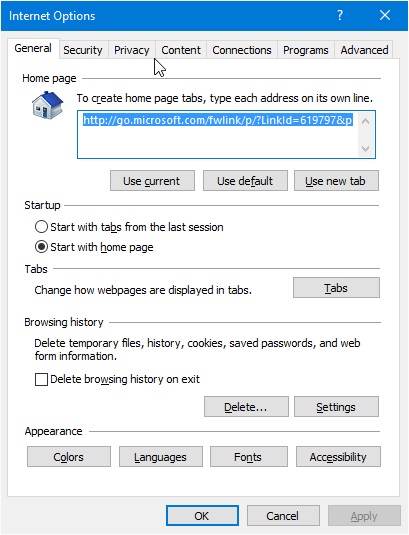
- Click on the tools icon in the upper right corner of the screen and select Internet Options from the context menu that opens.
- Find Home page on the General tab, and remove or edit existing urls, or add new ones to it. You can click on the "use current" button to make the page currently displayed in the browser the home page.
- Select Apply > Ok to complete the process.
Changing the search provider
The search provider is changed in a different way.
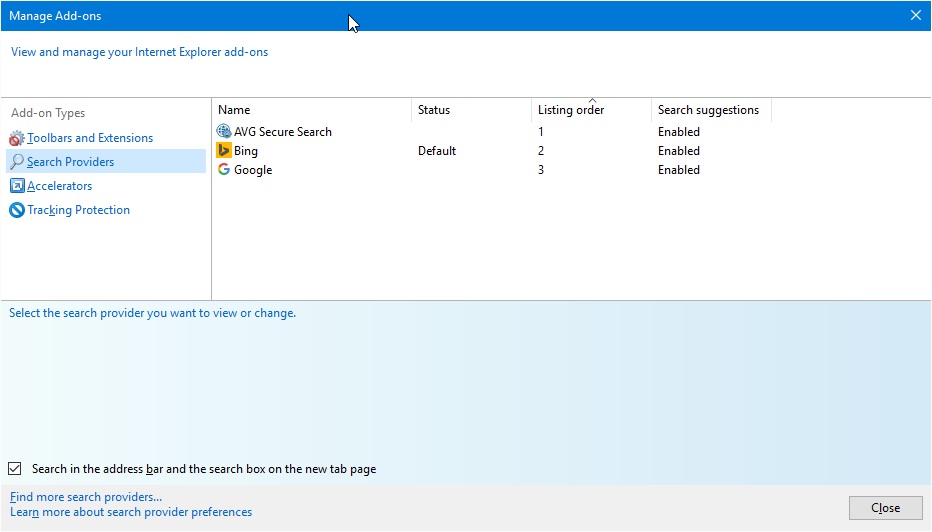
- Click on the Tools icon again in the upper right corner, and select "Manage add-ons" from the menu.
- Switch to the Search Providers listing on the page that opens.
- Select the search provider that you want to use. If it is not listed, click on the "find more search providers" link at the bottom to install new providers.
Closing Words
Browser developers are finally reacting to the -- often unwanted -- changes that adware or third-party software make. Microsoft's protective features are only available for Windows 10, a strategy the company seems to pursue these days.
This article was first seen on ComTek's "TekBits" Technology News

- Log in to post comments