How to download all Windows Spotlight images
Windows Spotlight is a fairly new feature that is exclusively available on devices running Windows 10 that changes the lockscreen experience by displaying new images on a regular basis with options to leave feedback for each image displayed this way.
These wallpaper images are similar but not necessarily identical to the images that Microsoft displays on the startpage of its Bing search engine.
If you like those images, you may want to set them as the desktop background on your computer system as well and maybe even if you don't run Windows 10.
Download all Windows Spotlight Images
You have several options to download these images of which most are exclusive to devices running Windows 10.
The Windows Store Spotbright application
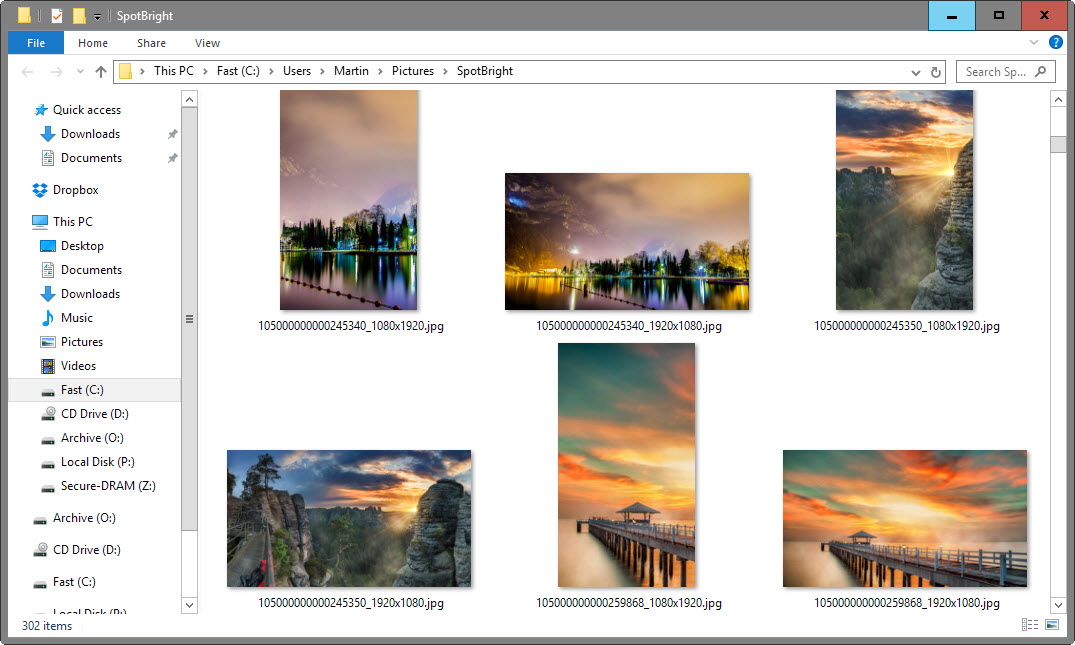
The application, available for mobile devices and PCs running Windows 10 can download all Spotlight pictures in a single operation.
All you need to do is the following to use it to download all Windows Spotlight photos to your system:
- Install SpotBright from its Windows Store page. The app is free to run and use, but displays advertisement by default. It is not much of an issue, but you can purchase the Pro version for $0.99 to remove the advertisement and support the author.
- Click on "fast search" to scan for available pictures.
- SpotBright displays a download button after the scan that you can click on to download them all to the local system.
- Click on "open download location" to display the downloaded pictures in File Explorer. You find them under C:\users\[username]\Pictures\SpotBright by default.
The manual method
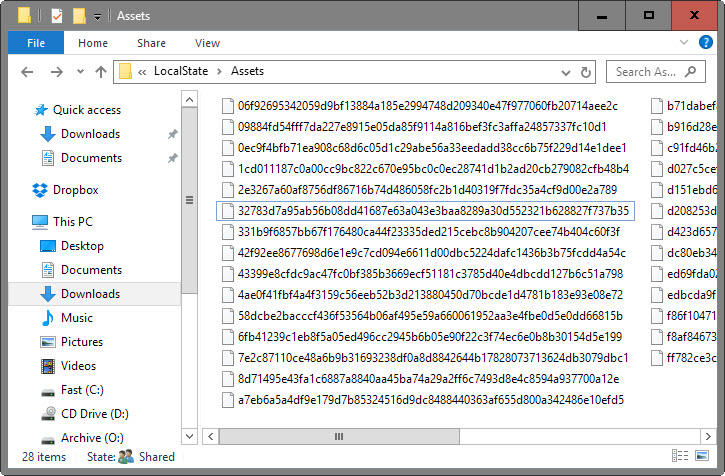
If you cannot install the application or don't want to, you can still use a manual method to grab the pictures.
Good news is that Spotlight images are cached on the device running Windows 10 which means that you can access them in the cache location, or copy them from it to another location for safekeeping.
- Open a new File Explorer window, for instance with the shortcut Windows-E, or with a click on the Explorer icon in the taskbar.
- Paste the following path into the address bar: %localappdata%\Packages\Microsoft.Windows.ContentDeliveryManager_cw5n1h2txyewy\LocalState\Assets
- This opens the picture cache. You will notice that the selection is limited in comparison to what the SpotBright application makes available.
- These images have no extension which means that you need to rename them all to add the file extension to the file name.
- Select all images, right-click on the selection, and select copy to create a copy of each picture in a location of your choosing.
- Navigate to the folder you want to save the pictures in, right-click once it is open and select paste from the context menu.
- Tap on the Windows-key, type cmd.exe and hit enter.
- Copy and paste the following command into the prompt (change the path to the folder you have saved the Windows Spotlight images to: Ren C:\Users\[username]\Downloads\test\*.* *.jpg
- The command adds the file extension .jpg to each file.
- Switch to thumbnail view in File Explorer afterwards. You will notice that some files are not images, or unusable as wallpapers. Simple delete all blank images, and those that are not suitable as wallpapers.
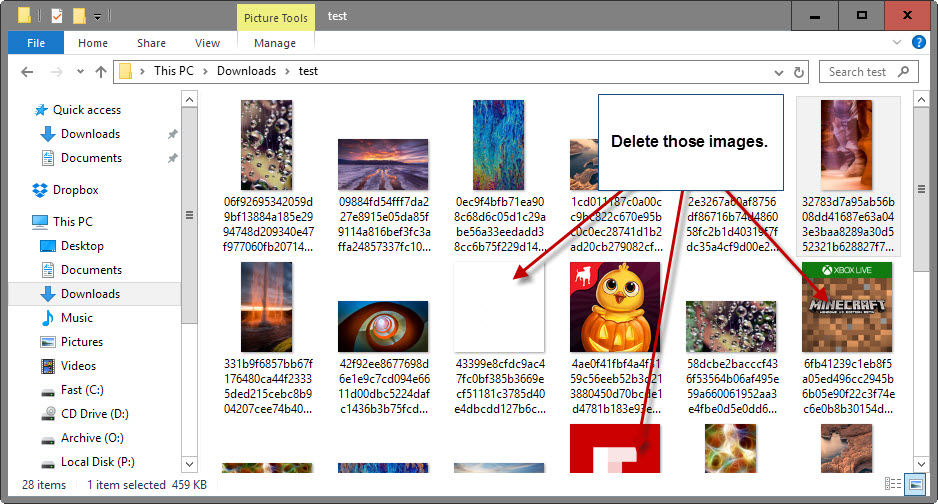
Download individual wallpapers directly
What if you don't run Windows 10? You may still download Windows Spotlight images to your device for use as wallpaper.
Someone has uploaded the majority of Spotlight images to Imgur from where they can be downloaded in all of their glory.
Head over to the site to browse the selection. You may download any image individually by right-clicking on it and selecting the save option afterwards.
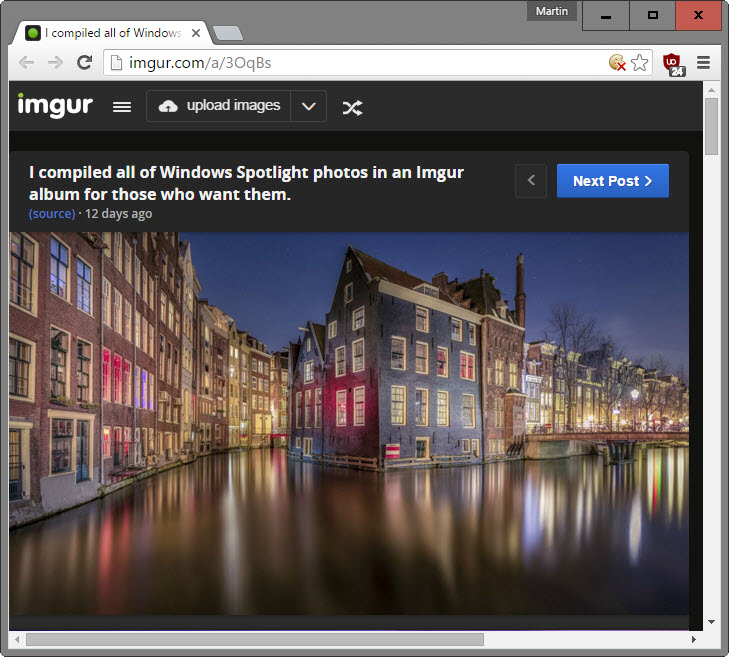
Now You: Do you like those images?
This article was first seen on ComTek's "TekBits" Technology News

- Log in to post comments