MoveQueue: move files efficiently on Windows
MoveQueue is a free, handy program for Windows that helps you move files more efficiently, especially if you run move operations regularly.
You can copy, move or cut files on Windows by default if you use Windows Explorer. If you happen to move files regularly to new destinations, you may have noticed that the operation can become quite time consuming.
I run move and delete operations regularly on the download folder of a Windows PC that I use. The folder accumulates files quickly over time and grows to a point where it is taking up a considerable amount of space on the computer.
This is when I start to move files out of the folder that I still need, and delete those that I don't require anymore.
MoveQueue
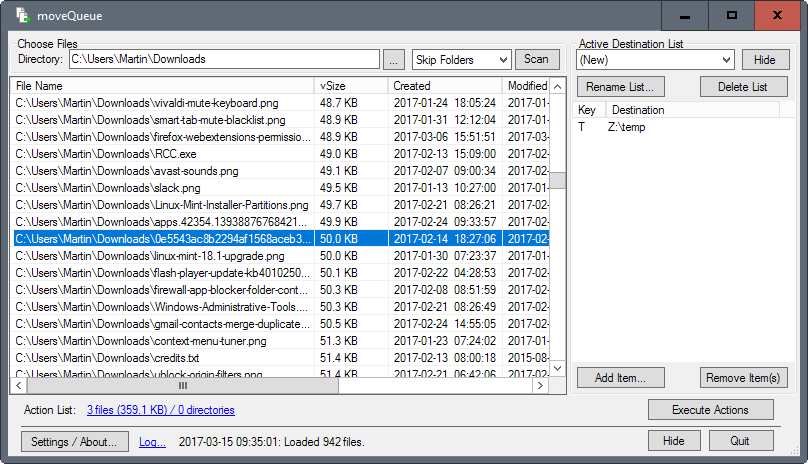
Handling multiple Explorer windows for the operation works, but it is anything but comfortable. MoveQueue, a free program for Windows, was designed to improve the process significantly.
At its core, it is a program that lets you move (or delete) files stored in a target folder using the keyboard, or drag and drop.
Like the name suggests, it supports queued operations as well.
First thing you do when you run it is to add one or multiple destinations to the "active destination list". These are the locations that you want to move files to.
Each destination requires a target folder at the very least. You may add a hotkey to the destination as well for selecting it faster. If you don't do that, you need to use drag and drop operations to move files to that folder.
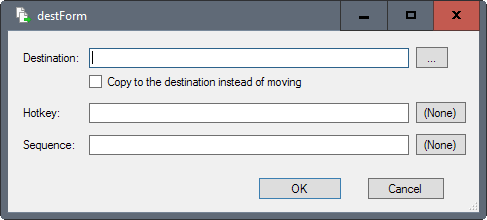
Sequence is only useful if you either need more descriptive shortcuts, or run out of simple shortcuts to use.
You can use most keys as a shortcut, including single-keys such as T or F.
All that is left then is to select a root directory that you want to organize. The scan should happen automatically, but if it does not, hit the scan button to populate the file listing. MoveQueue ignores folders by default, but you can include folders, or use the recurse folders option instead. The latter is useful if files are also stored in subfolders under the selected directory path.
Once you get the files, either drag and drop them to a target destination, highlight files and use a shortcut to mark them for the move action to the linked destination, or right-click to use other actions such as marking files for deletion, or use drag and drop to drop them on a target location.
All that is left then is to click on execute actions to run all selected actions. You can check the queued items at any time with a click on the the action list link at the bottom of the screen. This lists all queued items including the desired action.
The program runs all queued operations when you click on the execute actions button.
The only other options provided are located in the settings. You may configure the default action for name conflicts (if a file with the same name and extension exists in the target location) among other things.
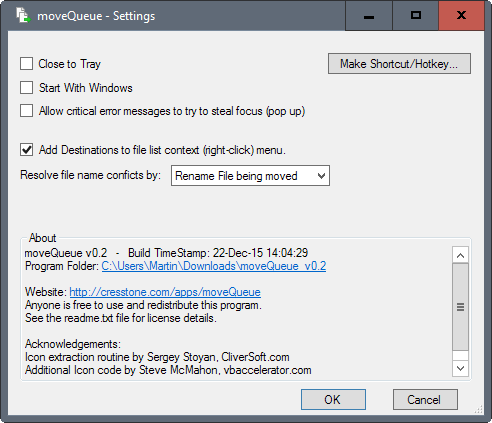
The default action is to rename the file that is moved. You can however switch to overwrite or skip instead.
Closing Words
MoveQueue is a useful program for Windows, especially if you run move or delete operations regularly. The program remembers the target destinations, making it useful for repeat operations.
One thing that is missing is a filter option, for instance to display only certain file types for easier selection.
Now You: Do you have a folder with lots of files on your system that you need to move files out of?
This article was first seen on ComTek's "TekBits" Technology News

- Log in to post comments