Dropbox’s new Security Checkup Tool
Dropbox released a Security Checkup Tool for all customers yesterday that users of the service may use to verify security related account settings.
Designed to improve security, it walks you through a series of verification steps. These are not new, but they have been scattered around on the Dropbox website so far.
With the release of the Security Checkup Tool, these become available in one central location which should improve the process for users of the service.
You can run the Dropbox Security Checkup Tool with a click on the following link: https://www.dropbox.com/security_checkup
Dropbox Security Checkup Tool
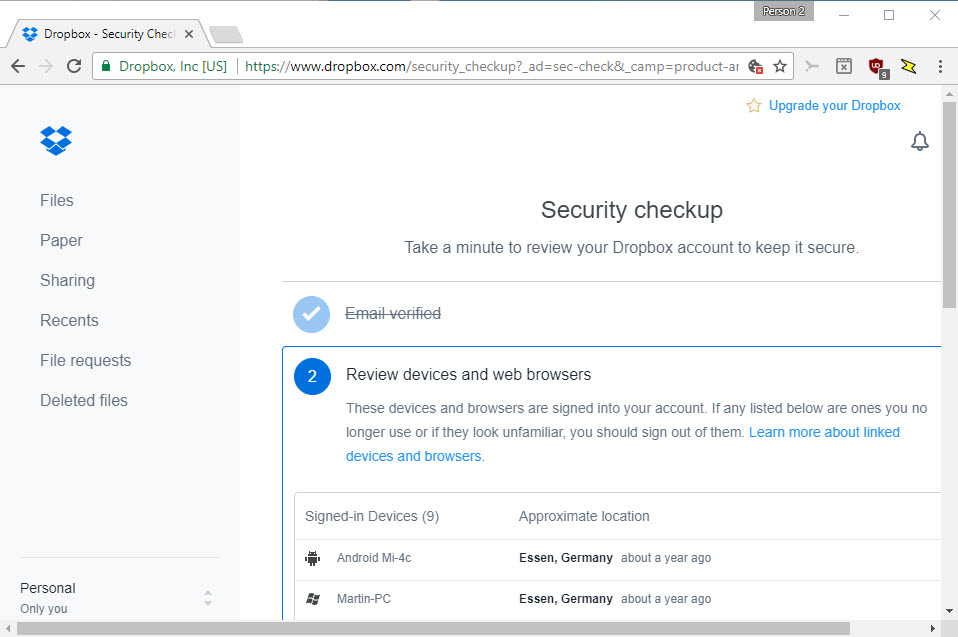
The tool has two main purposes:
- Data verification to make sure account settings related to security are correct.
- Setting a new, secure password for the account.
The program walks you through four or five verification steps. Four if you don't use two-step verification, five if you do.
You are asked to verify the primary email address of the Dropbox account in the first step. While you may have used it to sign in to Dropbox, Dropbox wants to make sure that you have access to the email address. The email address may be used for account recovery purposes for instance.
It gets more interesting in the second step. Dropbox displays a list of devices and browsers that are signed in to the linked Dropbox account. Depending on the age of your account and your devices or browsers, you may see signed in devices listed there that you don't use anymore.
Also, it will reveal devices that you have never had control over, for instance devices by a third-party that managed to gain access to the account.
In my particular case, the oldest device listed was six years old. You can end sessions for any of the devices by clicking on the x-icon next to a device.
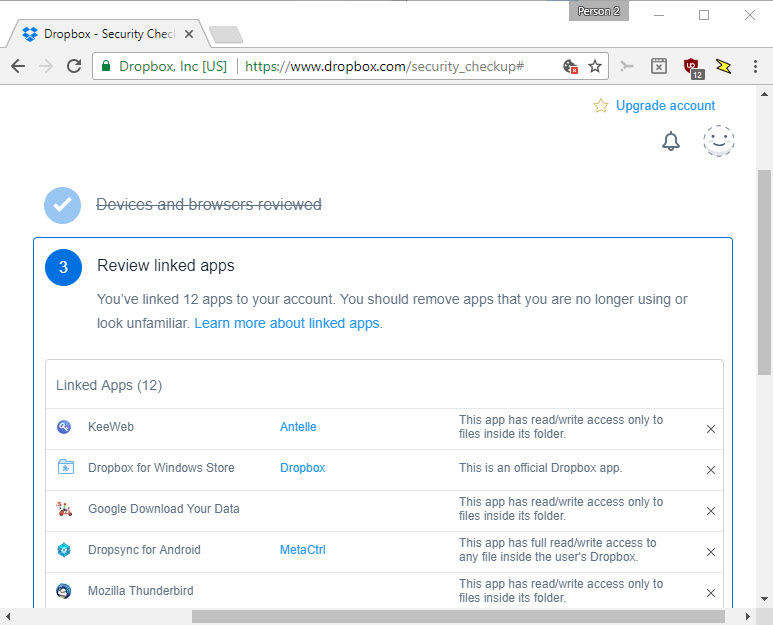
Dropbox's checkup tool displays applications that you have linked to the account in the next step. Each is listed with its name, and a description. Some also provide links for you to click on to look up additional information.
Official Dropbox applications, for instance Dropbox for Windows Store, are revealed as such in the description. The description reveals the permissions for each of the other applications linked to the Dropbox account.
This may include read or write access to a particular folder, or full access to all files inside Dropbox.
You can cut the tie to any of the applications with a click on the x-icon next to it. When you do, a prompt may be displayed which you may use to remove the folder of the application as well from Dropbox.
Once you are done with all of that, you get to the improve your password step. This is an optional step, but Dropbox suggests you change your account password especially if you have removed connected browsers or devices, or linked applications.
If you have enabled two-step verification, you are asked to verify the settings in the final step. Dropbox lists the status and primary means to verify authentication using the extra layer of security.
Once you are done with all of that, you may open the security settings, or simply close the browser tab.
It is interesting to note that you can manage most security related information on the Account Security page directly as well. it offers less information and instructions however.
Closing Words
Dropbox's new Security Checkup Tool adds a straightforward way to Dropbox to verify security related settings of the account, and specifically linked browsers, devices and applications.
Experienced users may speed things up by opening the Security page of the Dropbox account instead, as it provides them with the same verification options.
Now You: Do you check the account security of online services regularly?
This article was first seen on ComTek's "TekBits" Technology News

- Log in to post comments