Windows 10 Fall Creators Update: Limit Windows Update bandwidth
Microsoft added a new feature to the Windows Update functionality of the most recent Windows 10 Fall Creators Update Insider build that allows you to limit the Windows Update bandwidth.
Microsoft did not mention the new feature in the Windows 10 Insider Preview build 16237 post on the official Microsoft website.
Note: This is a preview build feature. While it is likely that it will be part of the Fall Creators Update version that Microsoft plans to release in a couple of months, there is no guarantee for that as Microsoft may pull the feature in a future build before it its RTM.
Limit Windows Update Bandwidth
All current versions of Windows ship without settings to limit the bandwidth of Windows Update. While you can use third-party programs such as Netbalancer Free to limit the bandwidth usage, it is probably not something that most Windows users consider doing.
The new functionality is baked in which means that you just have to know where to activate it to make use of it.
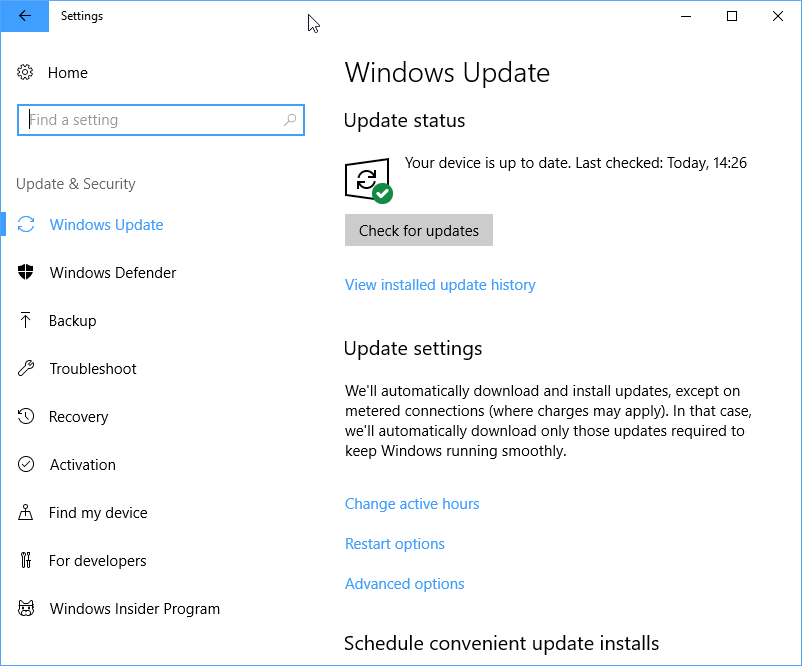
Start by opening the Settings application. The easiest way to do that is to use the shortcut Windows-I. Go to Update & Security when the Settings window opens, and click on the advanced options link on the page.
Advanced Options
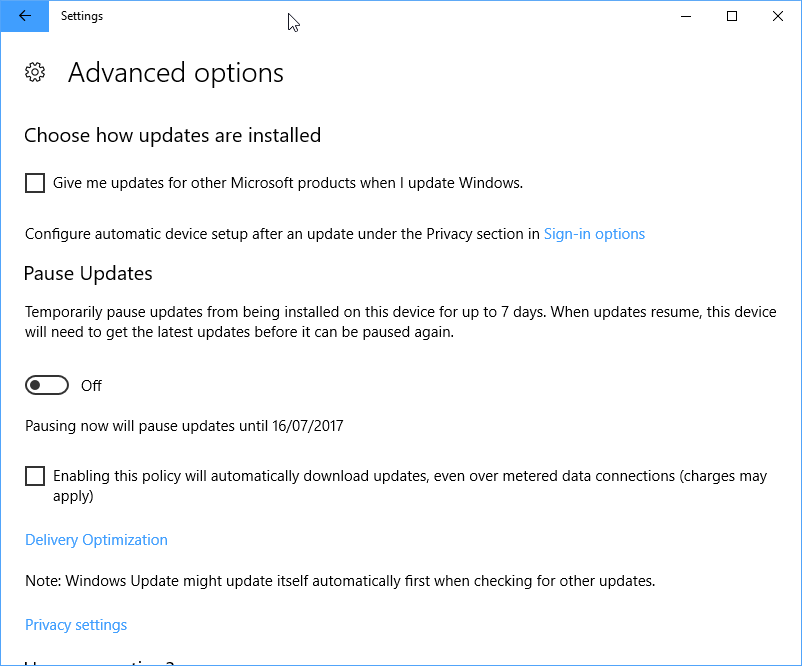
Locate the "delivery optimization" link on the Advanced Options page and click on it. You can make several changes to the behavior of Windows Update on it, for instance to pause updates, or bypass the policy to download updates only on non-metered connections.
Delivery Optimization
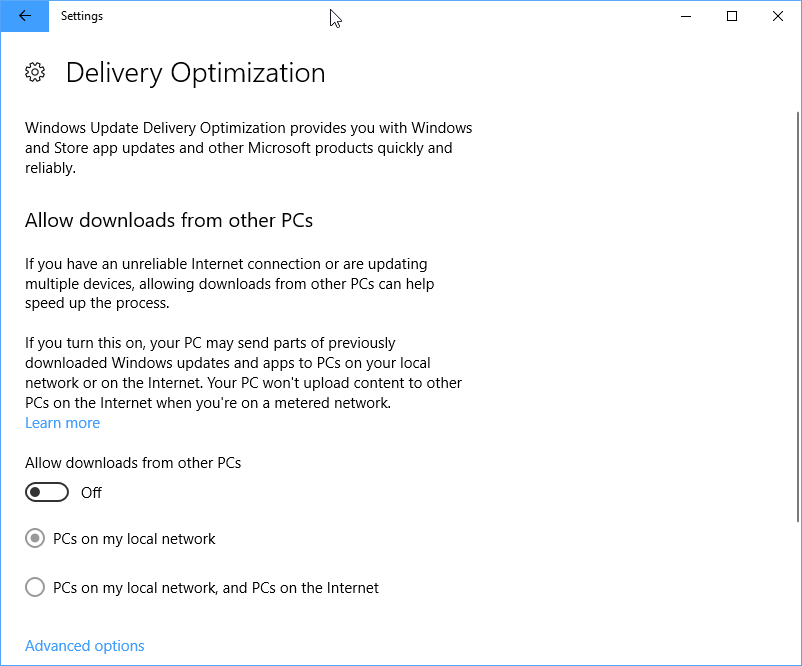
You need to click on "advanced options" (again) on the Delivery Optimization page that opens. Before you do, I suggest you check the "allow downloads from other PCs" setting. While it states downloads only in the setting title, it actually means downloads and uploads.
So, if you don't want that your PC uploads update data to PCs from the local network, or local network and Internet, you better make sure the preference is set to off.
Advanced options
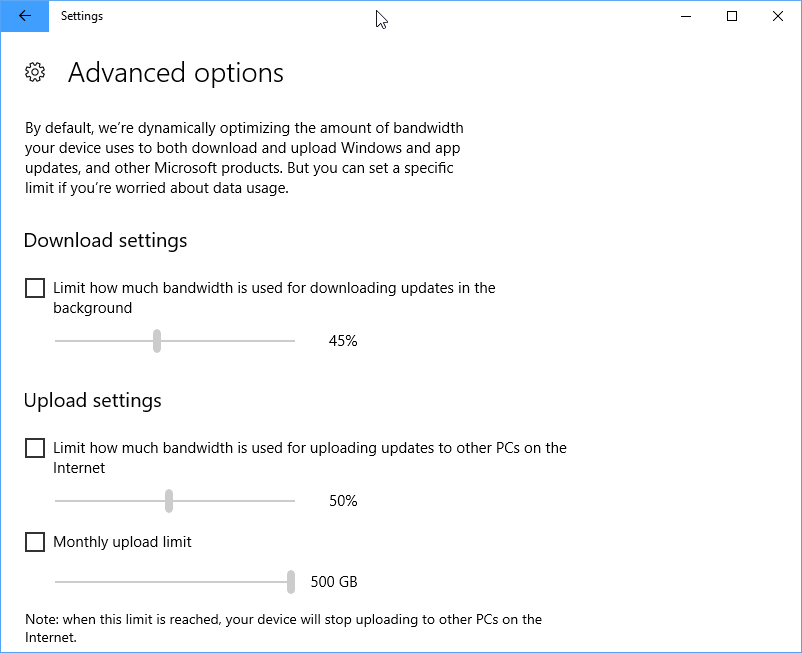
The Advanced Options page, the second that goes by that name (probably subject to change), lists three bandwidth limiting options.
- Download limit -- limit how much bandwidth is used for downloading updates in the background.
- Upload limit -- limit how much bandwidth is used for uploaded updates to other PCs on the Internet.
- Monthly upload limit -- limits the monthly upload bandwidth.
If you have disabled the "download from other PCs" option, which coincidentally also determines if update data from the PC is uploaded to other Windows PCs, then you may ignore the upload settings as they serve no purpose.
The download limit supports a percent value only. You can set the limit to as low as 5% of the overall bandwidth, or all the way up to 100%.
If your Windows 10 PC is configured to upload update data to other PCs of the network and/or the Internet, you may limit the upload bandwidth as well using the same percentage slider.
You may also set a total upload limit for update data; the lowest value is 5 Gigabytes per month, the highest 500 Gigabytes per month.
Verdict
The option to limit the bandwidth that Windows Update uses while downloading or uploading updates in the background is a welcome addition in my opinion. It is helpful for Windows users who notice that Windows Update uses too much bandwidth at times, for instance when it impacts other activities on the computer. )
Now You: What's your opinion on the new feature?
This article was first seen on ComTek's "TekBits" Technology News

- Log in to post comments