How to upgrade Firefox 32-bit to 64-bit
Only 1.7% of all Firefox users on Windows are running a 64-bit version of the browser while the majority of users runs a 32-bit version of Firefox according to Mozilla.
Mozilla released a 64-bit version of the Firefox web browser for Windows last year but has not actively promoted it yet.
The main Firefox Stable download page on the Mozilla website offers the 32-bit version of the browser by default.
Mozilla does not highlight that on the page, and what makes things even more complicated is that you don't get an easy to click on link to download the 64-bit version instead.
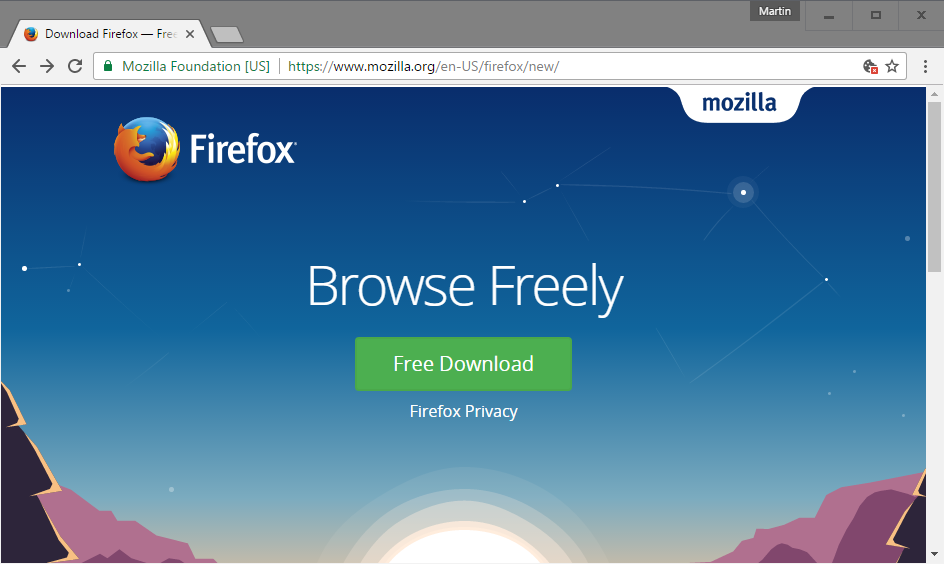
Firefox users who want to download and use a 64-bit version of the browser on Windows need to search for it actively. That's the main reason why only 1.7% are running Firefox 64-bit currently.
Is your Firefox 32-bit or 64-bit?
32-bit versions of Firefox run on 32-bit and 64-bit versions of Windows. 64-bit versions on the other hand only on 64-bit Windows versions.
Mozilla revealed recently that more than 30% of Firefox installations are on 32-bit versions of Windows.
You have a couple of options to find out if you are running a 32-bit or 64-bit version of Firefox. If you have not modified the user agent of the browser, you may load about:support in the browser's address bar and check the user agent string.
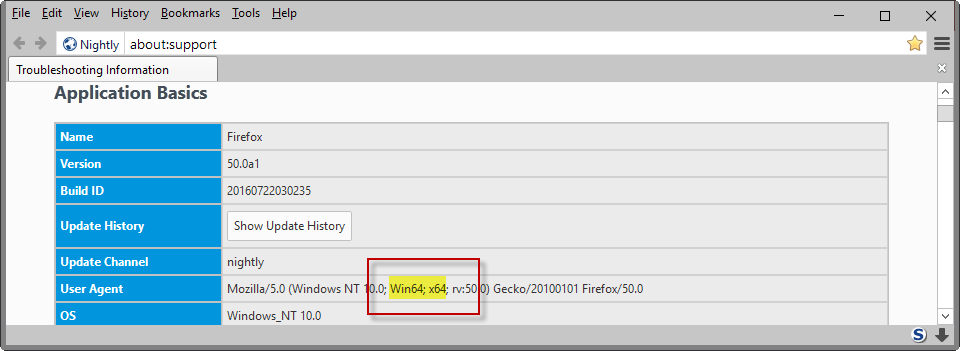
If it includes Win64 and/or x64 it is a 64-bit version. Please note that Wow64 is displayed if you run a 32-bit version of Firefox on a 64-bit system.
You may check the Windows Task Manager instead if you prefer that. Windows display (32 bit) next to 32-bit processes so that you know right away when you open it using Ctrl-Shift-Esc.
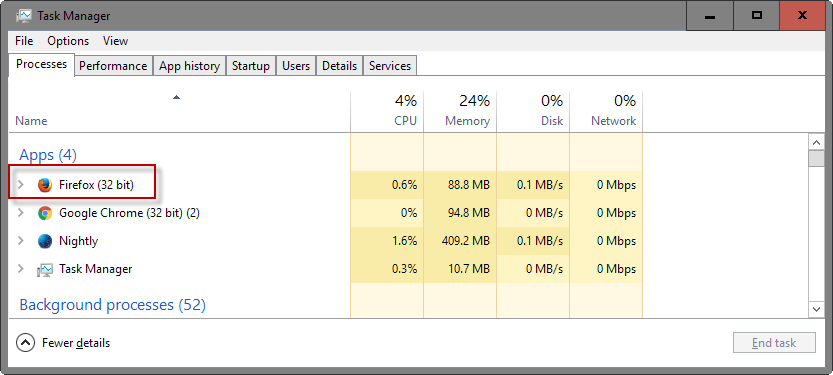
So why upgrade to 64-bit Firefox?
Before we take a look at how to upgrade from a 32-bit version of Firefox to a 64-bit version, it is important to understand why upgrading makes sense (or not).
Firefox 32-bit and 64-bit offer the same browsing functionality for the most part. 64-bit versions are limited when it comes to support for plugins -- only Flash and Silverlight are supported. If you depend on other plugins, say Java or Unity, then you should not upgrade.
One alternative in this case is to install the 64-bit version of Firefox in another directory and use it next to the 32-bit version.
Mozilla plans to remove support for plugins in the near future.
The main benefit of running a 64-bit application is that it is not limited to using 4 GiB of memory. If you have more than 4 GiB of physical memory installed, Firefox may benefit from the extra RAM.
This is not the case if you just run a tab or two in the browser, but if you run dozens or hundreds, lots of extensions, or run memory hungry apps, then you will benefit from the extra memory surely.
Upgrade 32-bit Firefox to 64-bit
Good news is that the upgrading is as easy as installing Firefox anew on the operating system. I suggest you back up profile data using MozBackup or Febe, or a comparable solution. This enables you to go back should things go wrong during the process.
Next step is to download the 64-bit version of Firefox that you plan on using.
Firefox 64-bit Downloads
To upgrade, simply run the installer and follow the instructions. You may run the newly installed 64-bit version of Firefox and it will pick up the default user profile automatically.
You may downgrade to 32-bit at any time in the future by following the instructions again. Just make sure you download a 32-bit copy of Firefox that time as you need to install it.
This article was first seen on ComTek's "TekBits" Technology News

- Log in to post comments