How to turn off the News and Interests feature of Windows 10
News and Interests is a new feature of Microsoft's Windows 10 operating system that is currently in testing. Introduced in Insider build 21286, News and Interests is available in certain geographical regions only currently. Microsoft has not yet revealed if the feature will land in the upcoming next feature update version of Windows 10.
News and Interests
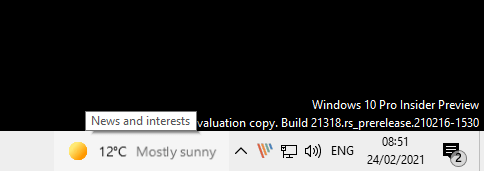
News and interests displays weather information on the Windows 10 taskbar when it is enabled. The information is localized, and you get the current temperature and weather conditions displayed directly on the taskbar. When you hover over the icon, news and interests is displayed, hence the name of the feature.
A left-click on the icon opens a news widget with personal feed widgets.
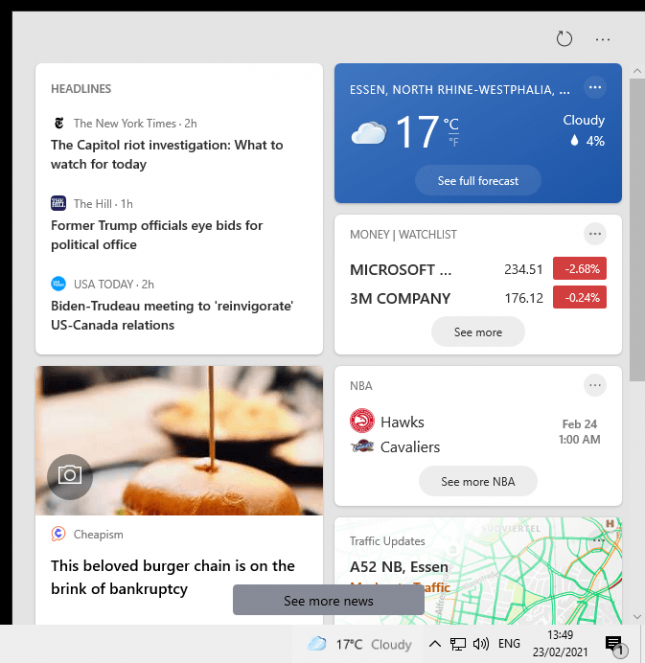
It features headlines, sports, weather, finance and traffic information by default for the selected region and language. Ads are not shown and links open in Microsoft's Chromium-based Edge browser even if another web browser is set as the default browser on the system.
A click on the three dots icon and the selection of language and content opens a configuration page. Here you may change the region and language, and turn off or on certain cards based on interests.
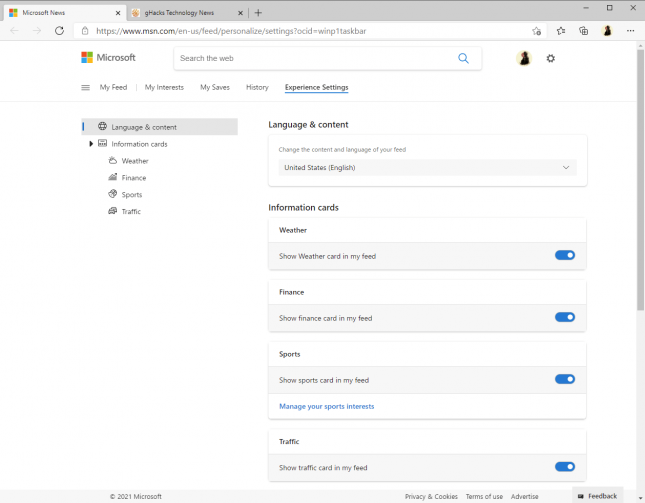
One thing that you cannot change here currently is the location the weather information is displayed for; this can be edited in the News and interests widget directly by selecting the three-dots menu of the weather card and then "edit location" from the menu that opens. You may switch from auto-detect to a fixed location.
Turn off News and Interests
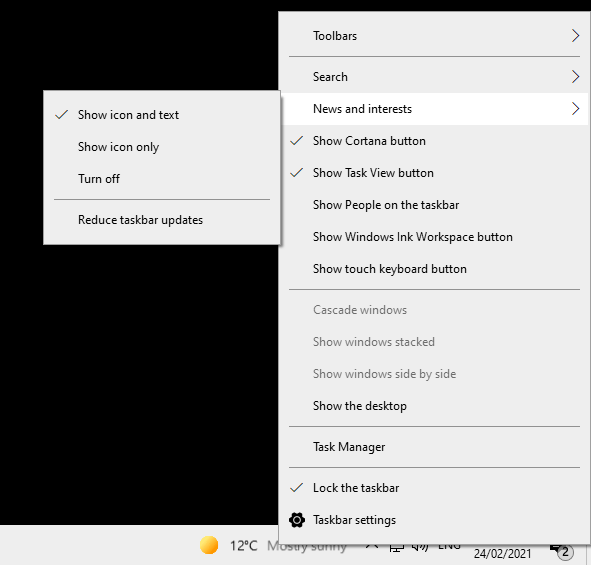
Some Windows 10 users may like that weather information is displayed on the taskbar, or that news are just a single-click away. Those who don't, may disable the News and interests widget to remove it from the taskbar.
Here is how that is done:
- Right-click on the News and interests entry on the Windows 10 taskbar.
- Select the News and interests entry on the menu that opens.
- To disable the feature entirely, select "turn off".
- You may alternatively reduce it to an icon-only display.
- You may also select "reduce taskbar updates".
Changes take effect immediately. To restore the feature, right-click on a blank space on the taskbar, select "News and interests" and then either "show icon and text" or "show icon only".
Administrators may turn off the feature using the Windows Registry as well:
- Open the Windows Registry editor
- Select Start
- Type regedit.
- Select the Registry Editor result.
- Confirm the UAC prompt.
- Go to HKEY_CURRENT_USER\Software\Microsoft\Windows\CurrentVersion\Feeds.
- Locate the Dword value ShellFeedsTaskbarViewMode.
- If it does not exist, right-click on Feeds and select New > Dword (32-bit) Value.
- Name it ShellFeedsTaskbarViewMode.
- The following values are supported:
- Value 0: Both the weather icon and temperature is shown.
- Value 1: Only the weather icon is displayed.
- Value 2: The feature is turned off.
- Restart the computer.
Now You: what is your take on the News and interests widget? Good feature?
- Log in to post comments
