How to remove, move or rename Firefox menu items
When you right-click on a web page in Firefox you get a context menu. Depending on the element you clicked on, you may get the default menu or an element specific one, which is for instance the case if you click on a link or image.
While you may use some of the options regularly, you may not use some at all or only occasionally. The same can be true for other menus, for instance the one you get when you right-click on tabs, or display the browser's menu bar.
If you never bookmark a page, why display the option all the time in menus?
S3.Menu Wizard provides you with a set of tools that you can make use of to remove, move or add menu items to three Firefox menus: Tabs, Main menu bar, Right-click menu.
The right-click tab menu can look like this for instance after using S3.Menu Wizard to customize it.
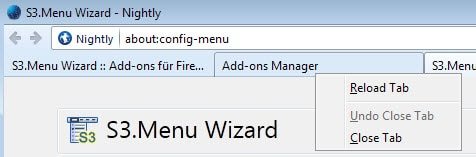
The pin and group functionality was removed, as were the "all" tabs options and the close tabs to the right and close other tabs menu items.
After you have installed the extension and restarted Firefox you can start the customization right away. You have several options to do so: click on options on about:addons to do so, use the shortcut Alt-Shift-M, load about:config-menu or select Alt > Tools > S3.Menu Wizard.
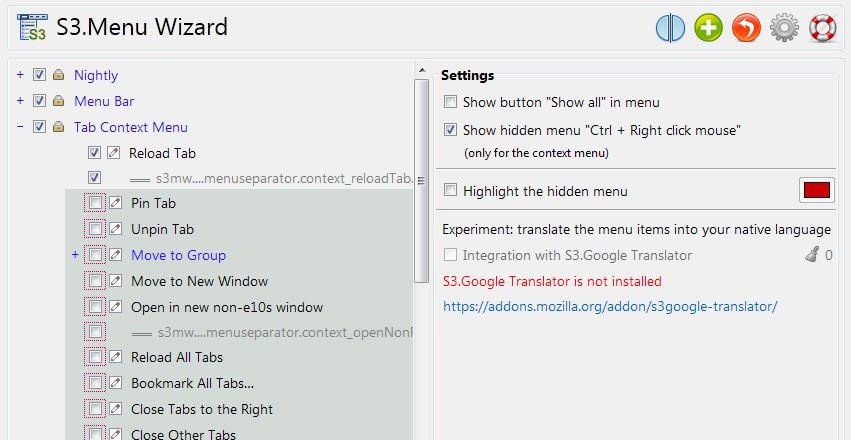
The add-on displays the menus on the left in a tree-style view. You need to expand the items to display the various menu items that Firefox displays in the web browser.
You can hide any item by removing its checkmark from the box next to it. The change is immediate and the entry won't show up anymore when you right-click or display the main Firefox menu at the top of the interface.
Menu items can also be moved around to change their position in the menu. This is done via drag and drop. Moving items can be useful, for instance by moving the menu items that you use regularly to the top.
Note that you can move items across menus. While it may not make always sense to do so, it can be useful in certain situations
The main context menu (right-click on a page) is the largest. Here you find all right-click options sorted by type. It may take a while to go through all of them.
Another interesting option is the ability to rename menu items. This works for most but not all of them. You cannot modify the new icon-based right-click items (back, forward, reload, stop and bookmark) for instance, but for the majority of items, it is possible.
Another option that you have is to add items to menus. This is however reserved to folders and separators with no option of displaying custom items in Firefox menus other than that.
If you modify the right-click context menu you can display all items by holding down Ctrl before you click. This can be useful if you sometimes use an option that you have hidden.
The extension displays a show all option as well here which you can disable in the preferences.
Verdict
S3.Menu Wizard is not the first extension that allows you to edit menus in Firefox, but it does a pretty good job when it comes to that.
This article was first seen on ComTek's "TekBits" Technology News

- Log in to post comments