IObit Uninstall 4 Beta Impressions
Software company IObit has released a public beta version of the next version of the company's software uninstaller introducing several new features and support for uninstalling Windows 8 applications.
When it comes to uninstallation of programs on a Windows device, it is often not enough to run the uninstaller the program shipped with to remove its contents from the system. More often than not, leftovers remain behind either in form of files or directories on the system or as Registry entries.
While that's no reason for immediate concern as that is not harmful in any way to system health, it may waste disk space and reveal information about previously installed programs to other system users or administrators.
IObit Uninstaller is a free program that, like the popular alternative Revo Uninstaller, can not only uninstall programs but also scan the system for leftovers afterwards to make sure that every last bit associated with the uninstalled program is removed from the system in the end.
IObit Uninstaller 4 Review
You can start the program right after download on the system without installation. It will display all installed programs in its interface afterwards and displays an extra tab for toolbars and plugins as well. If you are running Windows 8, you will also get a Wind8 Apps tab on top of that.
Each program is listed with its name and company, size on disk, install date, version, and an operate button to run the uninstallation.

While it is possible to uninstall a program using the button or right-click menu, it is also possible to simply double-click on its row in the interface to do so.
The uninstaller starts the native removal process first, usually in form of a software uninstaller that shipped with the program itself, and offers to run a scan afterwards to find leftovers. This is optional at first but you can make the choice permanent so that a scan is run automatically after each uninstallation.
Leftover files or Registry entries that are found during the scan are displayed afterwards in a menu. Here you can go through each item individually to select the ones that you want removed. It is possible to select all items directly for removal, but cautious users may want to go through the list to make sure only matching files get removed.
The leftover scan after the uninstallation of Freemake Music Box did list several Freemake Video Converter folders for instance.
Files can be deleted normally or shredded, which removes them in a way that they cannot be recovery by data recovery software.
A filter at the top of the programs listing allows you to change the sorting of applications, for instance by size or recency, and also display Windows Updates which you can uninstall as well using Uninstaller 4.
Here you can also enable batch uninstall mode which adds check boxes to the interface so that you can select multiple programs for removal at once.
The Toolbars & Plug-ins page lists various plugins and toolbars installed on the system. You can use the filter menu to sort by browser. It is interesting to note that add-ons, at least those for the Firefox browser, are displayed by it as well.
You can select one or multiple programs listed here and click on the removal button afterwards to remove them from the browser they are associated with. There is no option to tell which browser that is unless you filter by browser first.
You will be asked to close any browser still open before the removal request is processed.
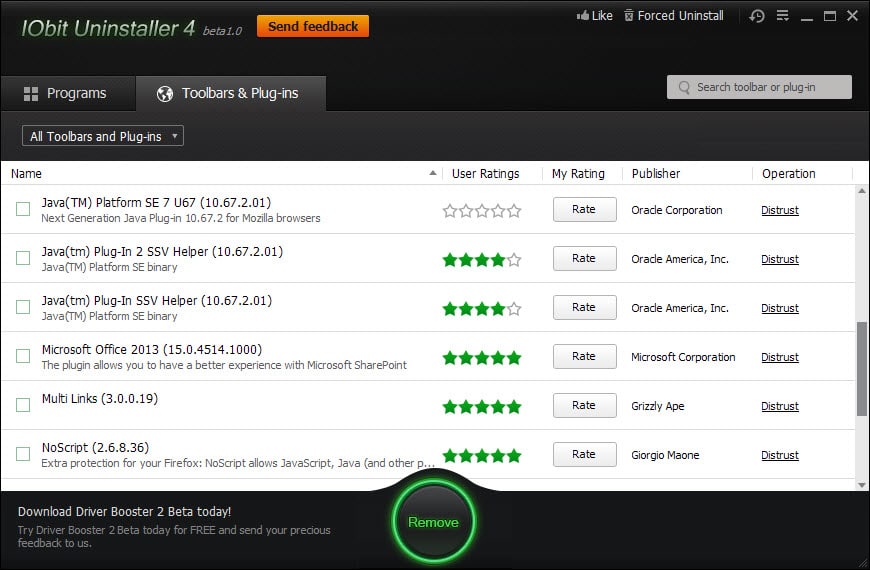
The new Windows 8 App removal feature lists all native Microsoft applications the operating system ships with and all user installed apps. All can be removed in the same way from the system.
One new feature added in version 4 of the program is a quick uninstall option. This works much like silent installations, in that it will suppress most dialogs and confirmation windows of the uninstaller.
The developers have added additional features to the program. You can now open System Restore to find a list of restore points listed here. The program offers to create restore points automatically before any removal operation so that it is possible to undo the removal at a later point in time.
Conclusion
The option to remove Windows 8 apps, regardless of whether installed by Microsoft or the user, is a welcome addition to the application.
The remaining updates improve the program's functionality in several regards to make it more robust or improve the scanning for leftovers.
The beta version can be downloaded directly from this link.
This article was first seen on ComTek's "TekBits" Technology News

- Log in to post comments
