Block annoying cookie messages on sites you visit in Firefox
If you have browsed the Internet lately, especially sites located in Europe, then you may have noticed that they tend to display a cookie notification on first visit.
The site informs users that it uses cookies which the European Union believes is the right thing to do to educate users about that fact.
I dislike those messages for several reasons.
First, there is barely any site that does not use cookies. All this does is state the obvious.
Second, since most sites use cookies to save information that you have seen the message, deleting those will make it return on your next visit. If you clear your browsing data regularly, you may see this on every visit which is quite annoying to say the least.
So what can you do about it?
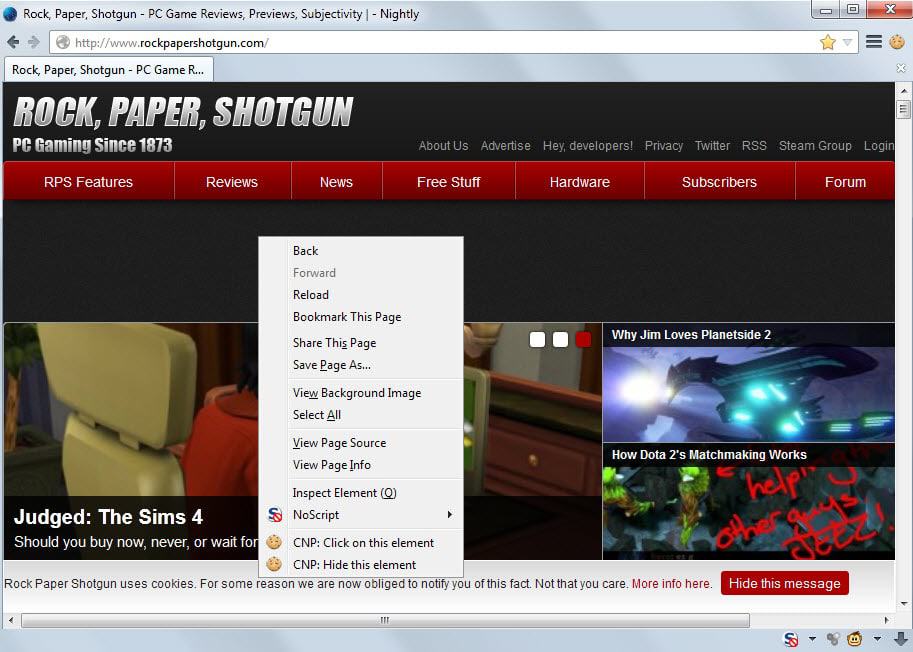
The Firefox add-on Cookie Notification Preventer comes to the rescue. It is a semi-automated tool that you can use in two distinctive ways. Both options can be displayed after you right-click on an element on the website. This can be the notification bar on the website or a button that you want clicked to hide the bar automatically whenever it comes up.
The first enables you to click on certain elements automatically on a website. Most cookie notifications on the web display a hide this button or link that you can click on to hide the message. As mentioned earlier, the hiding is not permanent but will expire the moment you clear the cookie that is responsible for it.
The extension will click on the element on the page automatically whenever the message comes up again.
The second option hides elements on a website automatically. The idea is to hide the cookie notification bar on the website so that it is not displayed to you when you visit it regardless of whether you have clicked the hide button or not.
The effectiveness depends largely on how the notification bar is displayed on the website.
Tests that I conducted on a number of websites showed that hiding worked well on some but not on all. Clicking on the other hand worked well every time it was selected.
The extension adds an icon to the browser's main toolbar. A click on it displays a sidebar menu in the browser that you can use to configure various options.
Here you can enable or disable it, clear the user data, or inspect the stored data. Data in this context means the elements and websites you have used the extension on.
Please note that there is no option to remove individual data, only to clear it all and start anew. Considering that the extension is rather new, it is likely that an option to remove select data will be added by its author later on.
Conclusion
If you use Firefox and are plagued by cookie notifications regularly, you may want to give Cookie Notification Preventer a try as it can help you resolve those issues.
While you need to configure it for every site manually, it is a one-time process that works extremely well. The only situation where you may need to start anew is when the site changes its code.
This article was first seen on ComTek's "TekBits" Technology News

- Log in to post comments