GPU Accelerated Flash Player may improve your Flash experience in Firefox
Flash contents can be very taxing for the computer depending on the computer's overall performance but also the type of contents that get accessed.
While users on low-end PCs may not notice issues when they playback non-HD videos for example, videos or animation may slow down to a crawl once the resolution increases or contents become more demanding. The same can be true for Flash-powered web applications and games of course.
There is not a lot that one can do about that. While it may be possible to modify quality settings on sites that is not always what users want. Watching a video in 320x200 because it works without buffering issues and slow downs may not offer a great experience on an HD monitor after all.
The Mozilla Firefox extension GPU Accelerated Flash Player has been designed to solve issues with lags, slow downs and stuttering when Flash Player is used in the browser.
Basically, what it does is enable GPU acceleration so that the video card is being used to accelerate playback of contents in Firefox.
The developer of the extension does not go into detail how that is done on the Mozilla website other than mentining that wmode is being used. If you check out wmode on Adobe's website, it is likely that the extension sets wmode to direct as it offers the best performance and supports "hardware accelerated Stage Video and Stage 3D".
The main question however is how effective is it? It is easy enough to answer that question if you noticed slow downs, hangs or other issues while watching videos or playing games which were gone or reduced after the installation of the extension.
I did not notice any improvements on my mid to high end system but that was to be expected. If you have a low-end system or notice issues with Flash contents, then you may want to give this a try.
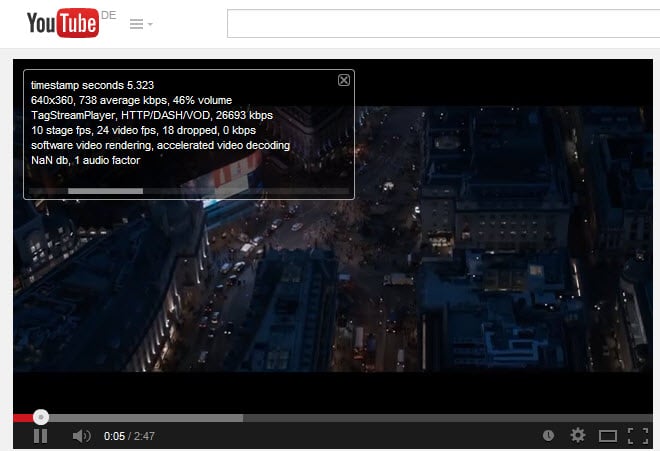
One objective way of finding out if situations have improved or not:
- Visit YouTube and start a video.
- Right-click the video and select stats for nerds.
- Check the "dropped" value and the video fps.
Now install the extension and reload the video afterwards and check the values again. If you see more frames per second or less drops, then it is beneficial in this case.
Note that the extension requires at least Adobe Flash Player 11 and recent video card drivers. The extension itself is of the set and forget type. Just install it, a restart is not needed, and it should work fine in the background.
This article was first seen on ComTek's "TekBits" Technology News

- Log in to post comments