Manage Language Packs in Firefox with Language Manager
When users download the Firefox web browser they select a default language the browser ships with. This language is used in the interface and also for spelling correction.
Firefox would not be Firefox if there were not options to customize this after installation. You can install different dictionaries for example which can be mighty useful if you write in different languages.
There are also language packs that you can install. Unlike dictionaries which just add spell-checking capabilities, language packs can be used to switch the interface language of the browser.
Useful in certain situations, for example when you downloaded the wrong version, when the browser is being used by different people who require another language or when you want to prank someone by installing an "exotic" language pack like Zulu, Gaelic or Malayalam in the browser.
Dictionaries and language packs are installed on the language tools page over at Mozilla. They are managed in the browser's add-ons manager where you can enable, disable or remove them at any time.
Extensions are available to improve the handling of language packs in Firefox, and Language Manager is one of them.
The free add-on for the web browser allows you to install, uninstall, enable and disable language packs comfortably.
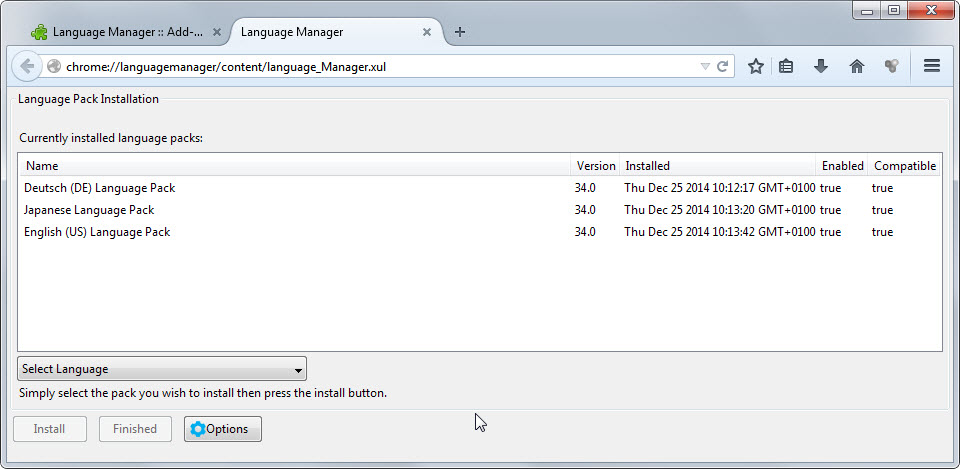
Note: It is only compatible with Firefox and Firefox Beta, but not with Developer and Nightly versions of the browser.
Open the menu of the extension with a tap on the Alt-key and the selection of Tools > Language Manager. Use the select language menu to install new language packs in the browser. You can repeat the installation process for as many languages as you like and need to select finished in the end to finalize the installation.
This restarts Firefox and will make the last language selected the interface language. You can switch between languages with a double-click on one of the installed languages. Note that this requires a restart as well.
Languages are listed with their version, installation data and whether they are enabled and compatible.
A click on the options button opens a new menu that you can use to reset the language of the browser. This can be useful if things went wrong and you need to restore the default language without resetting the browser as a whole.
It is not possible to remove languages using the add-on. If you have installed a language pack that you want to remove again you need to use the add-ons manager to do so.
Language Manager improves the language pack installation process in Firefox as you can do so more easily using it. It lacks options to remove language packs again on the other hand and is not compatible with Dev and Nightly versions of Firefox.
This article was first seen on ComTek's "TekBits" Technology News

- Log in to post comments