Fix Add-ons not working in Firefox 35
Firefox 35 has been pushed to the Stable channel recently by Mozilla and while the majority of users did not notice any incompatibilities or issues, some users noticed that one or multiple of installed browser add-ons stopped working suddenly.
This includes popular add-ons such as Ghostery or Adblock Plus among others. While the add-ons are still showing up as installed in Firefox, their functionality appears broken in Firefox 35. The icons they display are not there anymore for instance in the Firefox interface after the upgrade.
Some users who noticed these issues reverted Firefox back to the last stable version while others tried to figure out why add-ons broke in first place.
A user from the Adblock Plus forum posted a solution that fixes these issues in Firefox 35 but with a caveat.
Mozilla changed the behavior of the Firefox preference dom.indexedDB.enabled so that it applies to websites, add-ons and session data instead of just websites as before.
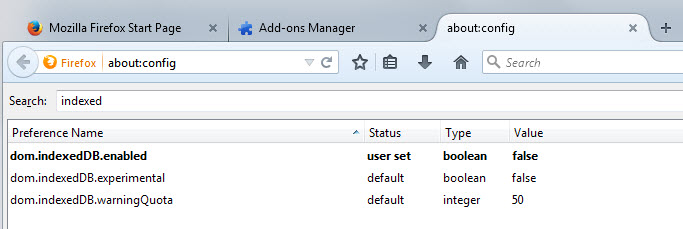
The issue with this is that setting it to false, the default is true, causes the issues with add-ons and session restore in Firefox.
- Type about:config into Firefox's address bar and hit enter.
- Confirm you will be careful if the prompt appears.
- Search for dom.indexedDB.enabled and check its value.
- If it is set to false, double-click it to set it to true.
- Restart the browser and verify if the issues are gone.
I have tested this with Ghostery and Adblock Plus and both stopped working after setting the preference to false and worked again after toggling it to true in the configuration.
So what is dom.IndexedDB then? Mozilla notes that it is an API in the browser for client-side storage. It allows web services to save data on the local system and the only control that users have right now over it (apart from disabling it by setting it to false), is to change the warning quote preference.
This won't help much however considering that the value is defined in Megabyte which means that the lowest value that you can set the preference to is 1 Megabyte. This in turn means that storage requests below the 1 Megabyte mark won't cause the prompt to appear.
This is a privacy issue considering that Firefox does not provide controls currently to prevent data from being saved to Firefox. Mozilla seems to be aware of the privacy implications but it is unclear when the organization is going to address them.
It is still possible to delete the data which you can do using one of the following options.
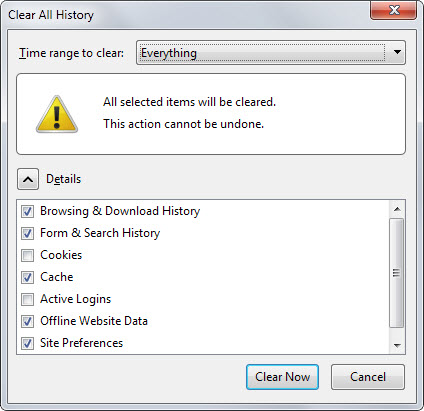
- Hit Ctrl-Shift-Del while Firefox is open. This opens the Clear All History prompt.
- Select Offline Website Data and Clear Now afterwards.
The other option is to delete the data directly in the Firefox profile. There you find it listed by website that saved it in the browser in first place.
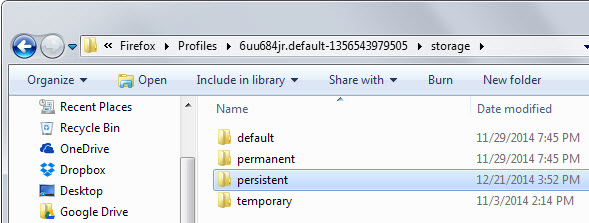
- Type about:support in the browser's address bar and hit enter.
- Click on Show Folder to open the profile folder.
- In the file manager that opened, switch to storage > persistent.
- Delete select or all folders there while Firefox is closed.
You may also want to configure Firefox, or third-party programs like CCleaner, to remove the data regularly.
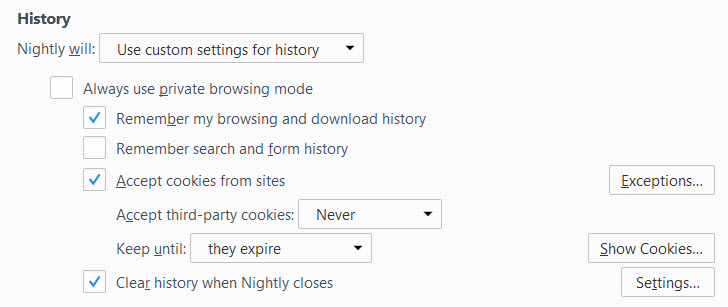
- Load about:preferences#privacy in Firefox.
- Locate the History section on the page and switch to "Use custom settings for history"
- Check "Clear history when Nightly closes".
- Click on settings next to it and make sure offline website data is checked.
- If you use session restore, make sure "Remember my browsing and download history" is checked.
This article was first seen on ComTek's "TekBits" Technology News

- Log in to post comments