How to test Firefox add-ons in newer versions of Firefox
One of Firefox's greatest strengths is its add-ons engine that powers thousands of extensions that improve the browser in one way or the other.
The majority of these add-ons are created by third-party developers who are not associated with Mozilla.
If you have followed Firefox's development in past years, you may have noticed that add-on compatibility changed over time.
Firefox users who run add-ons may have noticed for instance that one or multiple of their add-ons stopped working after the browser was updated to a new version.
That's highly problematic if the add-on is important to the user. There are not many options to resolve the issue either:
- Stay on the old version (which may be insecure).
- Switch to Firefox ESR for the time being and use the add-on for a couple more release cycles.
- Hope that the author publishes an update or that someone else takes over and posts an update or clones the add-on making it compatible with the new Firefox version.
Firefox 36, currently available as a Beta, may impact the compatibility of several add-ons according to the Mozilla Add-ons blog. While some authors will update their extensions in time, others may not either because they have stopped developing the add-on or missed the announcement.
As a user of Firefox, you can check in advance if your add-ons are compatible with a new version of the browser or not.
Here is what you need:
You don't need all three development editions of Firefox necessarily. I suggest you download the Beta version at the very least for your tests.
How to test add-on compatibility
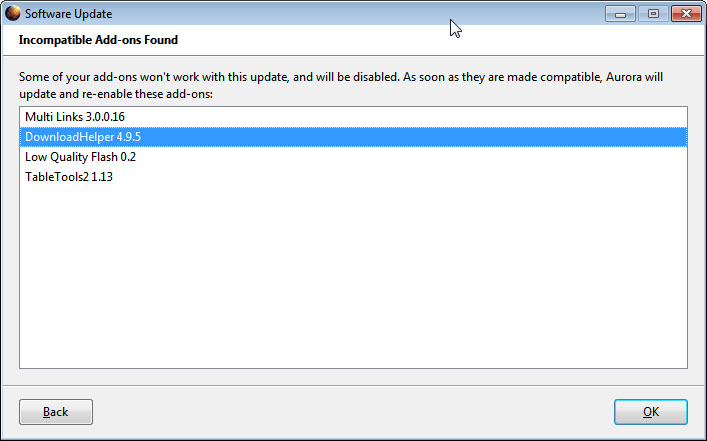
You have two options, one that is fast and the other that requires preparation.
Fast
- Close all instances of Firefox on your system.
- Load the installed test version of the browser.
Firefox will pick up the main user profile automatically and load it. This means that all of your add-ons, themes and customizations are included.
Check if everything works and if it does, you are done. The main issue with this method is that you may run into compatibility issues when you go back to your own version of Firefox. Mozilla may make changes to the browser that are not compatible with the stable version.
If you want to be on the safe side, use the thorough method below or backup your Firefox profile using MozBackup or a comparable application first.
Thorough
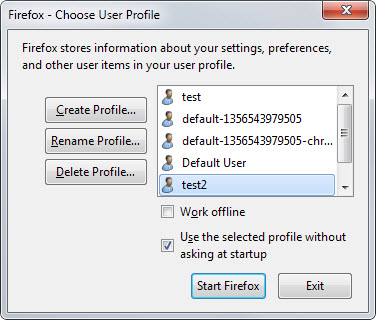
The idea here is to create a second profile that you use for testing so that your main Firefox profile won't be altered in any way.
- Close all instances of Firefox.
- Run the development version with the parameter -p.
- This displays the profile manager on launch that you use to create a new profile.
- Don't start Firefox yet after profile creation.
- Copy all contents of your stable version profile to the newly created profile. All Firefox profiles are stored in the same directory structure by default.
- Linux: ~/.mozilla/firefox/<folder>
- Mac: ~/Library/Application Support/Firefox/Profiles/<folder>
- Mac 2: ~/Library/Mozilla/Firefox/Profiles/<folder>
- Windows: %APPDATA%\Mozilla\Firefox\Profiles\<folder>
- Once you have copied all files and folders from your main Firefox profile to the new, you can start the development version of Firefox to test add-on compatibility.
This article was first seen on ComTek's "TekBits" Technology News

- Log in to post comments