Everything you need to know about WhatsApp Web
WhatsApp is a popular messaging client for mobile devices including Google Android, iOS and Windows Phone.
The developers of the client have enabled WhatsApp Web yesterday which enables you to use the client on the Internet site.
This works by means of synchronization which means that you can only use the web interface if you have authorized it for the session using your phone.
This limits the service significantly and it is not the only limitation in place currently. When you visit the WhatsApp Web site in any browser but Google Chrome you receive the message that only Chrome is supported.
If you don't use Chrome and don't want or can install it on the computer you are working on, you cannot use WhatsApp Web at all.
How it works
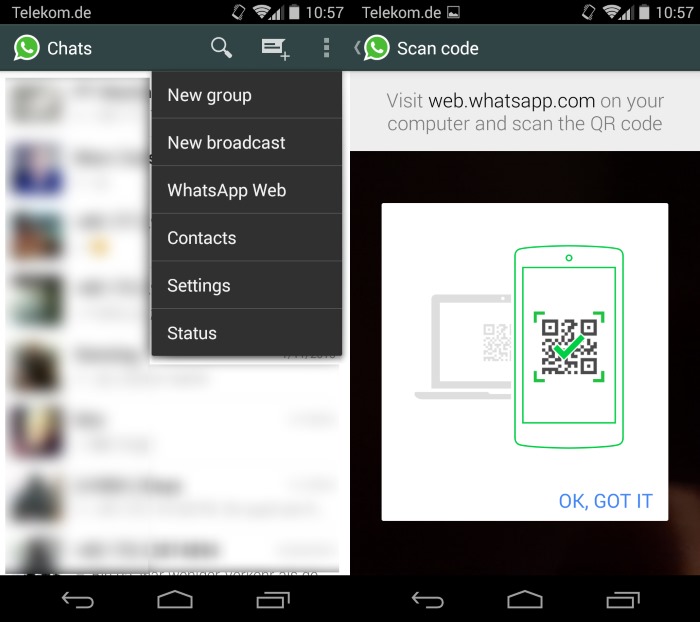
Make sure that you are running the latest version of WhatsApp on your mobile device. On Android, WhatsApp Web is included in version 2.11.498 and up for example.
Update: WhatsApp Web is not added in that version but remotely from WhatsApp. This means that it will appear eventually if you cannot find the option right now on your device.
- Tap on the three dots in the upper right corner to display the main menu.
- There you should find the new WhatsApp Web option which you need to tap on.
- A short explanation of the feature is displayed the first time you use it.
- Visit the service website in Google Chrome.
- Use the QR Code scanner on the mobile device to scan the code displayed on the website.
- This syncs the phone's data with the website and displays your groups, chats and conversations on the site.
Use the following options if you are using a different phone operating system:
- BlackBerry: Chats -> Menu-key -> WhatsApp Web.
- Windows Phone, Nokia S60: Menu -> WhatsApp Web
- iOS: not available currently.
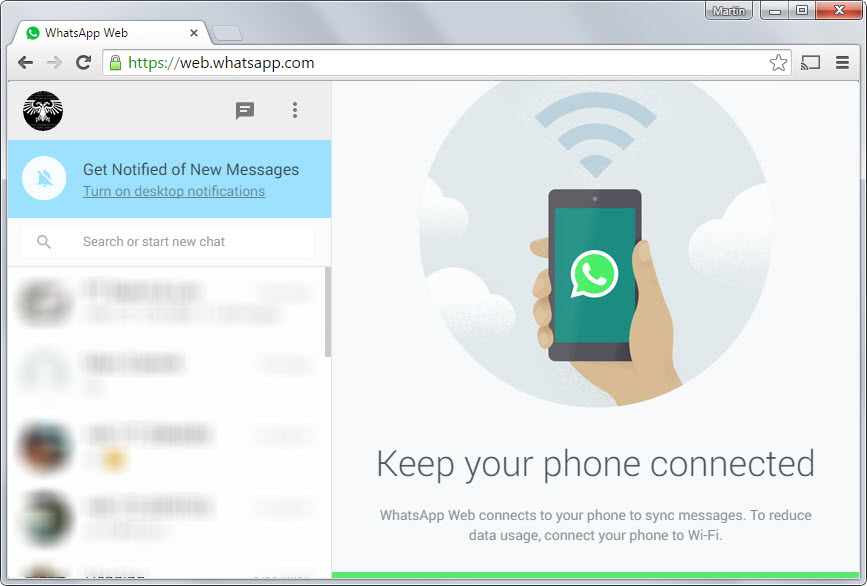
A click on a conversation displays it in the main area on the right. There you can browse the message history including all media and post new messages right from the interface.
All controls, including voice messages and adding attachments are available on the web interface as well.
You can turn on desktop notifications in Chrome to receive notifications whenever new messages arrive, configure your profile and status, and create new chats.
WhatsApp on the mobile device displays all computers that you are logged in currently when you select the WhatsApp Web option again from the menu.
There you can also add links to other computer systems with a click on the plus icon.
The page displays information about the computer (last active and operating system), and comes with an option to log out if all computers at once.
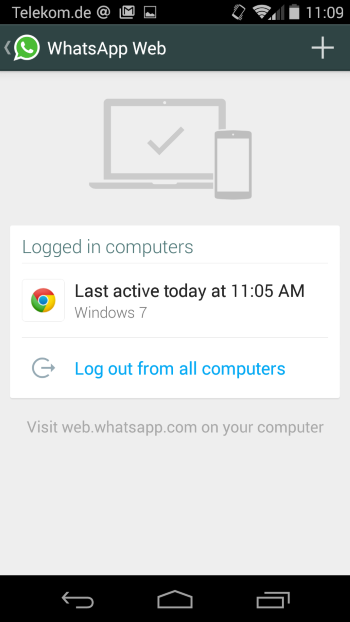
Information are only updated on the web interface if your phone is connected to the Internet. You receive an error message on the website when that is not the case.
Phone not connected
Make sure your phone has an active Internet connection.
Information that were retrieved previously on the other hand remain available. When you reload the page, you receive another error message if your phone is not connected to the Internet.
Trying to reach phone
Make sure your phone has an active Internet connection.
The service retries to connect to the phone automatically and provides you with options to retry manually or log out of the session.
This means that you need to log out on the web or using your phone to remove all information on the web interface.
Closing Words
WhatsApp Web is severely limited right now. Not only is it only supporting Google Chrome on desktop systems, it is also not available for iOS and requires the phone to be connected to the Internet to work at all.
The only advantage you get from using it on the web is that you can use the computer's keyboard to write messages, work on a larger screen, and get desktop notifications so that you don't need to pay attention to your phone for that.
Now You: Have you used the new service already? What is your take on it.
This article was first seen on ComTek's "TekBits" Technology News

- Log in to post comments