WinToUSB 2.0 comes with Windows To Go option
WinToUSB is a free program for Windows that allows you to copy Windows installation files to a USB drive to run the installation from that drive.
This can be useful in numerous occasions, for instance when the device you want to install Windows on has no optical drive.
All you have to do is select an ISO image or Windows installation disc, select a connected USB drive and let the program handle the rest.
The most recent update of WinToUSB that was released yesterday (version 2.0) adds a third option to the program: it is now also possible to create a Windows To Go device with it.
Microsoft introduced Windows To Go in Windows 8 Enterprise allowing users to boot into the operating system using a USB drive. It has been designed for various scenarios, including work from home and bring your own device to work (BYOD).
The operating system is fully configurable but has several limitations. All internal hard drives are for instance offline by default and hibernation is not available as well. You find a full list of differences between Windows installations and Windows To Go on Technet.
You can clone any Windows 7 or newer installation and create a Windows To go workspace off of it this way.
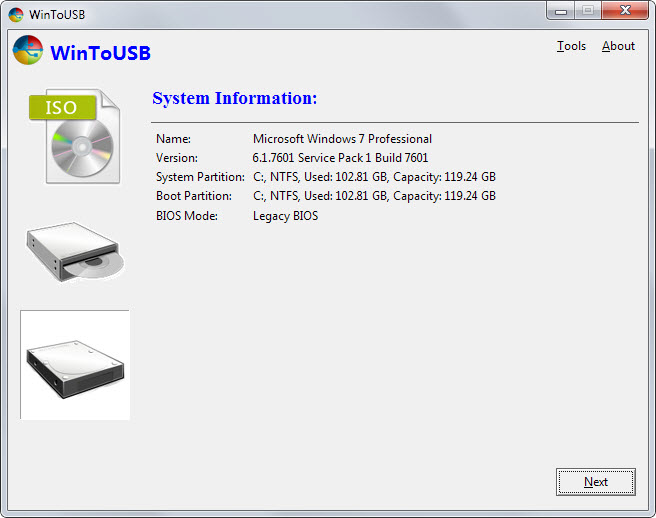
The program is really easy to use:
- Install WinToUSB on your computer. The installer does not contain adware or potentially unwanted offers.
- Run the program after it has been installed successfully.
- Select the third option on the left from the available options in the program interface.
- WinToUSB displays basic system information to you.
- Click Next to start the process.
- The program displays a prompt notifying you that it needs to build a WinPE image and that the operation may take several minutes to complete.
- Select yes.
- The disk selector is displayed afterwards. Select the destination disk first and then the boot partition and system partition.
- Note: Not all USB drives are suitable for this operation and the developer suggests to use Windows To go certified devices for this. The drive needs to have at least 32 Gigabyte of storage.
- Click next.
- A prompt to reboot is displayed.
- Click yes.
The program starts to clone the operating system then which may take some time depending on several factors including the speed of the USB Flash Drive and the operating system itself.
Once done, you can boot from the USB drive into Windows.
This article was first seen on ComTek's "TekBits" Technology News

- Log in to post comments