Microsoft OneNote 2013 Free now without restrictions (but one)
OneNote 2013 is a note-taking application by Microsoft that is available for various desktop and mobile operating systems.
It is part of all editions of Microsoft Office 2013 and Office 365, and has been made available as a standalone version for Windows as well.
This standalone version has been freely available in a limited version for personal use since last year for Windows 7 and newer systems of the company.
Several OneNote features were restricted or not available at all in the free version on the other hand, and users who wanted to access those as well had to buy a full copy of Office 2013 or subscribe to one of Microsoft's Office 365 plans.
Brad Carob, the program manager for the OneNote team, announced yesterday on the company's Office blog that these restrictions have been lifted.
This means essentially that users who run the standalone version of OneNote on Windows 7 or Windows 8 get the same feature set as users who run it as part of an Office 2013 installation or Office 365 subscription.
In particular, the following features are now available to OneNote 2013 Free users:
Password Protected Sections
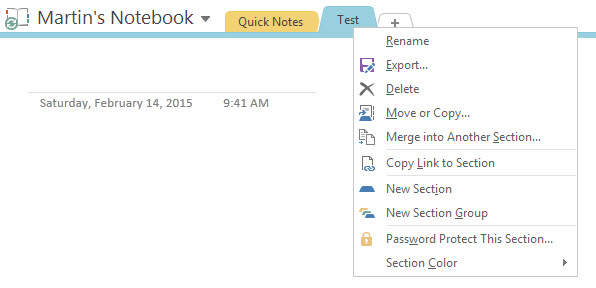
A section is a tab in OneNote and it is now possible to password protect individual sections in the application.
This is done with a right-click on the section and the selection of Password Protect This Section from the context menu that opens up.
Page History
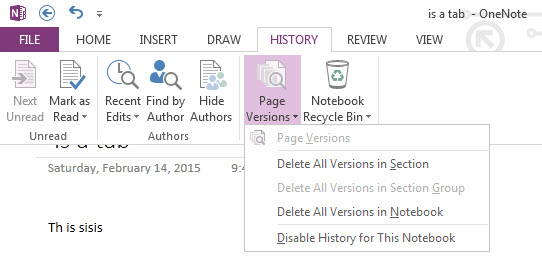
Go back to see a previous version of a page. This can be done from the History tab in the main toolbar. There you find the page versions button which you can click on.
This is also the place to delete all versions or disable the history entirely for the notebook.
Audio and video recording
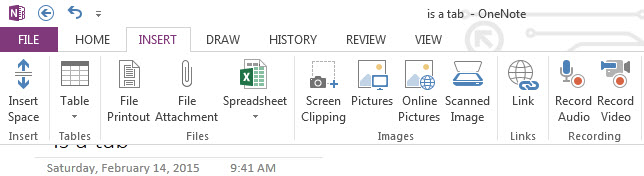
OneNote 2013 Free supports the recording of audio and video contents now. To do so switch to the Insert tab in the main toolbar and select either the record audio or record video button there.
Audio search
Search for words in voice and video recordings.
Embedded files
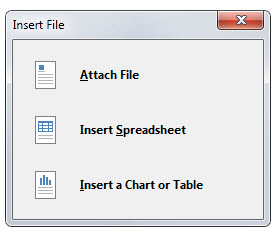
It is now possible to embed Office documents and other files directly in a OneNote notebook.
While that is great for users of the free version, there is still one restriction in place and that is that you cannot create local notebooks. The free version of OneNote supports Microsoft's cloud storage service OneDrive exclusively for saving data.
If you are interested in OneNote 2013 you can download it from the official website. Note that it is offered as a 32-bit and 64-bit download and that you need to pick the right version if you have Office installed on your system.
If you are already running OneNote 2013 on your system you can perform an update check with a click on File > Account. There you need to click on Update Options and select Update Now. The version that lifts the restrictions is 15.0.4693.1001.
This article was first seen on ComTek's "TekBits" Technology News

- Log in to post comments