Detect and Remove EpicScale from your Windows PC
EpicScale is a Bitcoin mining application for Windows. It can be installed as a separate application but comes bundled with programs as third-party offers as well.
The program has come to some fame recently as it was bundled with the popular BitTorrent application uTorrent on Windows.
Things started to get heated after several uTorrent users reported that EpicScale was installed silently on their systems which uTorrent officials disputed later on.
The point is however that EpicScale landed on user systems. While silent installs should never happen when it comes to adware offers, the end result was that EpicScale was installed and running on user systems.
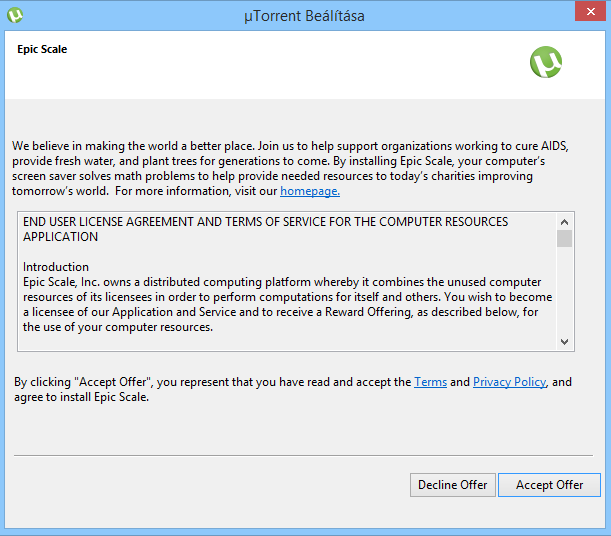
According to EpicScale, it is using a computer's idle time to run distributed computing tasks such as cryptocurrency mining.
As a user, you may notice performance issues while the software is running in the background and may see an increase in your electricity bill at the end of the month because of the increased activity.
Find out if EpicScale is running on your PC
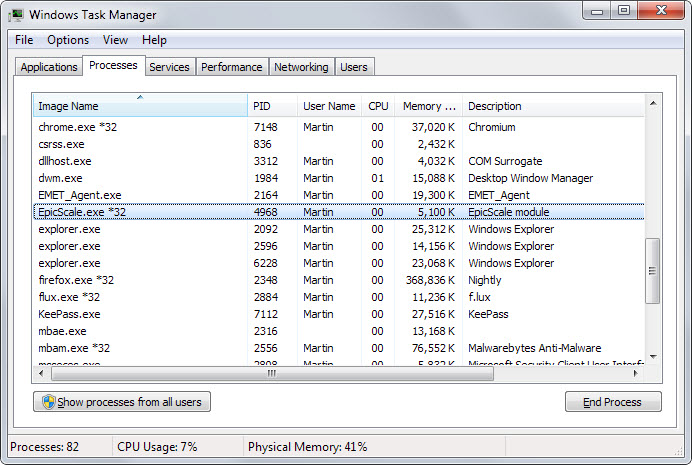
The easiest way to check if EpicScale is running on your computer is to use Ctrl-Shift-Esc to open the Windows Task Manager and look for it there.
The program should be listed as EpicScale.com *32 in the Task Manager. You may also see EpicScale64.exe running in the Task Manager.
If you see the process there, it means that the software landed on your PC somehow.
Removing EpicScale
While you could start the removal process using Windows' program removal control panel applet, it is a bad decision because of several reasons.
- The uninstaller won't remove all files from the computer.
- Some users reported that EpicScale did not show up on their system even though it was running.
While you could use Epic Scale's own program uninstaller, it is likely that you'd prefer to use a third-party tool for the removal instead as you may not trust the company to do a particularly good job at removing the program from your system.
It is therefore suggested to remove the software manually instead as it gives you full control over the removal process.
Step 1: Stop the process
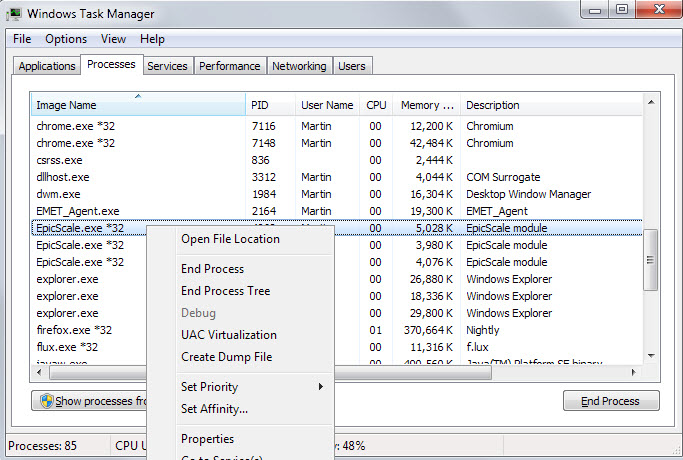
First thing you want to do is stop the process running in the background. To do so open the Task Manager once again (using Ctrl-Shift-Esc).
Right-click on any EpicScale.exe process in the Task Manager and select End Process from the context menu that opens up.
Confirm that you really want to end the process when the prompt is displayed.
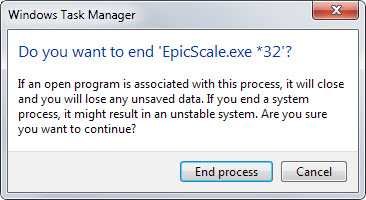
Step 2: Remove Startup entry
The EpicScale software is designed to start with the operating system. You need to remove the startup entry of the program so that this does not happen anymore.
- Tap on the Windows-key, type msconfig.exe and hit enter.
- Switch to the Startup tap once the System Configuration tool opens.
- Uncheck the box next to Epicscale in the window to stop it from running on startup.
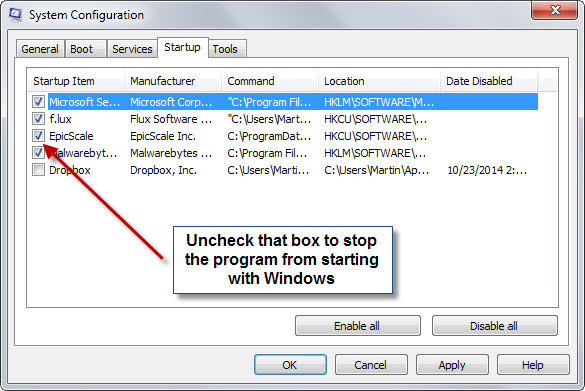
Step 3: Removing the folder
Now that we have taken care of the process and startup item, it is time to delete the program folder as well.
- Open C:\ProgramData on your system using Windows Explorer or another file manager.
- There you find listed the EpicScale program folder.
- Right-click on the folder and select delete from the context menu.
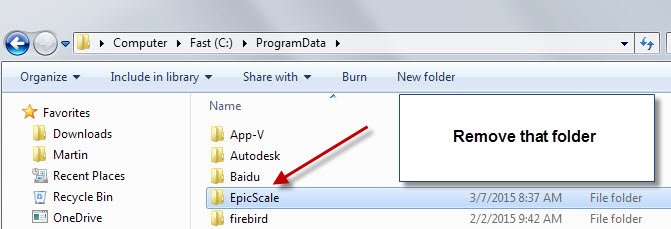
Step 4: The Windows Registry
Last but not least, it is necessary to remove the software's Registry keys as well.
- Tap on the Windows-key, type regedit and hit enter.
- Navigate to the following key: HKEY_CURRENT_USER\Software\ and locate the EpicScale entry there (HKEY_CURRENT_USER\Software\EpicScale).
- Right-click on the key and select delete from the context menu.
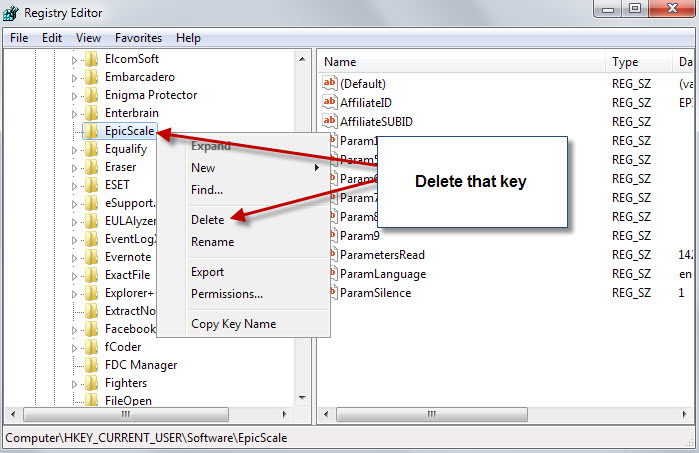
If you want to be thorough, select Edit > Find, type epicscale and search the Registry for leftovers. You find them in cache keys for example such as HKEY_CLASSES_ROOT\Local Settings\Software\Microsoft\Windows\Shell\MuiCache
Step 5: Done
It is probably a good idea to restart the PC after you have completed the operation.
This article was first seen on ComTek's "TekBits" Technology News

- Log in to post comments