Change which version of Java Minecraft uses
I installed Minecraft recently on a computer so that my eleven year old nephew could play the game on it (offline only of course). Since I never installed or played the game before, I was unfamiliar with the setup and assumed that it was still necessary to have the Java Runtime Environment installed on the computer to run it at all.
Turns out that this is only partially correct anymore. Mojang offers standalone versions of Minecraft for Windows that ship with an integrated version of Java that the game uses by default on new installations.
You can verify that this is the case right on the download page on the official website where it states under Windows that "you don't need Java installed to run" the Windows versions of Minecraft.
Once you have downloaded minecraft.exe on your computer and ran it, you will notice that it downloads the Java Runtime Environment and adds it as a folder to the root directory that you ran the file from.
While that should work out of the box for most Minecraft players, you may run into issues. If you just updated Minecraft for instance, a separately installed Java version may still be used by the game.
Since Minecraft ships with Java 8 included, the version that I got was Java 1.8.0.25, you may run into compatibility issues with certain mods that don't play nice with that version of Java. In addition to that, Java 8 Update 25 is not the most recent version of Java.
Both issues can be corrected by changing the Java implementation used by the game.
Change the Java version that Minecraft uses
Open Minecraft and wait for the launcher to appear on the screen. There you find listed profiles and an edit button next to that option. Click on edit profile to open the profile editor.
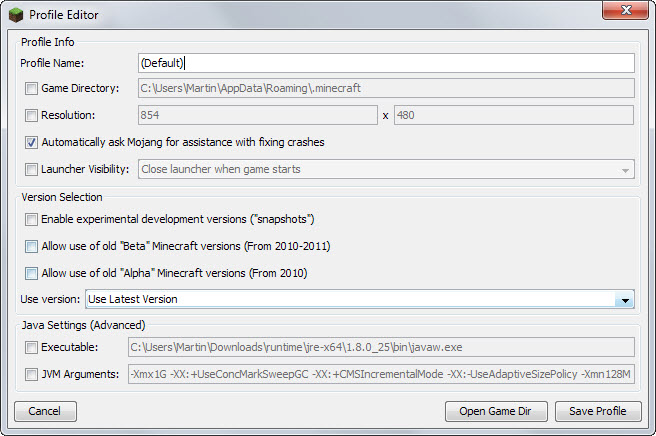
The Java Settings at the bottom specify which Java version Minecraft uses. If you want to use the integrated version of Java that ships with Windows versions of Minecraft, then you need to specify the full path to javaw.exe.
The runtime directory is added automatically to the Minecraft root directory which means that you need to add runtime\jre-x64\1.8.0_25\bin\javaw.exe to its path to set it as the default Java version used by the game
Before you can edit the preference, check the executable box in front of it. I placed minecraft.exe in C:\Users\Martin\Downloads which meant that I had to set the integrated Java path to C:\Users\Martin\Downloads\runtime\jre-x64\1.8.0_25\bin\javaw.exe.
What if you want to use a different Java version?
This is simple as well provided that you know where Java is installed on your system. On Windows, Java is usually installed in C:\Program Files\Java or C:\Program Files (x86)\Java depending on whether you have installed 64-bit or 32-bit Java.
The path itself is then C:\Program Files (x86)\Java\jre1.8.0_40\bin\javaw.exe or C:\Program Files \Java\jre1.8.0_31\bin\javaw.exe depending on that.
You may need to replace the version, jre1.8.0_40, with a different one though.
Which version should you run?
Minecraft seems to run an old version of Java 8 by default. Version 8 Update 25 is not the most recent version. At the time of writing, that is Version 8 Update 40.
The majority of issues are mitigated however since it is only used by Minecraft and not picked up by web browsers or other programs on the system.
Still, it may make sense to install the most recent version of Java instead and use it instead of the one that Minecraft ships with by default.
If you do and don't need Java in your web browser, you may want to disable the link to improve security.
This article was first seen on ComTek's "TekBits" Technology News

- Log in to post comments