Translate subtitles quickly with Google’s Translator Toolkit
I prefer subtitles over dubbing when it comes to video productions. The core reason for this is that the original version is usually the best and that dubbing on top of that may break scenes or the entire movie.
I don't want Japanese Samurai to speak German for example. Subtitles are on the other hand not always provided with movies. If you take retail releases for example, you may get a couple of subtitles depending on the region you live in but that is only the case if it is released officially in the country you are living in.
If you buy a movie on a business trip or vacation, you may end up with no proper option to play it if subtitles are not provided in your language and if dubs are also not provided.
If subtitles are provided in a different language, you may use Google's Translator Toolkit to translate it into a language that you understand.
Translator Toolkit is a web service by Google that requires a Google Account. After you have signed in to your Google account you can get started right away.
Note: The service supports SubRip (SRT) and SubViewer (SUB) subtitle formats only. If your subtitle is in a different format, you need to convert it first before you can translate its contents properly. This web service for instance converts between SRT, STL, SCC, ASS and TTML subtitle formats.
Hit the upload button on the start page after sign in.
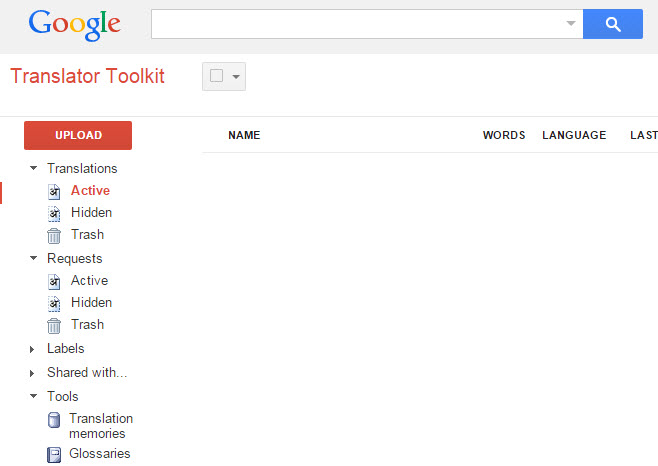
You make two important selections on the next page. First, you click on the "add content to translate" link to upload one subtitle file to the service that you want translated. Just pick upload file and select a supported file from the local system.
Then you select the desired language you want the subtitles to be translated to and click on the next button to start the process.
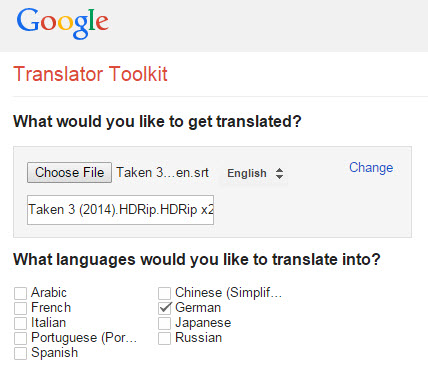
The upload may take a moment. You are taken to a sponsored page where you can order a translation but that is not what you want. Click on no thanks to skip the step.
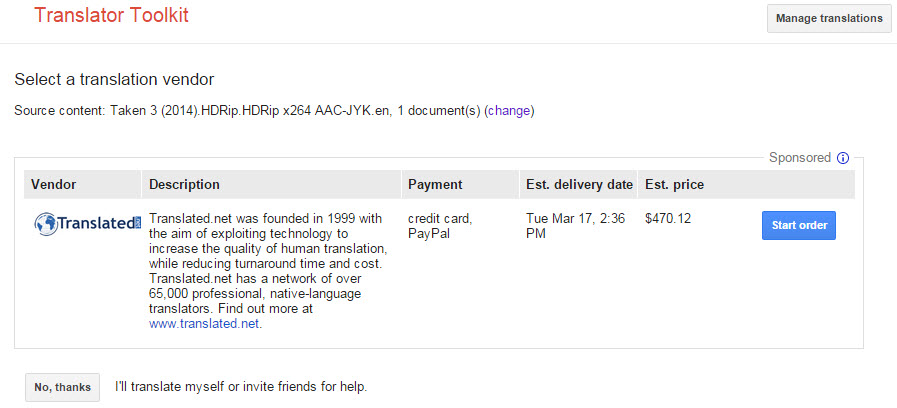
This brings you back to the frontpage of the service. There you need to click on the uploaded subtitle file to open the translation interface.
The original language and the translated language are displayed on that page.
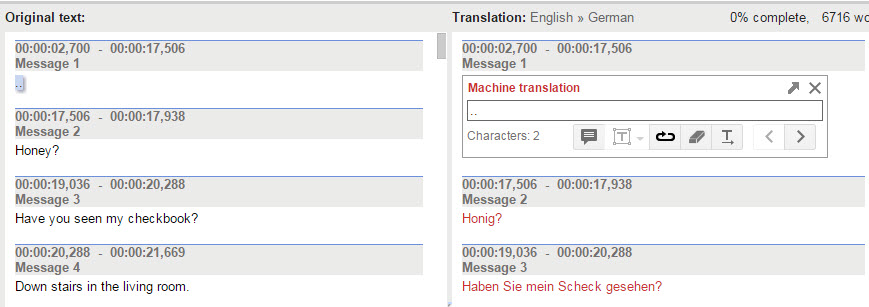
Select File > Download to download the translated subtitle file to your local system. If you want, you can make modifications to it before you do that provided that you speak the language it was translated from as well.
The machine translation has its quirks and you will encounter translation errors and even some words that have not been translated at all.
Still, considering that this may be your only option to get a translated copy of a subtitle, it is better than nothing.
This article was first seen on ComTek's "TekBits" Technology News

- Log in to post comments