How to install Mono on Linux Mint
I'm using the excellent password manager KeePass version 2.x on Windows to manage all my accounts and information. When I checked the Linux download page, I noticed that only KeePass 1.x was available for Linux which was a problem as the key file that I used could not be loaded in that version.
The developer of KeePass suggested to use Mono to run KeePass 2.x and so my journey began to install Mono on Linux Mint.
My first stop was the installation instructions page on the Mono website. It displays information for various Linux flavors including Ubuntu, Debian and derivatives.
First thing to do was get the Mono Project GPG signing key and the package repository which has to be done from the Terminal interface.
You can launch a Terminal window from the quick launch area or by opening menu first and selecting Terminal from it.
Run the following commands one after the other:
sudo apt-key adv --keyserver keyserver.ubuntu.com --recv-keys 3FA7E0328081BFF6A14DA29AA6A19B38D3D831EF
echo "deb http://download.mono-project.com/repo/debian wheezy main" | sudo tee /etc/apt/sources.list.d/mono-xamarin.list
sudo apt-get update
The next thing you need to do after running the commands above is to install the mono-complete package.
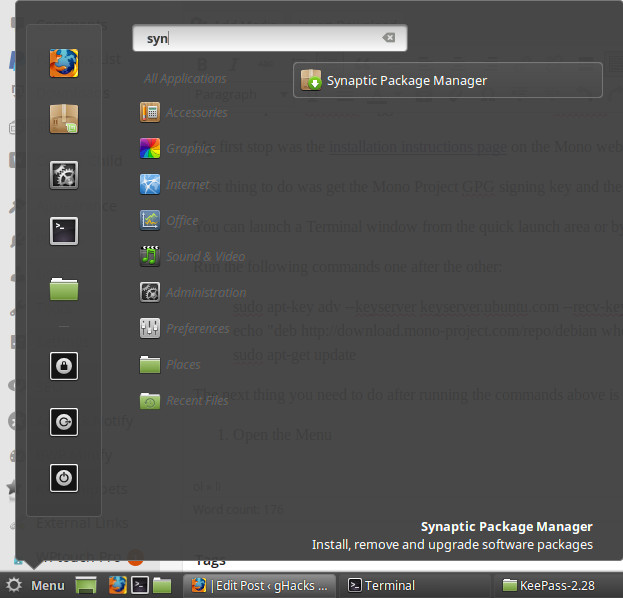
Here is how you do that:
- Open the Menu, search for Synaptic and open the Synaptic Package Manager afterwards.
- Once it has been loaded, search for mono-complete.
- You should get one result only.
- Right-click on it and select mark for installation.
- Once done, click on apply to run the installation on your system.
- You will receive a prompt detailing all changes that the installation will make to the system and files in the process. Click apply to proceed with the installation.
- If everything goes well, Mono should be installed in the end on your system.
Since I wanted to run the Windows program KeePass 2.x on Linux Mint, I used it to test if Mono was working properly on the system.
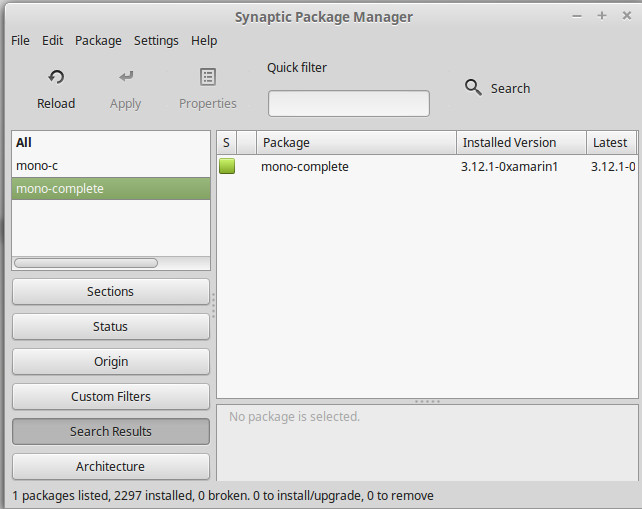
I downloaded and extracted the latest portable KeePass 2.x version from the official website and opened the folder afterwards on the system. A right-click inside the folder allowed me to open a terminal there.
All that was left to do was run mono KeePass.exe to see if it works. What can I say, it did.
Tip: One issue that I ran into when executing the command was that I typed only lower case characters which resulted in a not found error. I remembered that case was important on Linux and used uppercase characters where needed.
Now that KeePass is running, I can try and get other Windows programs to run on Linux as well. I'm not sure how well that will work if at all, but I'll report my findings here on this site.
This article was first seen on ComTek's "TekBits" Technology News

- Log in to post comments