Restrict app data on cellular networks on Android
One of the negative side effects of my cheap mobile subscription is that I only have 200 Megabytes of free high speed mobile data per month after which the speed is artificially limited to snail-like speed.
While apps and the device appear to use wireless connections whenever available, they don't have any issues transferring data if WiFi is not enable but cellular data is.
That's a problem as you can imagine and while I try to keep an eye on that, it is not as easy as it sounds. Disabling cellular data works in those scenarios but that means that no app or the device receive data in that time.
That's fine before you go to sleep for example but may not work during the day.
One option that I have made use of for a while is to restrict app data on cellular networks for select applications on my Android device.
Google calls this app background data restrictions and it is important to note that this blocks applications from using data only when they are not in the foreground.
The Facebook application for instance would not check for new messages or updates when it is restricted by the setting. As soon as you load it however, it will use the data connection to check for and display updates.
That's actually a solid way to disable distractions as well as you will receive less notifications after making those changes.
Restrict background data on Android
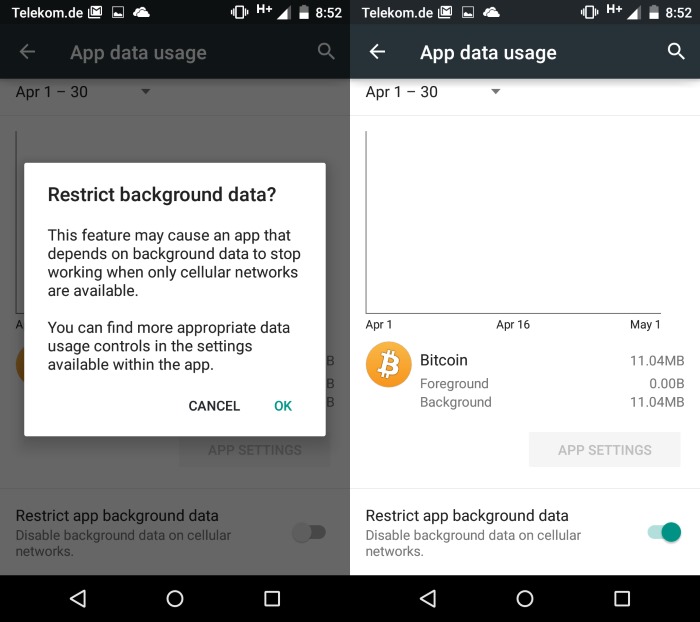
It is easy enough to configure for individual applications. There is however no option to enable it for all applications on the device.
Update: Turns out you can disable background data for all apps at once as well. To do so tap on the menu while on the Usage Data page and select restrict background data from the context menu to do so.
- Open the Settings on your device.
- Locate the Data Usage option in the settings and tap on it.
- There you find information about the current month's data usage, options to enable or disable cellular data, and to set monthly limits.
- If you scroll down on that page, applications and their data usage are listed.
- Tap on an app that you want to restrict and move the slider under "restrict app background data" on the page that opens to the right to enable the restriction.
- Repeat the process for any other application that you want to restrict as well.
Obviously, you may not want to do this for applications that you rely on. If you want to receive notifications of new emails or messages, then you should not restrict these applications as you will stop receiving them otherwise.
Now You: Have another tip? Feel free to share it in the comment section below.
This article was first seen on ComTek's "TekBits" Technology News

- Log in to post comments