How to activate YouTube’s transparent player design
Changes on YouTube are not rolled out to all users at once. Google tests them on the live site after testing them internally by enabling them for a fraction of the site's user base only to gather metrics first which it uses to measure the impact of the change on the website.
The company tests a new transparent player design on YouTube currently which changes playback and controls in two fundamental ways.
The first change is that you see the video underneath the player interface thanks to the transparent design of it.
While that looks great, it is the automatic hiding of the player that will have a larger impact on the video streaming website.
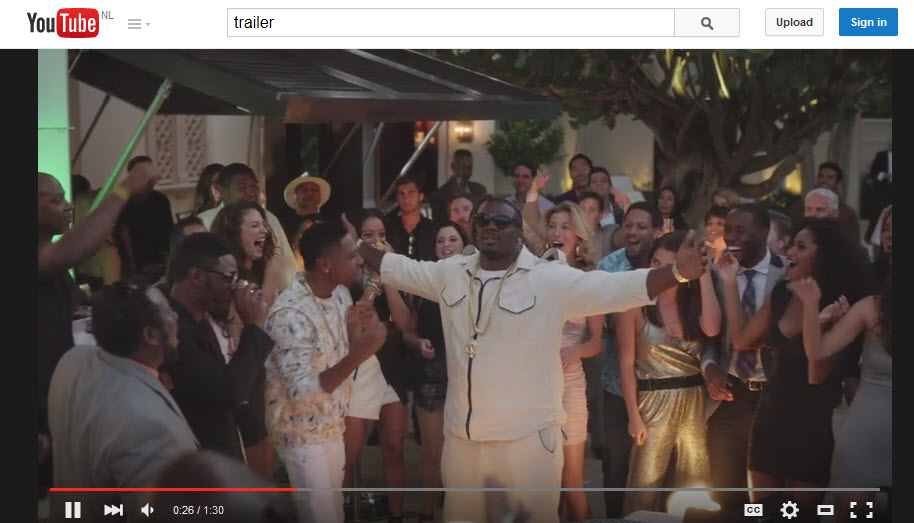
The player interface is displayed on start and whenever the mouse is in the video area. As soon as you move it away, it is hidden on the site for as long as it is not moved back.
The functionality of the play bar itself has not changed at all.
Activate it now
A cookie that YouTube sets determines whether you get the new player interface or the old. Below you find instructions on how to modify the cookie to set the new player interface on YouTube in Firefox and Chrome.
Firefox users have it the easiest:
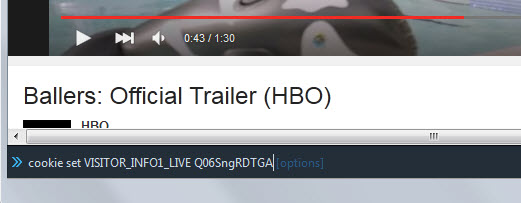
- While on YouTube, use Shift-F2 to display the Developer Console.
- As you may know, it comes with functionality to set, modify and delete cookies in Firefox.
- Write or copy cookie set VISITOR_INFO1_LIVE Q06SngRDTGA and hit enter afterwards.
- This sets the right cookie. Reload the page and you should get the new player interface.
- Please note that you may need to switch to the US English interface on the site for it.
Google Chrome users need to download an extension that enables them to edit cookies in the browser. EditThisCookie is one of them. Click on the button of the extension while on YouTube and modify the cookie VISITOR_INFO1_LIVE by replacing its value with Q06SngRDTGA.
Reload and the new player interface should be used as well from that moment on. To go back, delete the cookie so that it is set anew the next time you load a page on YouTube.
In Chrome, tap on F12 while on YouTube. Select Resources > Cookies > www.youtube.com, right-click on VISITOR_INFO1_LIVE and select delete from the context menu.
In Firefox, use Shift-F2 while on YouTube to open the Developer Toolbar again. Type cookie list and select remove next to VISITOR_INFO1_LIVE to delete it in the browser.
This article was first seen on ComTek's "TekBits" Technology News

- Log in to post comments