How to remove item suggestions from your eBay Feed
Whenever you visit an eBay marketplace, a list of suggested items is displayed in your feed on the start page if you are logged in to your eBay account.
While that sounds useful at first, it seems seriously flawed for many eBay users as items may be displayed in it that you have long lost interest in.
For instance, two years ago I searched for Martial Arts equipment on eBay but have not have searched for it since. Still, up to this day, eBay suggests gloves, pads and other related equipment in the feed when I open the site.
The same is true for Super Nintendo consoles and games and several other that I used to search for in the past but not anymore.
What makes this even more puzzling is that boardgames are not suggested at all even though I have searched in the past months for them on eBay.
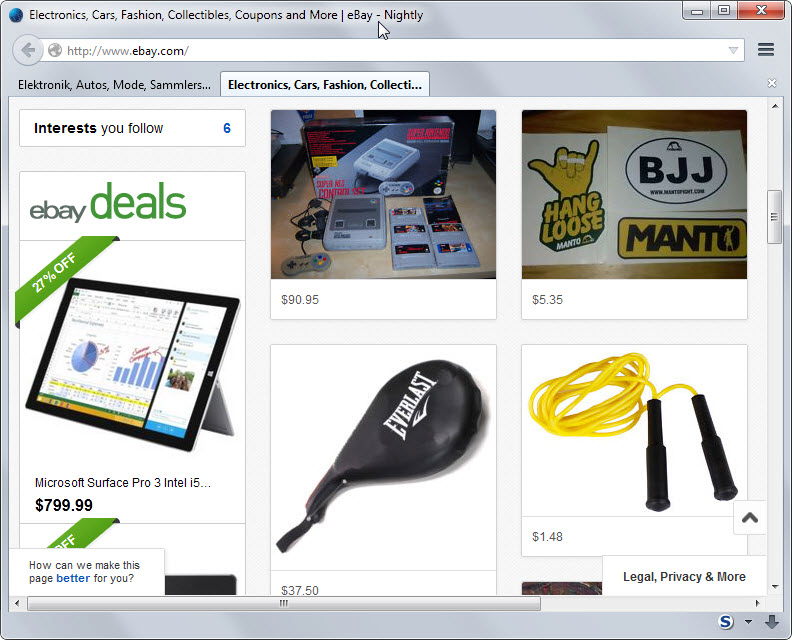
Good news is that you can modify what is being suggested by eBay on the service's start page. A click on the number next to "Interests you follow" on the startpage (look on the screenshot above for pointers) opens the list of items that eBay suggests to you.
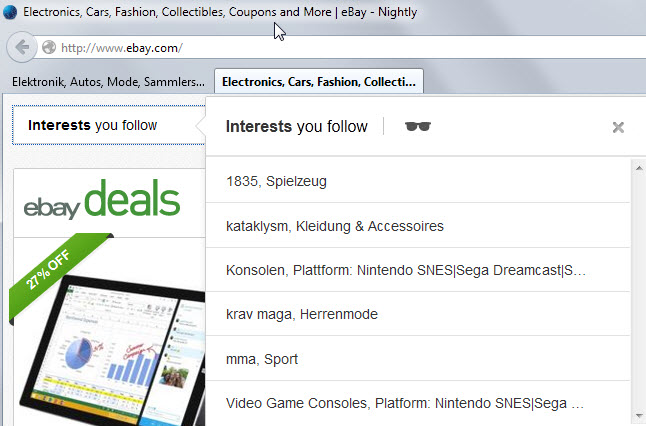
Hover the mouse over an item in the list and options to run a search or to refine it become available. If you select refine, you are taken to a new page where you can click on following to remove the interest from your feed.
Note that you may be taken directly to the "give your interest a nickname" page first. There you simply click on cancel to be taken to the page where you can unfollow that interest.
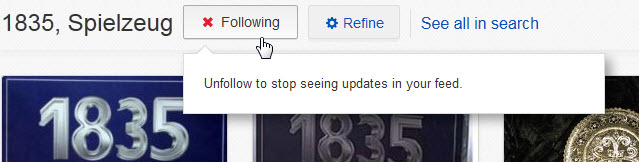
Once you are done, only items of interest should be displayed in your feed. If you remove all interests, none will be suggested at all by eBay.
Tip: To make this easier on you, load http://www.ebay.com/usr/[your username]/all-follows to display all interests on a single page. There you can unfollow interests with a single click which speeds up the process significantly.
It is easy enough to add new interests to your account. To do so run a search or browser to a specific category that you are interested in.
An option to "follow this search" is displayed on top of the listing. A click on it adds it as a interest to your account.
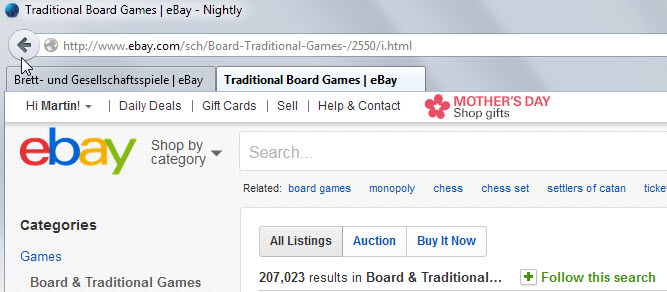
When you go back to the start page, you will notice that it has been filled with suggestions from that search or category.
This article was first seen on ComTek's "TekBits" Technology News

- Log in to post comments