Manage non-present devices on Windows with Device Cleanup Tool
The Windows operating system saves records of every device that it recognizes while the PC is running.
If you connect a new USB Flash Drive for instance, it will save those information in various places. The same is true for other devices such as printers, external hard drives, scanners or input devices.
It is possible to display those devices in the operating system's Device Manager. To do so press Windows-Pause to open the System Control Panel and click on Device Manager once it opens.
There you need to select View > Show Hidden Devices to enable the display of devices that were connected in the past to the system.
Note that you may also need to run the command set devmgr_show_nonpresent_devices=1 on the command line before these devices are displayed in the Device Manager.
While that works, you may prefer to access a list of non-present devices only as it will speed things up considerable.
Device Cleanup Tool is a free portable program for all versions of Windows that displays all non-present devices sorted alphabetically by default.
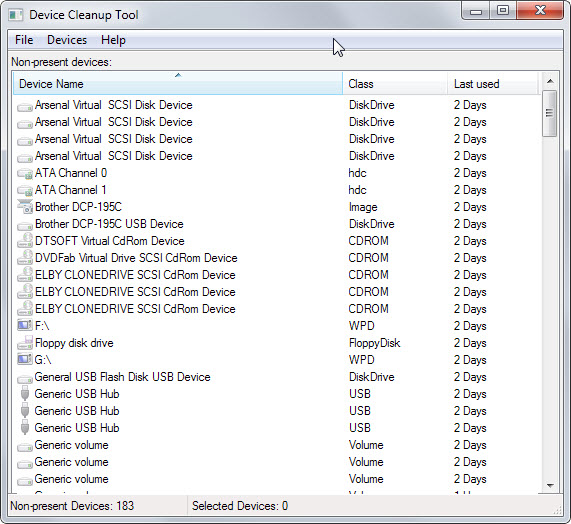
Each device is listed with its name, class and last use date. A click on a header allows you to sort by class or last used instead which can be useful depending on how many devices you find listed by it.
Sorting by class allows you to find specific device types, disk drives for instance.
A double-click opens the selected device's properties in Windows which may reveal additional information about it.
The details tab may reveal hardware IDs for example or the install date.
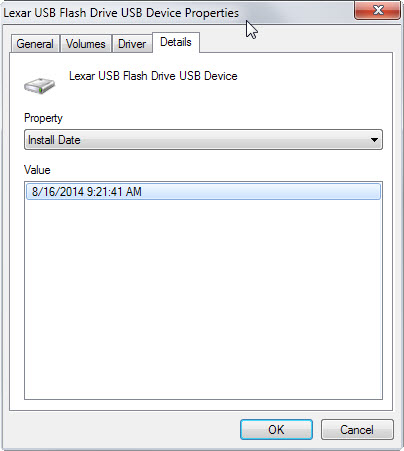
You may want to create a system restore point before you run any removal operations. This is done with a click on File > Create a System Restore Point.
The program offers two options to remove non-present devices. A right-click on any device opens a context menu with an option to remove it from Windows.
A more radical approach allows you to select some or even all devices listed by the program and remove them in one go using the Devices menu at the top.
The operation should not cause issues on the computer. What you may experience however is that drivers may need to be installed for removed devices once they are connected to the system again.
Device Cleanup Tool works similar to GhostBuster, another free program for the job. One core difference between the two programs is that GhostBuster is not listing last access times while Device Cleanup Tool is.
Verdict
Device Cleanup Tool is a tiny, portable program for Windows that uses less than 40 Kilobytes on the hard drive or storage device.
It is easy to use and includes an option to create System Restore points as a safeguard. While it may not be something that you need to run every day, it may make sense to run it every now and then.s.
This article was first seen on ComTek's "TekBits" Technology News

- Log in to post comments