Will Microsoft ship Windows 10 with a dark theme?
One of the first things that comes to my mind when I think of Windows 10 is how light and bright the default theme of it is.
While Microsoft modified some of that, for instance by making the taskbar and start menu background color darker, programs like File Explorer are almost entirely made up of white and grey.
To make matters worse, options to control window colors and other color-related settings have moved or seem to be not available at all anymore in recent builds.
When you open the Personalization control panel for instance in the most recent build, all you get on the screen are themes that you can enable but no options to change window colors or links to related preferences.
Part of that has moved to the new Settings menu but it too lacks features that were available previously.
Windows 10 offers two dark theme options currently that you can enable. The first is without doubt the easiest but it only applies to the new Store.
Just open the store and hit Ctrl-t to switch from the light theme to a dark theme. If you want to go back to the light theme hit Ctrl-t again and you are done.
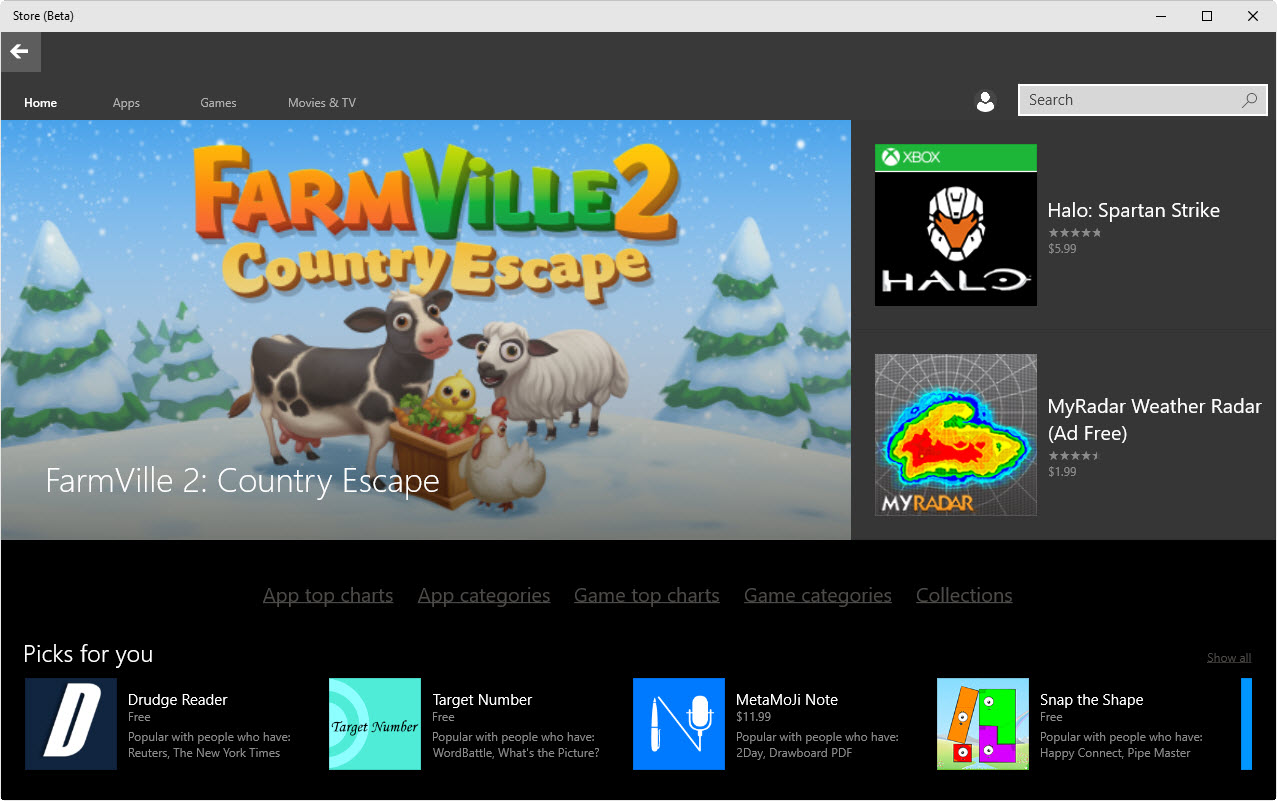
The change affects only the store and not the underlying system.
The second option that you have is to enable a darker theme on Windows 10 using the Registry. The theme is not available by default and it is unclear whether Microsoft plans to make it available under personalization when Windows 10 ships.
One reason why it may not be available yet as a desktop theme is that it feels incomplete at this point in time.
Enable the theme
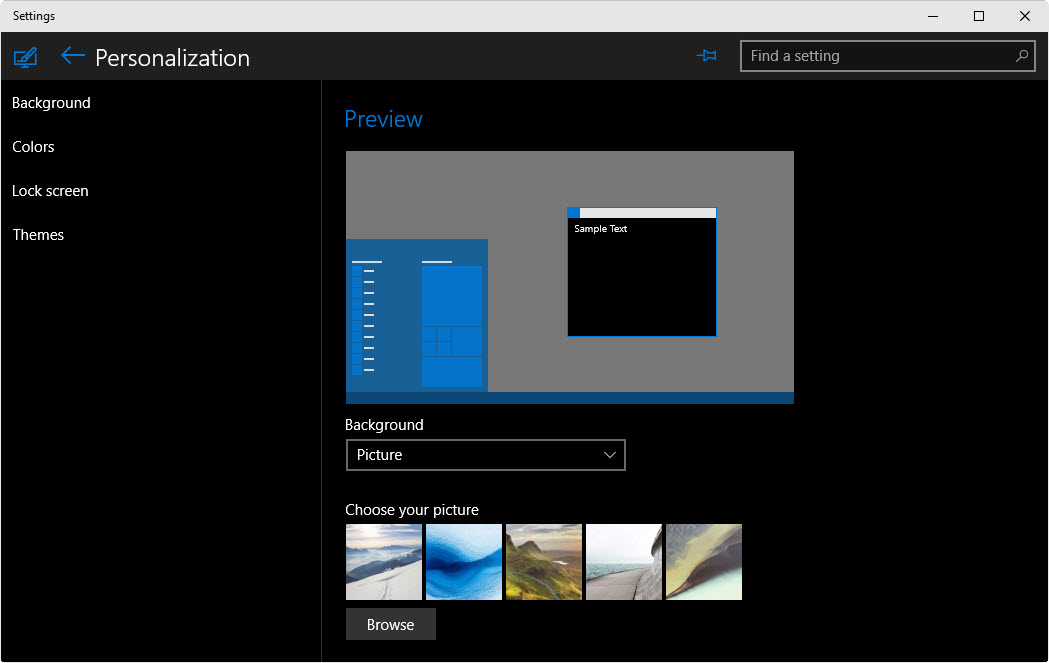
To enable the dark theme, perform the following operation:
- Tap on the Windows-key, type regedit and hit enter.
- Confirm the UAC prompt that is displayed to you.
- Use the left folder structure to navigate to HKEY_LOCAL_USER\SOFTWARE\Microsoft\Windows\CurrentVersion\ Themes\Personalize
- Right-click on Personalize and select New > Dword (32-bit value) from the context menu.
- Name it SystemUsesLightTheme and make sure it is set to 0.
- Restart the PC or log off and on again to apply the change.

You will notice that this is not a system-wide theme but one that is only applied to select applications. If you open the Settings for instance, you will notice that they use the dark theme while File Explorer remains untouched by the change.
It is quite possible that Microsoft will add a dark theme to the operating system when it launches. From the looks of it, it appears as if the company is still testing and tweaking the theme as it feels unfinished right now.
Since Microsoft has not commented on the availability of the theme, it is still possible that it will be pulled from the operating system before release.
Now You: Would you like to see a dark theme in Windows 10?
This article was first seen on ComTek's "TekBits" Technology News

- Log in to post comments