How to remove the Dropbox Update plugin from Firefox
Dropbox users who run Firefox on Windows may want to check the plugins listing of the browser as the browser may have picked up the Dropbox Update plugin automatically after a recent update.
Mozilla, for unknown reasons, never fixed the automatic plugin installation issue in Firefox. While you can block the automatic installation of plugins manually in Firefox, there is no default indicator or permission system in place to protect users.
Firefox checks various locations on the computer automatically for plugins and integrates them automatically.
Programs too may install plugins in Firefox without informing users about that. This is one of the reasons why you have plugins like Google Update or the more recent Dropbox Update installed in the browser.
Unless you check the plugins listing regularly, you may miss new plugin installations as there is no indication that new plugins have been added to Firefox.
When I checked the plugins listing on a Windows machine today, I noticed Dropbox Update for the first time.
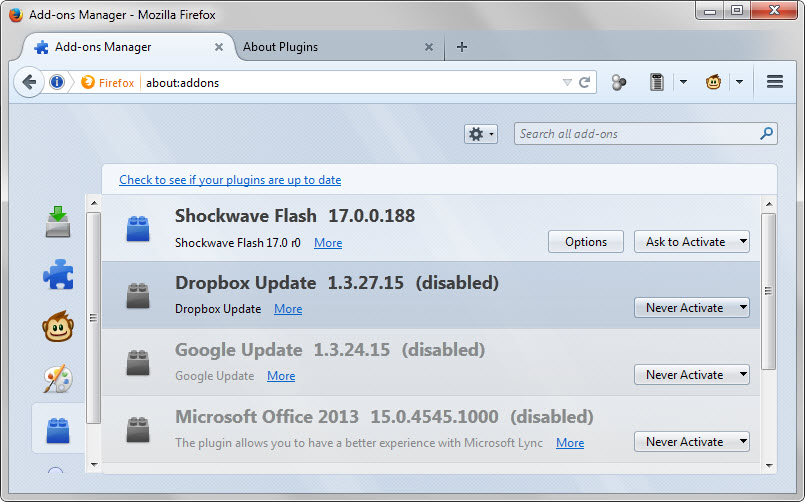
The description is non-existent more or less as it just states "Dropbox Update". It is unclear what it does and therefore highly recommended to disable it or even remove it completely from Firefox.
To disable it, do the following
- Load about:addons in the browser's address bar.
- Switch to the plugins listing using the sidebar.
- Locate Dropbox Update and use the menu on its right to set it to never activate.
If you want it removed completely from Firefox, you need to do the following
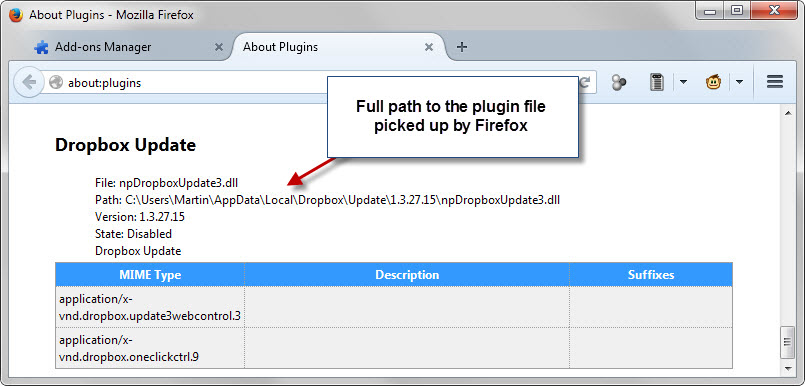
I checked first if the Dropbox app has a preference to disable the plugin but that is not the case.
First thing you need to do is find out where the plugin is loaded from. This is done on the About Plugins page in Firefox. Load about:plugins to display detailed information about plugins in the browser.
There you find listed Dropbox Update and the plugin's full path on the system. It was C:\Users\Martin\AppData\Local\Dropbox\Update\1.3.27.15\npDropboxUpdate3.dll in my case.
Open the folder on your system using Windows Explorer or another file browser and locate the references file.
Note: If you want to be on the safe side, backup the file first so that you have the means to restore it should the need arise.
Select the npDropboxUpdate3.dll file and delete it from the Dropbox folder.
If you refresh the listing on about:plugins afterwards, you should notice that Dropbox Update has been removed from the browser. The same is true if you check plugins on about:addons.
While this takes care of Dropbox Update at this point in time, it may re-add itself at a later point in time, for instance after an update similar to how the Google Update plugin is picked up regularly by Firefox.
This article was first seen on ComTek's "TekBits" Technology News

- Log in to post comments