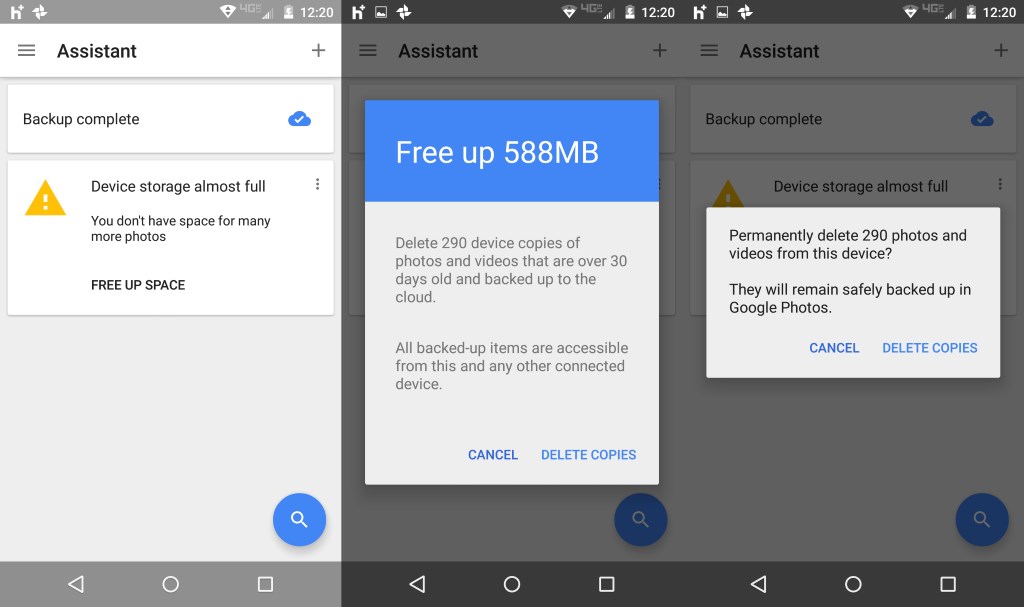Free up space on Android using Google’s Photos application
If you are running low on space on your Android device and take lots of photos or videos on it, and use the Google Photos application, you may use it to free up space on the device without affecting the availability of photos thanks to the applications backup option.
The Motorola G that I bought a couple of years ago has only 8 Gigabyte of storage which is not a lot if you put a couple of larger audiobooks and music albums on the device. If you add apps, photos and videos to the mix, you end up with storage that is filled to the brim more often than not.
One option that you have to free up at least some storage space is to backup photos and videos that you took on the device to delete the copies on the device afterwards.
The new Google Photos application offers one semi-automated and one manual option to do so.
Manual method
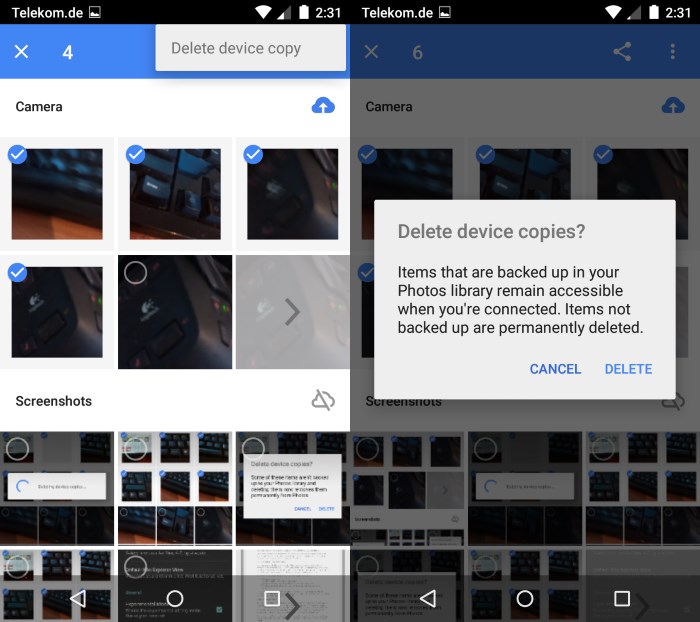
This method gives you full control over the process as you pick the photos and videos that you want to delete on the device.
- Open the Google Photos application on your Android device.
- Tap on the Hamburger Menu icon in the top left corner and select Device Folders from the menu that is displayed
- When it is open, long-tap on a photo that you want to remove to start the selection process.
- Tap on other photos on the screen that you want to remove from it as well.
- Once you are done, tap on the menu icon at the top right corner (three dots) and select "delete device copy" from the context menu.
- A confirmation prompt is displayed that you need to accept. Android warns you if photos have not been backed up yet.
- All selected photos and videos are removed from device storage but not from the cloud where they are still accessible.
If you are not using Device Folders but the Photos view, you will delete photos and videos to the trash instead from where they are deleted after 60 days. Doing so will remove them from all synced devices including Google Drive as well.
Semi-Automatic method
This method is activated when device storage falls below a certain threshold. You may receive a notification then by the Assistant of the Photos application about it and an offer to free up space.
If you accept the offer, you will receive another prompt that highlights how much space you can free up if you delete photos and videos on the device.
The same prompt reassures you that the photos and videos will only be deleted on the device but not in the cloud or other connected devices. Basically, it is running the same "delete device copy" operation as the manual method but for all media files.
When you accept that, a second confirmation prompt is displayed and once you tap on delete copies there, the deletion process begins.
Closing Words
Both methods enable you to free up space on your Android device without losing access to photos or videos, provided that they have been uploaded previously to another device or Google Drive.
This article was first seen on ComTek's "TekBits" Technology News

- Log in to post comments