How to disable auto-playing Flash and HTML5 videos
If I had to rate annoying things that I encounter on the Internet on a scale, auto-playing videos would certainly make it to the top of the list, especially if they are not configured to start muted by default.
But even if videos start muted, they are a huge annoyance as they may distract users, suck up bandwidth or waste cpu cycles.
Google introduced a semi-automatic version of click-to-play in Chrome Beta and other development versions of the browser recently which pauses unimportant Flash contents intelligently on websites you visit.
This takes care of auto-playing videos using Flash in the browser but also of the majority of Flash advertisement and other Flash contents.
At its core, it is click-to-play optimized for convenience as important elements on a web page, the main video on YouTube or another video site for instance, are not affected by it.
If you want full control on the other hand, you may prefer to enable click-to-play instead as it will stop auto-playing videos and other Flash contents in the browser you are using.
While it may not be as convenient as the Chrome feature, it does give you full control over all Flash-based contents in the browser.
Most modern browsers support click-to-play functionality. We have published guides for Mozilla Firefox and Google Chrome that explain how you can enable the feature in the browser. Firefox users may also want to check out click to play per element which handles blocked contents per element and not per plugin.
Flash is however only one technology that can be used to auto-play videos on the web. The rise of HTML5 introduced new means to do that. HTML5 video supports auto-play as well and click-to-play does not include when you configure it in your browser of choice.
The main issue with HTML5 video content that is set to auto-play is that browser's don't support a feature similar to click-to-play for these contents yet.
A bug was filed four years ago on Mozilla's bug tracking site for instance and while it has been actively discussed ever since, no solution has been implemented yet.
Firefox does ship with the media.autoplay.enabled preference which you can set to false on about:config and while it does prevent some videos from being played automatically, it won't prevent all HTML5 video contents as there are ways to bypass the restriction.
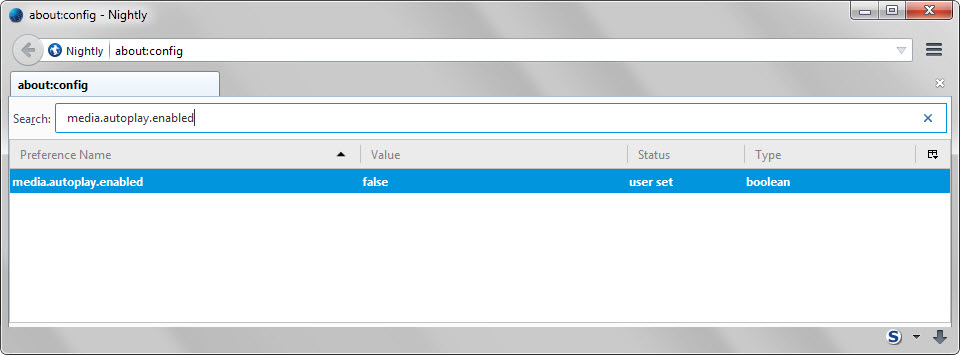
YouTube for instance continues to auto-play videos even if you set the preference to false in the browser.
There is no universal solution yet to block HTML5 videos from auto-playing on websites. The Firefox preference mentioned above will block the majority but not all of them.
There is also a userscript that you may want to try out. Pause all HTML5 videos on load works similar to the Firefox preference in that it blocks most HTML5 videos from auto-playing. It won't work on YouTube but does work on many other sites that auto-play videos usually.
Chrome users who don't want YouTube videos to auto-play can install Magic Actions for YouTube which ships with an option to block videos from playing automatically on the site.
Closing Words
It is long overdue that browser makers add options to their browsers to give users full control over auto-playing content on websites.
It is unclear why it is taking so long to implement these options as it would improve usability significantly for many users.
Now You: How do you handle auto-playing contents on websites?
This article was first seen on ComTek's "TekBits" Technology News

- Log in to post comments