Clipboard Master 4.0 review
Clipboard Master 4.0 was released today, reason enough to take another look at the program and publish a review of it here on ComTek4u
Clipboard Master greets with you a quick setup wizard after installation that displays configuration options based on your selection of a configuration on the first screen. You may select simple, default or professional and get a different base configuration based on that selection.
The wizard acts as a tutorial of sorts as well that highlights important features and lets you modify some as well. It lists the main keyboard shortcut to open the clipboard list (Win-V) and lets you change it, select the default paste mode (with or without formatting), and whether you want the global context menu to be available or not.
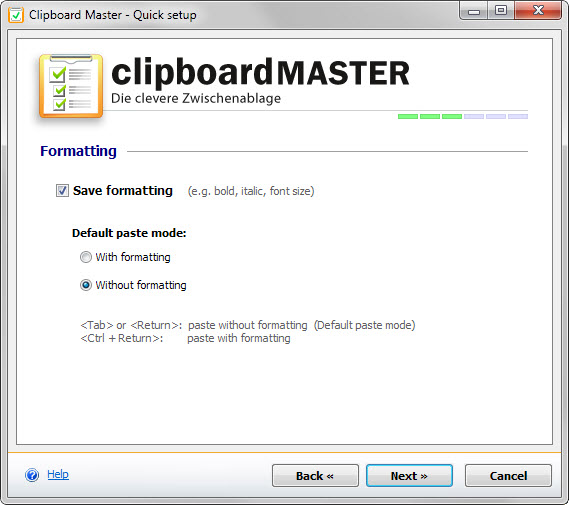
The program sits quietly in the system tray area after the initial configuration. You control it either with hotkeys or by using the mouse. Hit Windows-v for instance and the list of recent clipboard entries is displayed on the screen so that you can copy and paste entries from it.
This too works with the mouse by clicking on entries and with the keyboard but typing the line number of the entry you want to paste.
While we are at it, Clipboard Master ships with a truckload of keyboard shortcuts that you can modify in the program settings. It supports global hotkeys that work system-wide, for instance the previously mentioned Winodws-v key and so-called Flexikeys that work only in select applications or programs, for instance to use Ctrl+# to convert to UTF8 in editors.
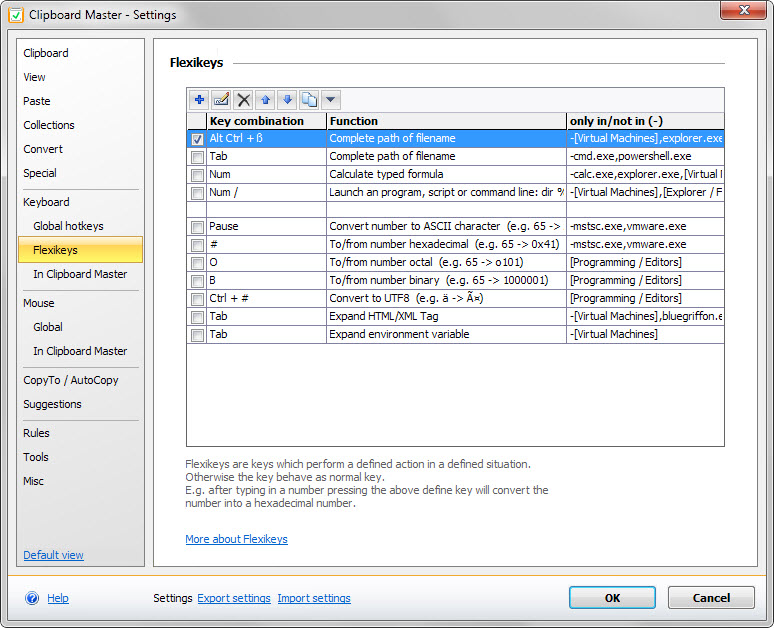
A new feature that was added by the author after the review in 2011 is screenshot functionality. To use it, simply hit the print-key on the keyboard to draw a rectangle on the screen using the mouse.
The feature is more powerful than the Snipping Tool that ships with Windows as it can be used to take screenshots of windows (with or without scrolling), individual elements and freehand (rectangular).
Even better, you can configure the program to open a program afterwards directly, for instance an image editor. The picture is saved to the clipboard automatically as well so that you have access to it regardless of that decision.
Another new feature is the Password Safe. It enables you to save passwords and usernames in encrypted form. The module supports the copying and pasting of login data using the Windows-w shortcut. While the author mentions that data is saved in encrypted form, detailed information about encryption schemes and algorithms are not provided.
While those two features are certainly major ones, additional features of interest were added by the author. To name a few:
- Serial numbers and product keys can now be pasted in one operation even if fields are separated in the form.
- Clipboard Master supports Windows Apps just like desktop programs.
- Auto-text shortcuts and suggestions. The program suggests words and sentences found in clipboard automatically, and may also be configured to support auto-text shortcuts.
- Restores Windows Clipboard entry after pasting with Clipboard Master.
- Mouse buttons can be configured globally now.
- Clipboard Master can be run with elevated rights so that its functionality works in programs requiring administrative privileges.
There is lots to explore, especially if you are a new user but also for users who tried the version back in 2011 but have not used the clipboard manager since. For some, it may even be overwhelming in the beginning but since you can turn off many features (screenshots) or ignore them instead (password vault), there is little need for that.
Closing Words
Clipboard Master is certainly one of the best clipboard managers for Windows. The updates released since our initial review back in 2011 have improved it a lot and the author managed to introduce them without sacrificing the program's low resource usage for that (sub 10 Megabyte of RAM).
If you are looking for a clipboard manager with an impressive set of features, this is the tool you want to try first.
Now You: Which clipboard manager are you using (if any)?
This article was first seen on ComTek's "TekBits" Technology News

- Log in to post comments