How Windows 10’s Quick Access feature differs from Favorites
The favorites folder in Windows' default file explorer Windows Explorer allows you to display custom folders in the Explorer sidebar for fast access.
The feature is very convenient for Windows users who use Windows Explorer and not a third-party file manager such as Total Commander.
If you have installed a technical preview release of Windows 10, Microsoft's upcoming operating system, then you may have noticed that it features a quick access group in File Explorer's sidebar instead of a favorites group.
Quick Access looks similar on first glance to Favorites and you might think for a moment that just the name changed and nothing else (like when Windows Explorer was renamed to File Explorer).
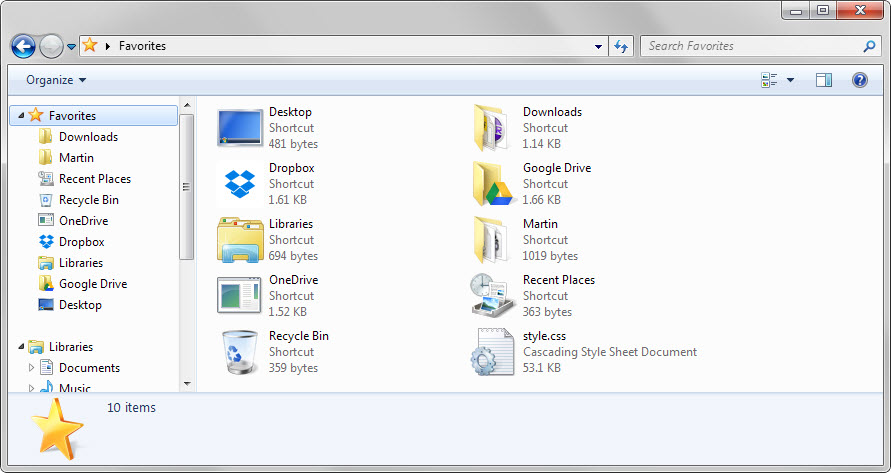
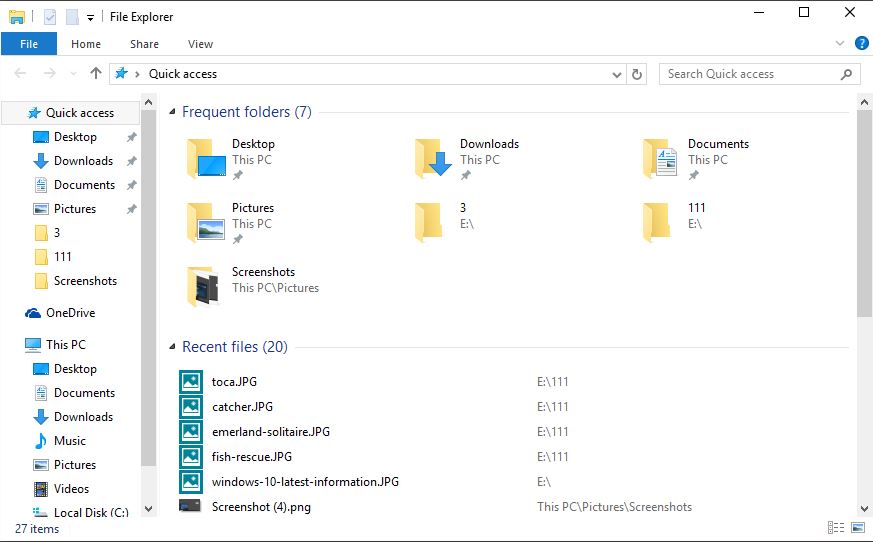
If you compare Favorites and Quick Access visually, you will notice two core differences. Favorites list folders only in list form. If you compare that to Quick Access, you will notice a pin icon next to some folders listed underneath it.
The second difference becomes visible when you click on Favorites and Quick Access. Favorites simply lists the same (mostly) folders that are listed underneath it while Quick Access lists folders as well but also recent files.
There are two type of Quick Access folders: pinned folders that remain visible at all times and frequent folders which change dynamically while you are using the operating system.
You will notice over time that the selection of folders changes based on use. It is rather easy -- but not intuitive -- however to pin a folder so that it remains available at all times. It would make sense to right-click folders listed under the Quick Access group to pin them but that is not possible right now, at least not on right-clicks in the sidebar.
The pinning option is only displayed on the right after you have clicked or tapped on Quick Access. A right-click on a regular folder there displays an option to pin the folder to Quick Access.
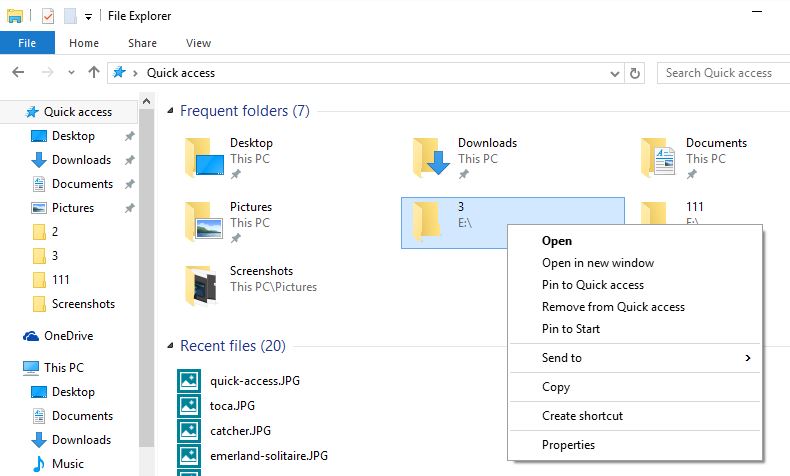
It remains a mystery why the "remove from Quick access" option is available on the same page and in the sidebar. If you right-click a pinned item, the full context menu is displayed whereas a right-click on an unpinned folder displays only an expand option.
It is interesting to note that you can remove files listed under recent files from Quick Access by right-clicking on them and selecting "remove from quick access" from the context menu. This ensures that those files are not displayed anymore.
New folders can be added via drag and drop to the Quick Access group. This works from any location on the system and is therefore identical to how you added new folders to the Favorites in earlier versions of Windows.
Another feature that Microsoft added to Quick Access is the ability to make it behave exactly like Favorites in earlier versions. You need to click on File > Change Folder and Search Options in File Explorer for that.
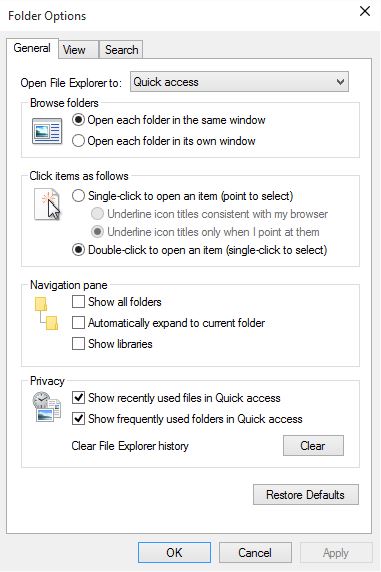
There you find listed three options affecting Quick Access:
- Switch from displaying Quick Access when opening File Explorer to My PC instead.
- Disable "Show recently used files in Quick Access" to remove the file listing when you click on it in File Explorer.
- Disable "Show recently used folders in Quick Access" to remove the dynamic component of the feature.
If you disable 2 and 3, you end up with the Favorites functionality in Windows 10.
This article was first seen on ComTek's "TekBits" Technology News

- Log in to post comments