Display the largest files and folders with GetFoldersize for Windows
GetFoldersize is a freeware for Windows that you can use to scan drives for the largest folders and files.
I keep a constant eye on my system's main drive, a 128 Gigabyte Solid State Drive, as it always at the brink of dropping below the 15 Gigabyte free space mark.
I use tools like TreeSize Free, Folder Size or GetFoldersize when that happens to identify large files and folders quickly on the drive.
Most of the time, I find a couple of large files that were placed on the drive and deleting them frees up enough space to bring the free storage space back to the 15+ Gigabyte mark.
GetFoldersize is a freeware for Windows that was just updated by its author to version 3.0. The program is simple to use even though it displays quite a few icons in its interface.
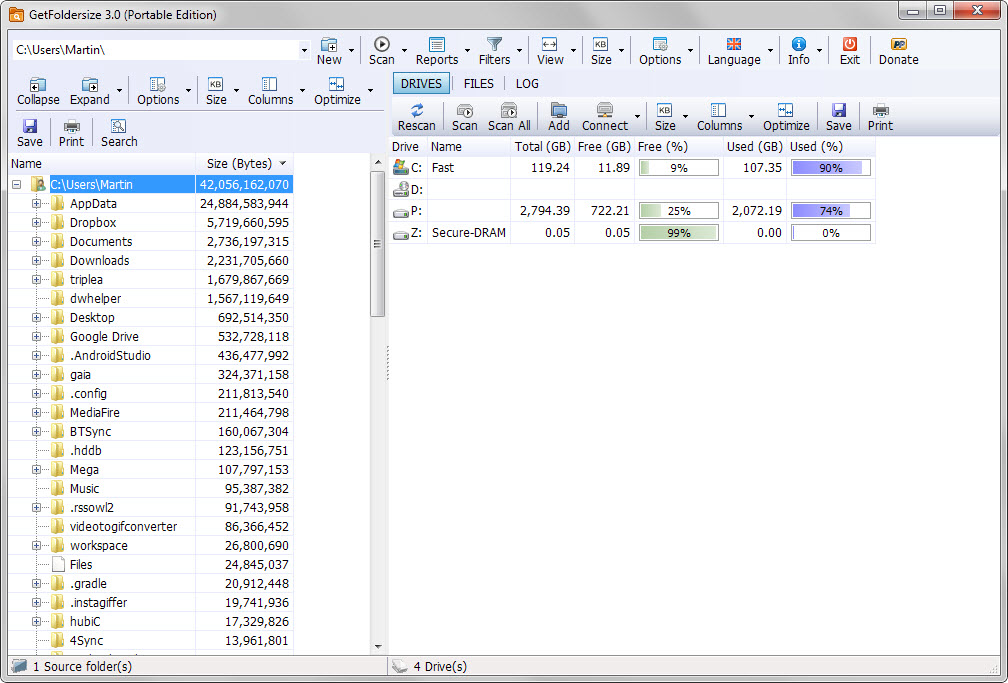
You pick a root folder or drive that you want to analyze on start. This is done with a click on new in the interface or by pasting a path directly into the program interface.
A click on scan would analyze the contents of the path directly, but before you do that, it is suggested to check the reports button first as it allows you to generate additional reports.
There you find options to display the 20 largest or newest files for instance, or the 20 largest folders.
The program scans the selected path afterwards and lists all folders and their size on disk in the left sidebar afterwards. You may use it to browse each folder and subfolder, and display contents of the selected path on the right side of the interface.
There you find options to display files for instance but also the output of the reports that you have selected before you have started the scan.
GetFoldersize offers extensive options to display additional information in its interface. For instance, you may display file counts, attributes, dates or ownership information or change size information from bytes to Megabyte.
Files and folders may be deleted right from within the program, but the lists provided by it are not updated to reflect those operations automatically. This means that you need to rerun a scan before the changes are reflected by the program.
Another interesting feature of GetFoldersize is its filtering system. You may use it to exclude files or folders from a scan, or get reports for select files or folders only. Other than that, you may use the built-in search or save the scan to the local system for safe-keeping or re-opening at a later point in time.
A log is automatically generated whenever you run scans. It lists errors among other things, for instance if access to a folder was denied by the operating system.
Closing Words
The interface of GetFoldersize could use some optimization as it displays lots of icons in the interface of which some are repeated in it as they are used in multiple parts of it.
The program itself works well on the other hand and since it is portable, can be run from any location on the operating system including removable drives.
This article was first seen on ComTek's "TekBits" Technology News

- Log in to post comments