Atom 1.0 Text Editor for coders by GitHub is out
I reviewed a third-party build of the text editor Atom for Windows back in 2014 and concluded that it was an excellent option for programmers thanks to the impressive set of features it shipped with.
Today, Atom 1.0 has been released and with it an official version of the editor for the Windows operating system that you can download from the project website.
The editor is quite large in size when you compare it to most plain text editors such as Notepad++ but also to dedicated editors for programmer such as Sublime Text. The download size is a little bit over 70 Megabyte, more than 10x the size of Sublime Text.
A welcome guide is displayed on start featuring a "getting to know" section that allows you that explains core concepts such as creating projects, installing packages or switching themes.
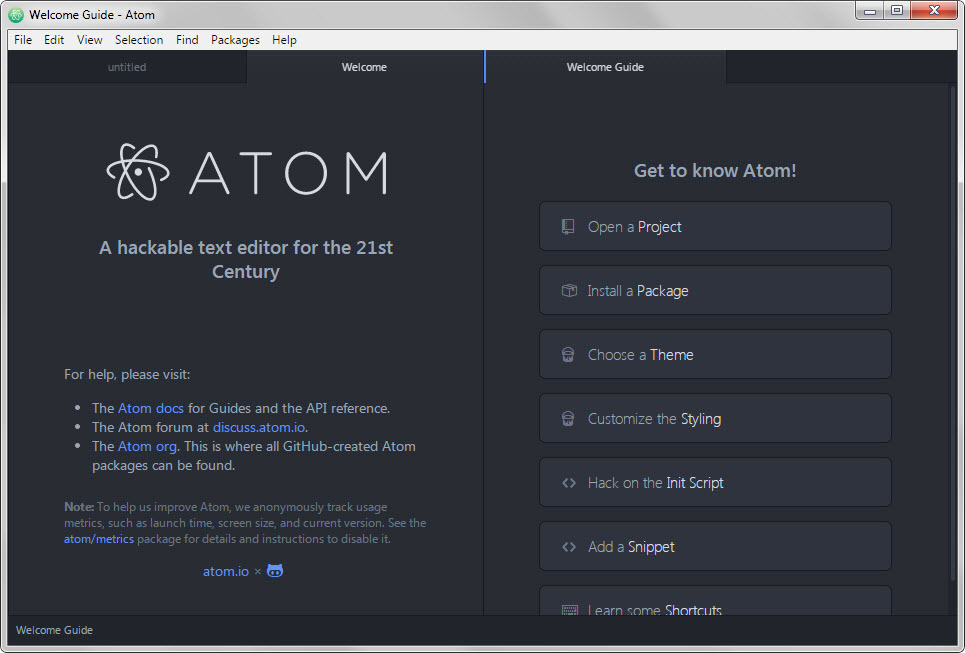
While it is not enough to learn all the ins and outs of the editor, it is a good starting point to get to know major features of it.
The Atom editor supports packages which work just like plugins in other editors. You may install packages straight from the editor to extend its functionality or change what it is offering out of the box.
For instance, you may install a package that improves the display of select programming languages in the editor, add support for languages not supported by default, or snippets that improve how you work with certain languages in Atom.
Atom can open individual files that you want to work on but also folders which it handles as projects. If you do open a folder in Atom you will get a list of all files in a tree view in a sidebar interface so that you can switch easily between project files.
Another strong selling point is that you can customize the look and feel of the editor extensively. You use CSS for that which allows you to customize nearly any part of the editor to your liking. While you do need to know CSS for that for obvious reasons, you may install themes or packages instead which offer modifications created by other users of the editor.
The Keybindings tab in the settings displays all existing keyboards the editor makes available to you. A search is provided on the page to find keybindings fast and while you cannot edit them right on the page, you may edit them using your keymap file by following instructions posted on the page and in the file. There you can also add new keybindings to Atom in case they don't exist yet.
Attention: Atom uses Google Analytics by default for gathering usage information. If you don't want that, you may disable the integration in the following way: Open the settings and there the package manager, search for metrics and click on disable when the metrics package is displayed under core packages. Information about which information are submitted are provided on this page.
Atom is open source and available for a variety of operating systems including Windows, OS X and various Linux flavors.
A good starting point to get acquainted with the editor is the official documentation that covers everything there is to know about the editor.
Closing Words
Atom offers impressive customization options and powerful features which you can extend easily thanks to an active community that is producing and maintaining packages, themes and other add-ons for the editor, and how you integrate those into the editor.
Now You: Which editor are you using currently?
This article was first seen on ComTek's "TekBits" Technology News

- Log in to post comments