Firefox 41: Mozilla modifies how icon fonts are handled by the browser
Version 41 of the Firefox web browser ships with a change that affects how icon fonts are handled by the browser if fonts are blocked in the preferences by the user.
Firefox users can block websites from selecting their own fonts. If they enable that option, no extra fonts get downloaded to the local system.
One consequence of blocking fonts downloads in Firefox is that so-called icon fonts are not displayed as well.
Many websites use icon fonts, Font Awesome or Octicons, to display icons. The WordPress theme used here on ComTek4u uses Font Awesome for some icons, the comment bubble for instance.
If the font is not downloaded when the site is accessed in the browser, a broken icon is displayed instead in its place. The website remains usable usually but display issues may impact usability as icons and thus functionality may not always be identifiable anymore.
The font setting
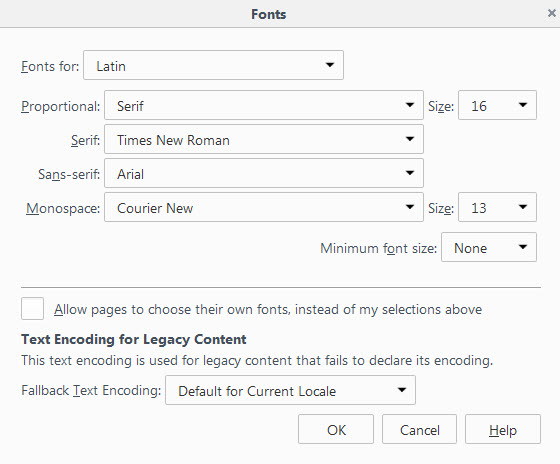
The main setting that determines whether fonts get downloaded or not is listed as a preference in Firefox. You can manage it in the following way:
- Type about:preferences in the browser's address bar and hit enter.
- Switch to Content once the preferences open.
- Click on Advanced next to Fonts & Colors.
- There you find the preference "Allow pages to choose their own fonts, instead of my selections above".
- If you uncheck it, Firefox will block the downloading of fonts.
The change
The change does not affect the downloading of web fonts in Firefox. If you have disabled the preference above, web fonts won't be downloaded just like before.
Starting with Firefox 41, icon fonts will be downloaded however if they are used by websites even if the downloading of fonts is disabled in the Firefox options.
You may override the default behavior however if you don't want icon fonts to be downloaded by the browser.
- Type about:config in the browser's address bar and hit enter.
- Confirm you will be careful if a warning message appears.
- Search for gfx.downloadable_fonts.enabled
- Double-click the preference to set it to false.
- The preference browser.display.use_document_fonts determines whether Firefox will download fonts or not.
- If you set it to 0, the browser will block the downloading of regular fonts.
Scenarios
If you want all fonts to be downloaded (default in Firefox after installation):
- Set browser.display.use_document_fonts to 1 and gfx.downloadable_fonts.enabled to true
If you want regular fonts to be blocked and icon fonts to be downloaded (default from Firefox 41 on for users who have disabled the fonts preference in the Firefox options):
- Set browser.display.use_document_fonts to 0 and gfx.downloadable_fonts.enabled to true
If you want regular fonts and icon fonts to be blocked:
- Set browser.display.use_document_fonts to 0 and gfx.downloadable_fonts.enabled to false
Closing Words
The change affects users who have disabled the downloading of fonts in Firefox as they need to make a change in about:config if they want to keep on blocking icon fonts in Firefox.
Those who have disabled the download of fonts but disliked the fact that icon fonts would not be displayed on sites benefit from the change.
This article was first seen on ComTek's "TekBits" Technology News

- Log in to post comments