Firefox Developer Toolbar commands that are useful to all users
The Developer Toolbar is a command driven console in the Firefox web browser that enables you to perform specific actions within the browser.
While you may run most of these actions from other locations within the browser as well, it is often faster and more convenient to use than those options.
As far as basics are concerned, you display the Developer Toolbar with the shortcut Shift-F2, or by tapping on the Alt-key and selecting Tools > Web Developer > Developer Toolbar.
It opens as a single line at the bottom of the interface waiting for input. One command that you may want to use first is help, as it lists the commands the Developer Toolbar supports at this point in time.
Developer Tools commands useful to all Firefox users
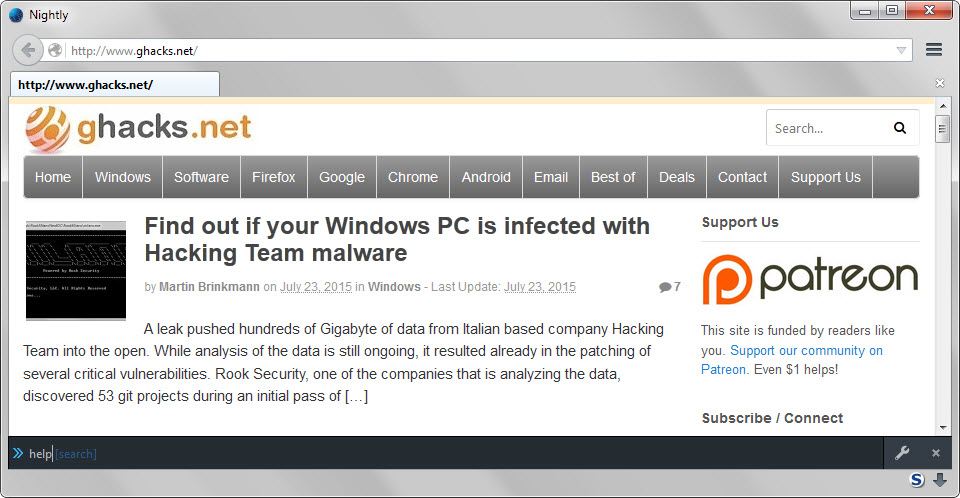
We have covered several commands in the past, and since I don't want to rehash information, I merely link to the guides instead.
- Take screenshots from the Developer Toolbar
- Manage Firefox add-ons from the Developer Toolbar
- Change Firefox preferences from the Developer Toolbar
- Edit or remove cookies from Firefox's Developer Toolbar
While those are certainly useful, the following commands may prove useful as well:
1. Restart Firefox
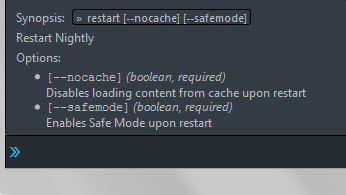
Firefox has no native restart button or option but may display a restart dialog when you upgrade the browser or install select add-ons.
To restart from the Developer Toolbar, use the following command:
- restart
The command supports two parameters:
- --nocache to prevent the loading of cached content on startup.
- --safemode to run Firefox in Safe Mode on restart.
2. Manage and clear the appcache

The application cache is used by HTML5 applications as local storage. It is used for a variety of purposes, for instance to enable offline access to data or improve the loading of resources that are regularly used by a web application.
The following two commands may be useful to all Firefox users:
- appcache clear to delete entries from the application cache.
- appcache list to display application cache entries.
3. Open a local folder
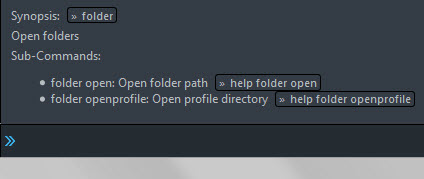
You can open local folders right from the Developer Toolbar. While this may not be faster than opening them via shortcuts or the local file browser, one supported parameter ensures that you can open the Firefox profile folder quickly.
The support commands are:
- folder open c:\example to open the example folder on drive c.
- folder openprofile to open the profile folder of the profile used in the session.
4. Resize the page
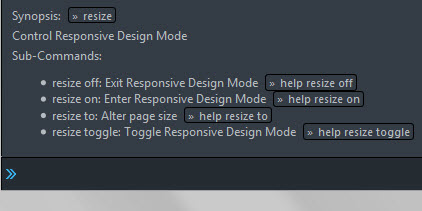
You may use the resize command to resize the page in Firefox . This can be useful if you want it to display in a specific size without having to use the mouse to resize it.
The command to do so is:
- resize to 1024 800 which resizes the page -- not the browser window -- to a width of 1024 pixels and a height of 800 pixels.
Closing Words
Firefox's Developer Toolbar is a powerful feature of the browser that receives new commands on a regular basis. While most commands are of limited use to non-developers, some may improve how you work with the browser.
This article was first seen on ComTek's "TekBits" Technology News

- Log in to post comments